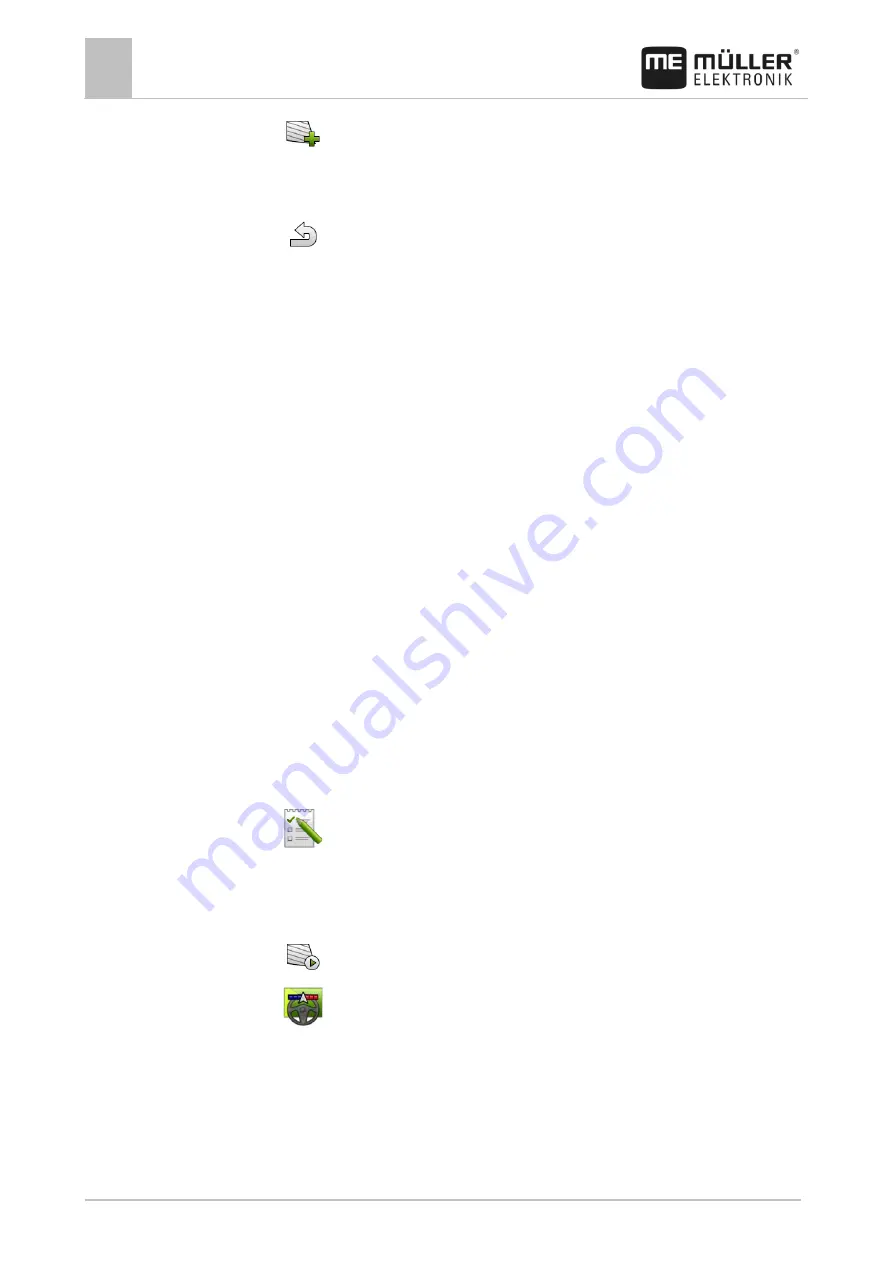
10
ISOBUS-TC task processing
Using fields and shp data
68
V5.20170221
31302713-02-EN
3.
- Create a new field.
⇨
A form for entering the data appears.
4.
On the topmost line, enter a field name.
5.
- Exit the screen.
⇨
You will be asked whether you want to save the changes.
6.
Confirm.
⇨
A list of created fields appears. The new field appears at the bottom end. Each field is given a
clear PFD number. The fields are sorted according to these numbers. The numbers can be seen
in the field list above the respective field name. Moreover, you can see the number in the header
when you open the field.
PFD numbers
Each PFD number is only given one single time. Even if you delete a field, its PFD will not be used
again.
When processing the fields in TRACK-Leader, this number will also be assigned when saving the
field data in the ngstore database and attached to the field name.
Example:
Work performed on field PFD1 will be saved in TRACK-Leader under "ISOBUS-TC--1".
Work performed on field PFD50 will be saved in TRACK-Leader under "ISOBUS-TC--50".
Activating and deactivating fields
You can activate a field as follows:
In the "Virtual ECU" application, you have activated the virtual job computer for the implement to
be used or you have connected an ISOBUS job computer.
Operating mode of ISOBUS-TC: Standard
1.
- Open the ISOBUS-TC application.
2.
Tap "Fields".
⇨
A list with already created fields appears.
3.
Tap the entry with the field to be processed.
4.
- Activate the field.
5.
- Open the TRACK-Leader application.
6.
Start a new navigation.
⇨
The terminal loads all of the data from the storage: Field boundaries, guidance lines, tracks.
⇨
In doing so, the terminal also takes account of which job computer was used to process the
field. Therefore, if you work on the field two consecutive times with the field sprayer, the
tracks for the field sprayer will be loaded the second time. However, if you work on the field
with a fertilizer spreader, the tracks for the fertilizer spreader will be loaded.
10.3.3
Procedure




























