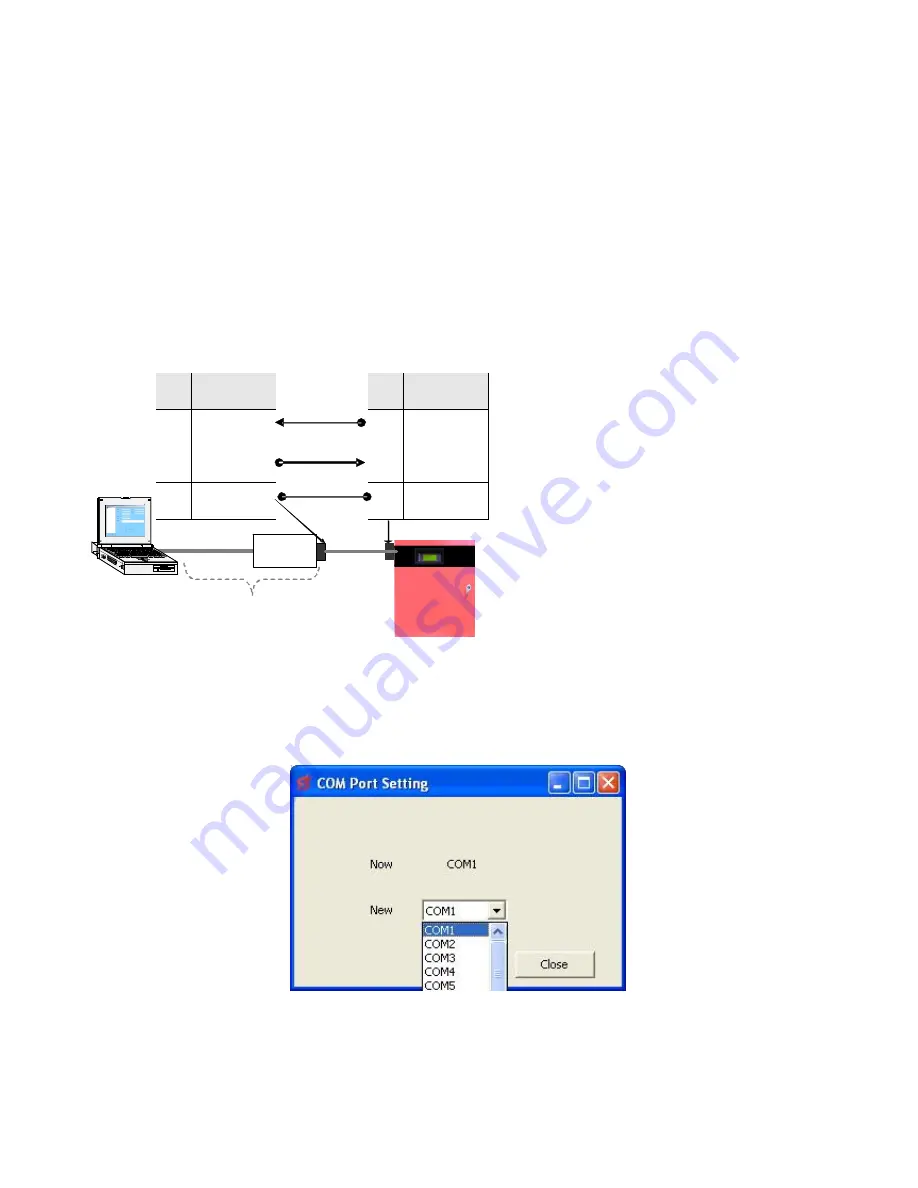
66
2.2.2 Retrieving a New Panel Configuration
To retrieve a new panel configuration, follow the steps below: -
1.
Open the panel file if not already open (if this has not been created, refer to 2.2.1).
2.
Ensure the panel has been auto-learned.
3.
Connect the computer to the display card of the fire panel using a 9-way serial cable. This cable must
include the connections shown below in FIGURE 3. If the computer does not have a serial port, a USB to
RS232 adaptor will also be needed (see below): -
Converter
USB
RS232
Pin Name
3
Rx
2
Tx
5
Signal GND
Pin Name
2
Tx
3
Rx
5
Signal GND
Optional
9 pin connector on
display card
FIGURE 3 - Shows the connection between the PC and panel.
4.
Go to the
Setting
menu and choose
Com Port.
A screen like the one shown below will be displayed:
FIGURE 4 - Serial Communications Dialog
Содержание MA-1000
Страница 2: ...1 ...
Страница 3: ...2 ...
Страница 15: ...14 MA 1000 ...
Страница 17: ...16 Peripheral Devices ...
Страница 62: ...61 Appendix 4 9 MA 1000 Site Installer User Manual ...
Страница 63: ...62 ...
Страница 71: ...70 ...
Страница 76: ...75 FIGURE 12 Allocated devices list ...
Страница 80: ...79 FIGURE 14 Allocated List ...
Страница 84: ...83 6 Select Delete Device button FIGURE 19 Select Device ...
Страница 88: ...87 Save as TXT format ...
Страница 89: ...88 Panel outputs Save as EXEL format ...
Страница 90: ...89 2 2 13 History Events 1 Select Read History button FIGURE 23 Read History FIGURE 23 Save Event list ...
Страница 91: ...90 FIGURE 21 View Event 2 History will display automatically in the default browser ...
Страница 93: ...92 4 Select Add panel or Delete panel 5 Select Close to apply ...
Страница 98: ...97 ...
Страница 103: ...102 Fig 1 ...
Страница 105: ...104 Appendix 4 12 Detectors UL Certifications ...
Страница 106: ...105 ...
Страница 107: ...107 ...






























