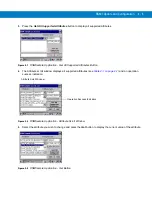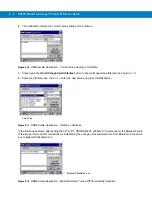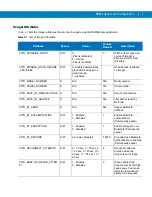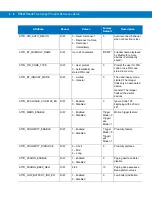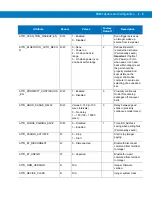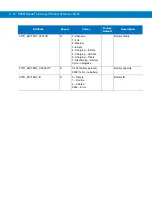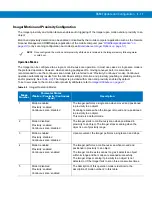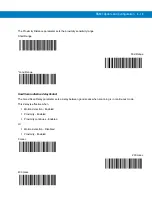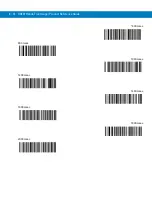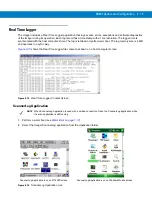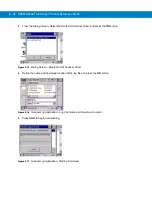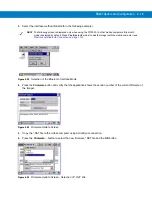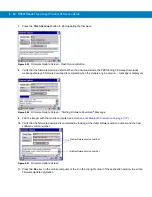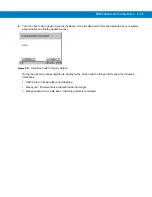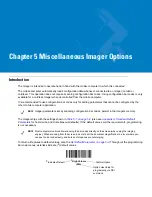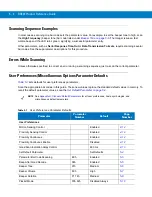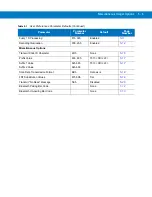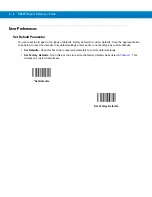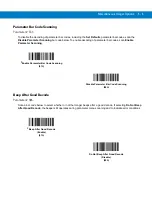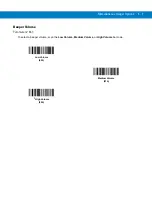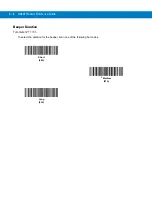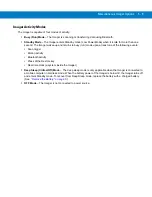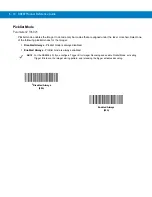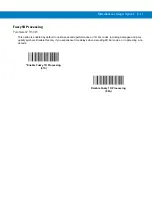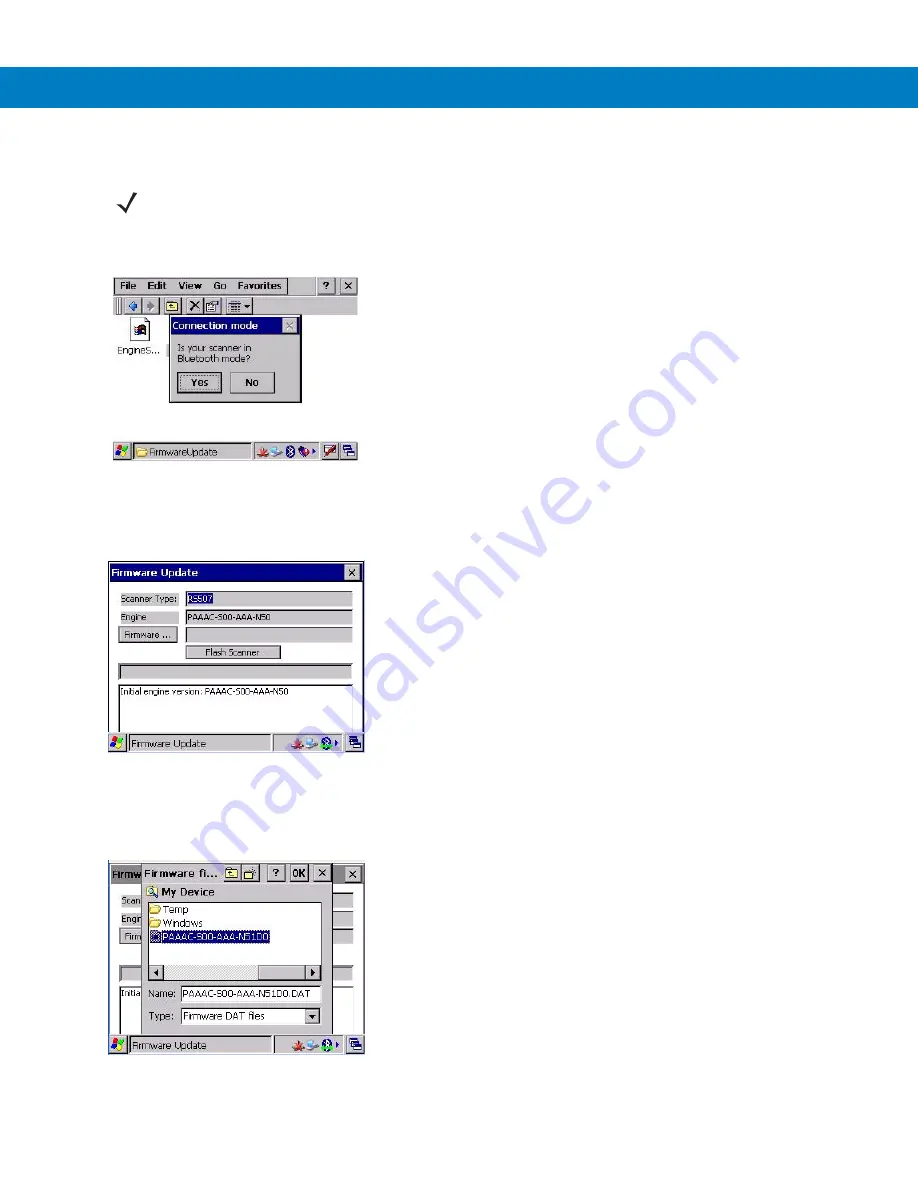
RS507 Update and Configuration 4 - 19
3.
Select the interface method (Bluetooth in the following example).
Figure 4-22
Selection of the Bluetooth Interface Mode
4.
Press the
Firmware
button and verify that the application shows the version number of the current firmware of
the Imager.
Figure 4-23
Firmware Update Screen
5.
Copy the *.DAT file to the mobile computer using ActiveSync connection.
6.
Press the
Firmware…
button to select the new firmware *.DAT file and the
OK
button.
Figure 4-24
Firmware Update Screen - Selection of *.DAT File
NOTE
The following screen is displayed only when using the WT4090. In other mobile computers, Bluetooth
mode is selected by default. Press
Yes
(Bluetooth mode) to pair the Imager with the mobile computer (see
Restore Lost Bluetooth Connection on page 1-12
).
Содержание RS507 Series
Страница 1: ...RS507 Hands Free Imager Product Reference Guide ...
Страница 2: ...RS507 Hands Free Imager Product Reference Guide 72E 120802 01 Rev B September 2011 ...
Страница 11: ...xii RS507 Hands Free Imager Product Reference Guide Glossary Index ...
Страница 181: ...7 12 RS507 Product Reference Guide ...
Страница 242: ...Appendix C Sample Bar Codes Code 39 UPC EAN UPC A 100 123ABC 0 12345 67890 5 ...
Страница 245: ...C 4 RS507 Hands Free Imager Product Reference Guide Maxicode QR Code US Postnet ...
Страница 246: ...Sample Bar Codes C 5 UK Postal ...