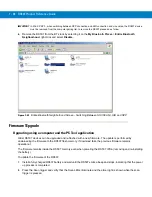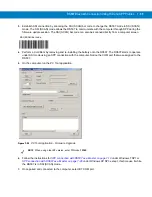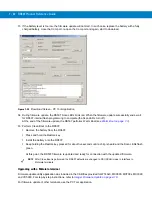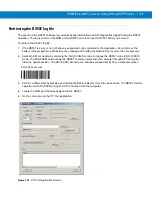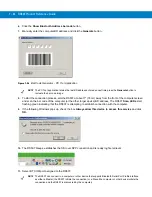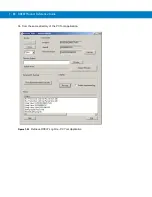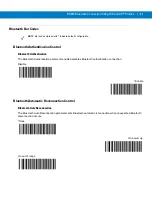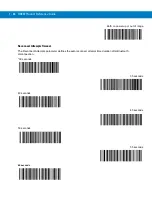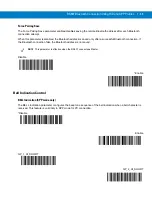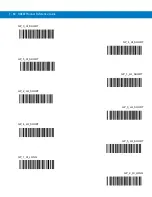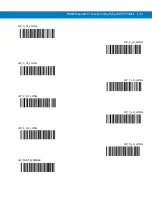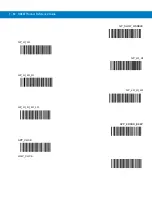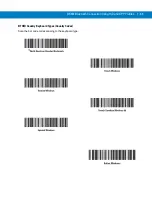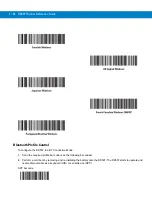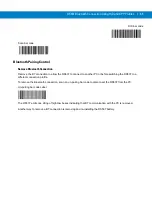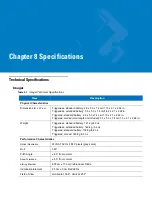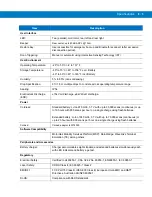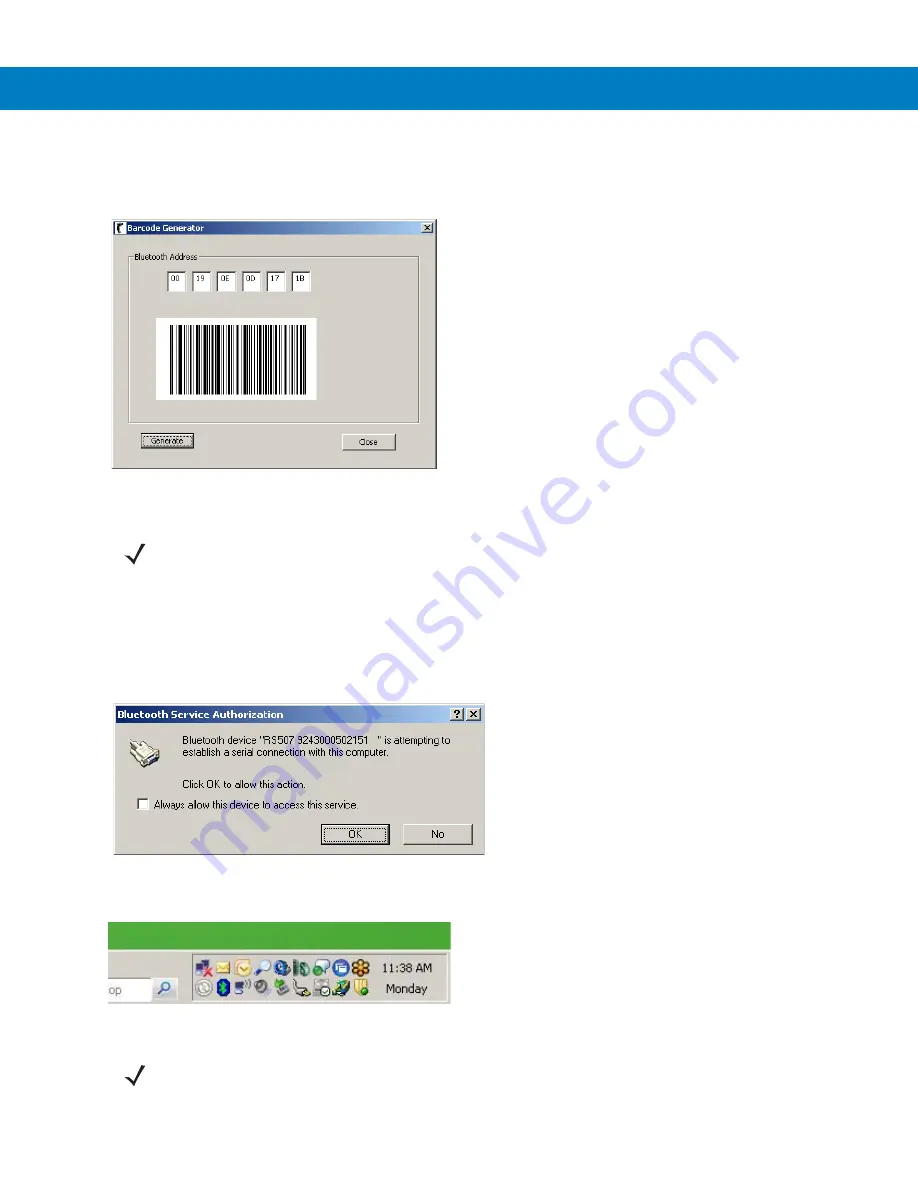
7 - 44 RS507 Product Reference Guide
6.
Click the
Show Bluetooth Address barcode
button.
7.
Manually enter the computer BD address and click the
Generate
button..
Figure 7-56
Bar Code Generator - PC Tool Application
8.
To start the connection process, aim the RS507 at about 7" (18 cm) away from the front of the computer screen
and scan the bar code of the computer (or the other target device) BD address. The RS507
Scan LEDs
start
flashing green indicating that the RS507 is attempting to establish connection with the computer.
9.
If the following Windows pops up, check the box
Always allow this device to access this service
and click
OK.
10.
The RS507 bleeps, establishes the SSI over SPP connection and is ready log file retrieval.
11.
Select BT COM port assigned to the RS507.
NOTE
The PC Tool application retains the last BD address entered so next time press the
Generate
button to
recreate the bar code image.
NOTE
The RS507 can connect to a computer or other device that supports Bluetooth Serial Port Profile interface
as either a Master (the RS507 initiate the connection) or a Slave (the computer or other device initiate the
connection and the RS507 is discovered by the computer).
Содержание RS507 Series
Страница 1: ...RS507 Hands Free Imager Product Reference Guide ...
Страница 2: ...RS507 Hands Free Imager Product Reference Guide 72E 120802 01 Rev B September 2011 ...
Страница 11: ...xii RS507 Hands Free Imager Product Reference Guide Glossary Index ...
Страница 181: ...7 12 RS507 Product Reference Guide ...
Страница 242: ...Appendix C Sample Bar Codes Code 39 UPC EAN UPC A 100 123ABC 0 12345 67890 5 ...
Страница 245: ...C 4 RS507 Hands Free Imager Product Reference Guide Maxicode QR Code US Postnet ...
Страница 246: ...Sample Bar Codes C 5 UK Postal ...