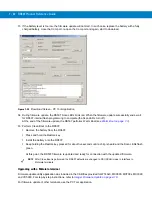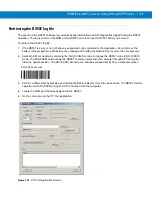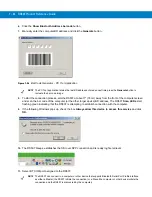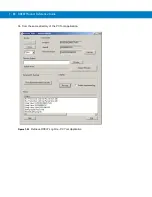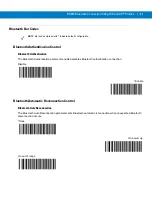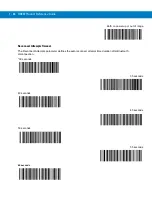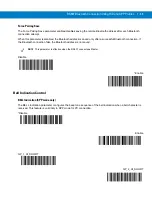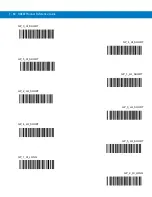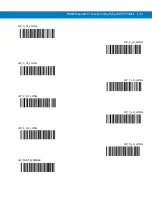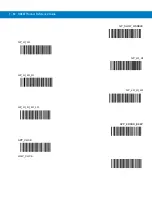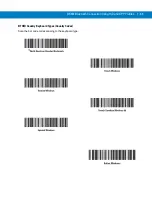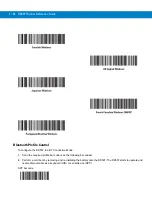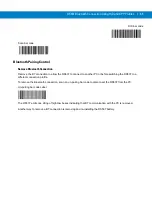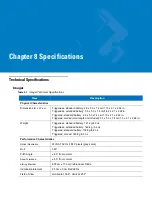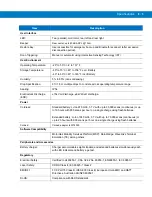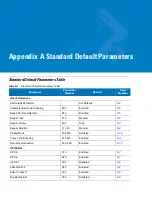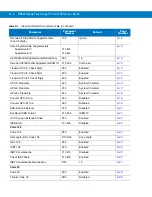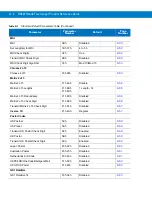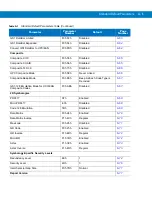RS507 Bluetooth Connection Using HID and SPP Profiles 7 - 55
HID bar code
Scan bar code
Bluetooth Pairing Control
Remove Bluetooth Connection
Remove the BT connection to allow the RS507 to connect to another PC or before switching the RS507 to a
different connection profile.
To remove the Bluetooth connection, scan an un-pairing bar code to disconnect the RS507 from the PC.
Un-pairing bar code Label
The RS507 emits one string of high/low beeps indicating that BT communication with the PC is removed.
Another way to remove a BT connection is removing and re-installing the RS507 battery.
Содержание RS507 Series
Страница 1: ...RS507 Hands Free Imager Product Reference Guide ...
Страница 2: ...RS507 Hands Free Imager Product Reference Guide 72E 120802 01 Rev B September 2011 ...
Страница 11: ...xii RS507 Hands Free Imager Product Reference Guide Glossary Index ...
Страница 181: ...7 12 RS507 Product Reference Guide ...
Страница 242: ...Appendix C Sample Bar Codes Code 39 UPC EAN UPC A 100 123ABC 0 12345 67890 5 ...
Страница 245: ...C 4 RS507 Hands Free Imager Product Reference Guide Maxicode QR Code US Postnet ...
Страница 246: ...Sample Bar Codes C 5 UK Postal ...