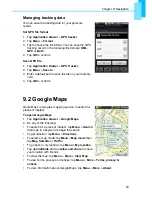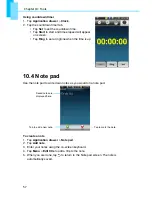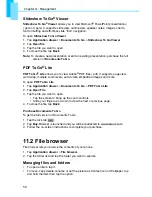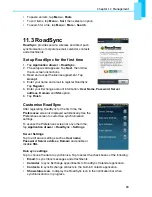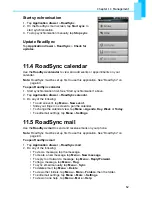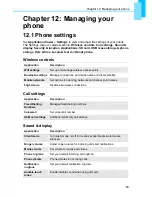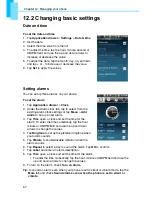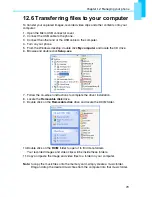Chapter 12: Managing your phone
68
Display settings
The display settings of your phone affect the battery and external power level.
To turn off backlight when the phone is idle
1. Tap
Application drawer
>
Settings
>
Sound
&
display
to enter the submenu.
2. In the
Display settings
, tap
Screen timeout
.
3. Select from the screen timeout list. Your setting is automatically saved.
To adjust brightness
1. Tap
Application drawer
>
Settings
>
Sound
&
display
to enter the submenu.
2. In
Display settings
, tap
Brightness
.
3. Drag the
Brightness
slider to adjust brightness settings.
4. Tap
OK
when finished.
To change the screen orientation
1. Tap
Application drawer
>
Settings
>
Sound
&
display
to enter the submenu.
2. In
Display settings
, tap
Orientation
.
3. Check the box to switch the screen orientation automatically when rotating the
phone.
Ring settings
You can assign a ring tone and a ring tone type for various events such as an
incoming call, new message received, etc.
To change the ring tone and ring type of an incoming call
1. Tap
Application drawer
>
Settings
>
Sound & Display
.
2. On the
Sound settings
tab, tap
Phone
ringtone
.
3. Select the
Ring tone
from the lists.
4. Tap
OK
when finished.
To change the ring tone of other events
1. Tap
Application drawer
>
Settings
>
Sound & display
.
2. On the
Sound settings
tab, tap
Notification
ringtone
.
3. Select the
Ring tone
from the lists.
4. Tap
OK
when finished.
12.3 Using wireless control
Wireless Manager provides shortcuts to access Wi-Fi, Bluetooth and Phone
connection settings.
1. Tap
Application drawer
>
Settings
>
Wireless controls
.
2. To turn on or off
Wi-Fi
,
Bluetooth
or
Phone
, simply tap their corresponding bars.
3. To change connection settings, tap
Menu
, then select the setting to change.