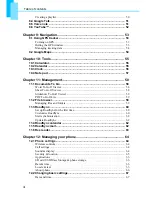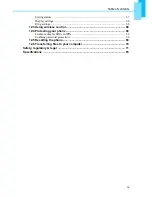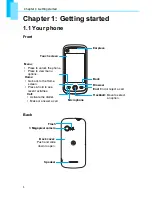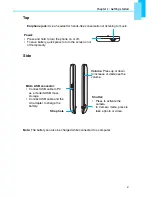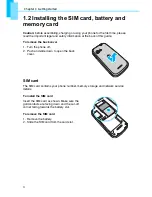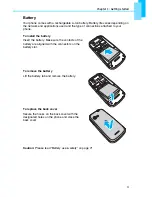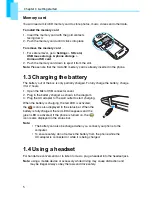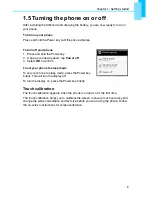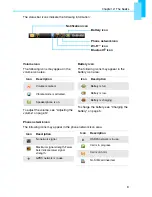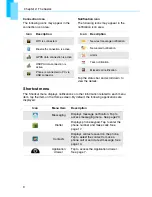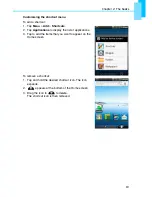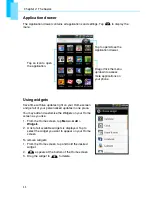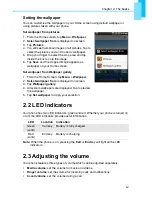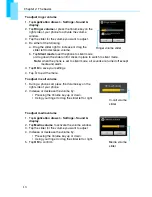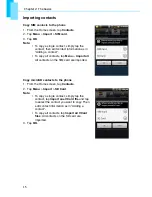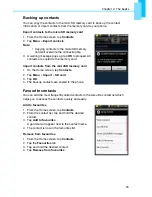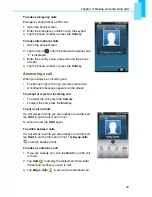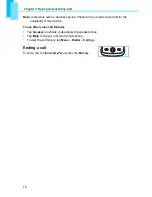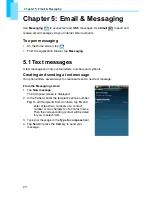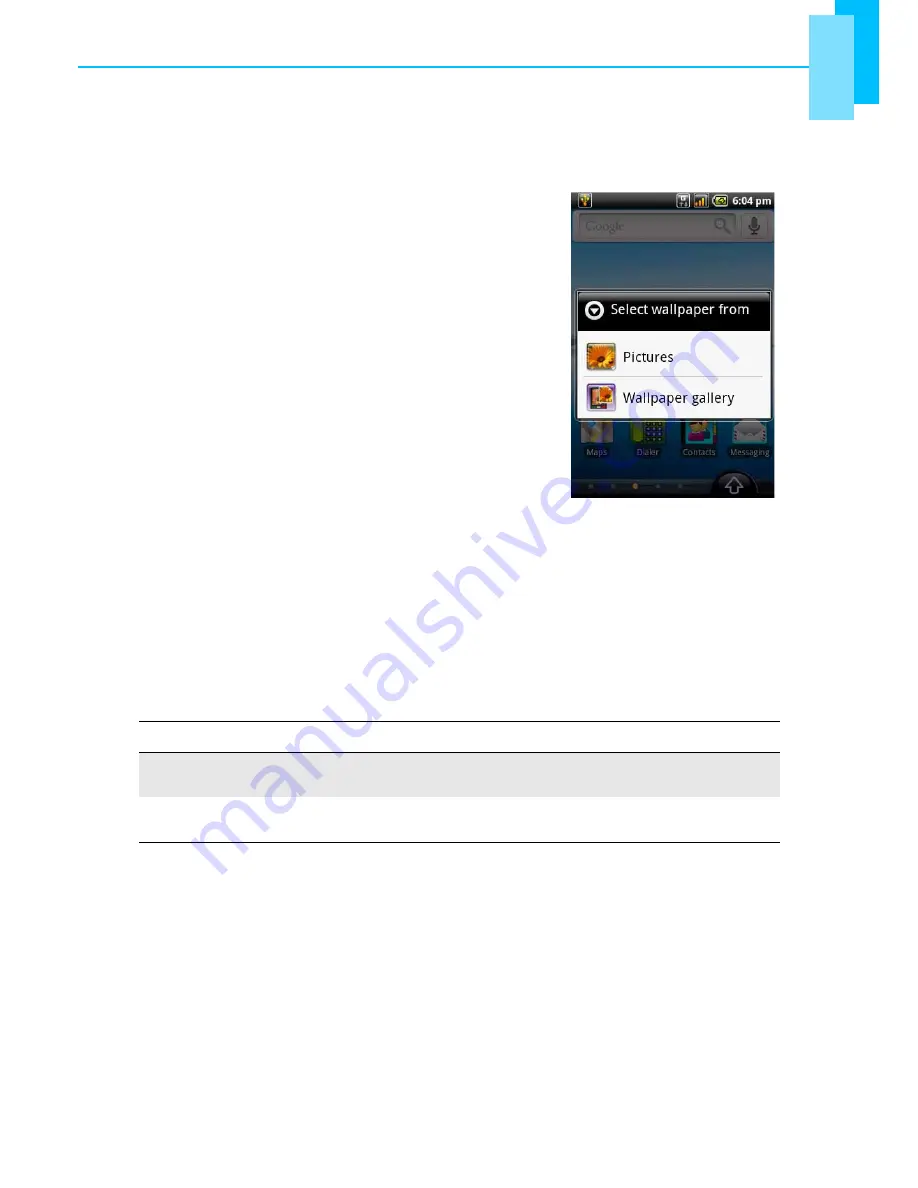
Chapter 2: The basics
12
Setting the wallpaper
You can customise the wallpaper on your Home screen using default wallpaper or
using pictures taken with your phone.
Set wallpaper from pictures
1. From the Home screen, tap
Menu
>
Wallpaper
.
2.
Select wallpaper from
is displayed on screen.
3. Tap
Pictures
.
4. You will see thumbnail images of all pictures. Tap to
select the picture you want to use as wallpaper.
5. Drag your finger to select the crop area and tap
inside the box to crop the image.
6. Tap
Save
and the cropped image appears as
wallpaper on your Home screen.
Set wallpaper from Wallpaper gallery
1. From the Home Screen, tap
Menu
>
Wallpaper
.
2.
Select wallpaper from
is displayed on screen.
3. Tap
Wallpaper gallery
.
4. All system wallpapers are displayed. Tap to preview
the wallpaper.
5. Tap
Set wallpaper
to apply your selection.
2.2 LED indicators
Your phone has two LED indicators: green and red. Whether your phone is turned on
or off, the LED indicators provide useful information.
Note:
When the phone is on, pressing the
Call
or
End
key will light all the LED
indicators.
2.3 Adjusting the volume
Your phone features three types of volume which can be adjusted separately:
•
Media
volume:
set the volume for music and videos.
•
Ringer
volume
: set the volume for incoming calls and notifications.
•
In-call volume
: set the volume during a call.
LED
Location
Indication
Green
(solid)
Call key
Battery is fully charged.
Red
(solid)
End key
Battery is charging.