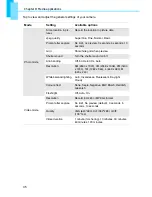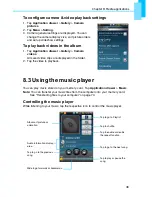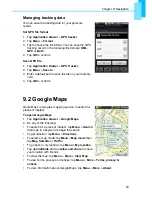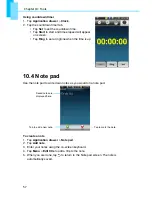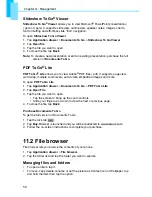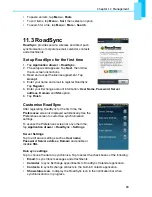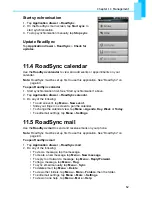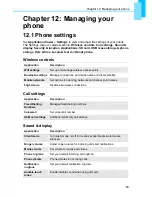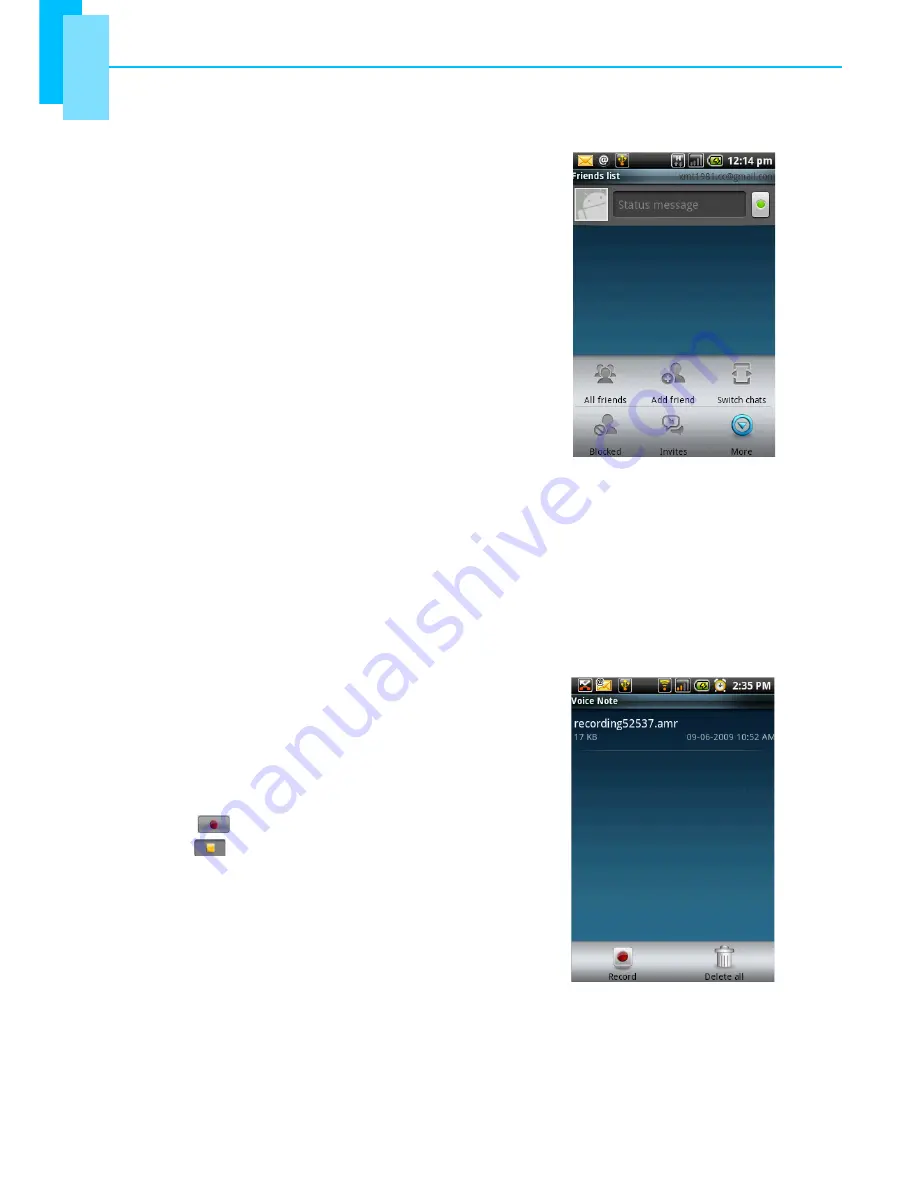
Chapter 8: Media applications
51
8.4 Google Talk
Google Talk is Google's instant messaging application.
To sign in to Google Talk
1. Tap
Application drawer
>
Google Talk
.
2. Tap
Create
or
Sign in
to your Google account.
3. Follow the on-screen instructions to login or create
your Google Mail username and password.
4. Once logged in, you can begin using Google Talk and
do any of the following:
•
View friends list: tap
Menu
>
All friends
•
Add friends to friends list: tap
Menu
>
Add friends
.
•
To switch to different chats: tap
Menu
>
Switch
chats
.
•
To block a person: tap
Menu
>
Blocks
.
•
To invite a person to your chat: tap
Menu
>
Invites
.
•
To configure Google Talk settings: tap
Menu
>
More
>
Settings
.
•
To sign out: tap
Menu
>
More
>
Sign out
.
To view terms and privacy: tap
Menu
>
More
>
Terms & Privacy
.
8.5 Voice note
To record a voice note
1. Tap
Menu
>
Voice note
.
2. Tap
Menu
>
Record
.
The recording screen is displayed.
3. Tap
to record your voice. To stop recording,
tap .
To play a voice note
1. Tap
Menu
>
Voice note
.
A list of voice notes is displayed.
2. Tap the voice note you want to listen to.
3. The voice note is played with the Music player.