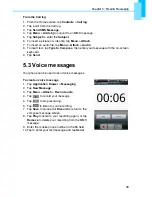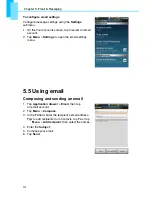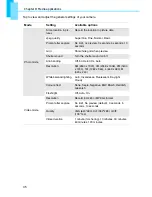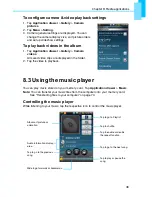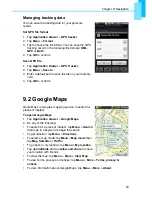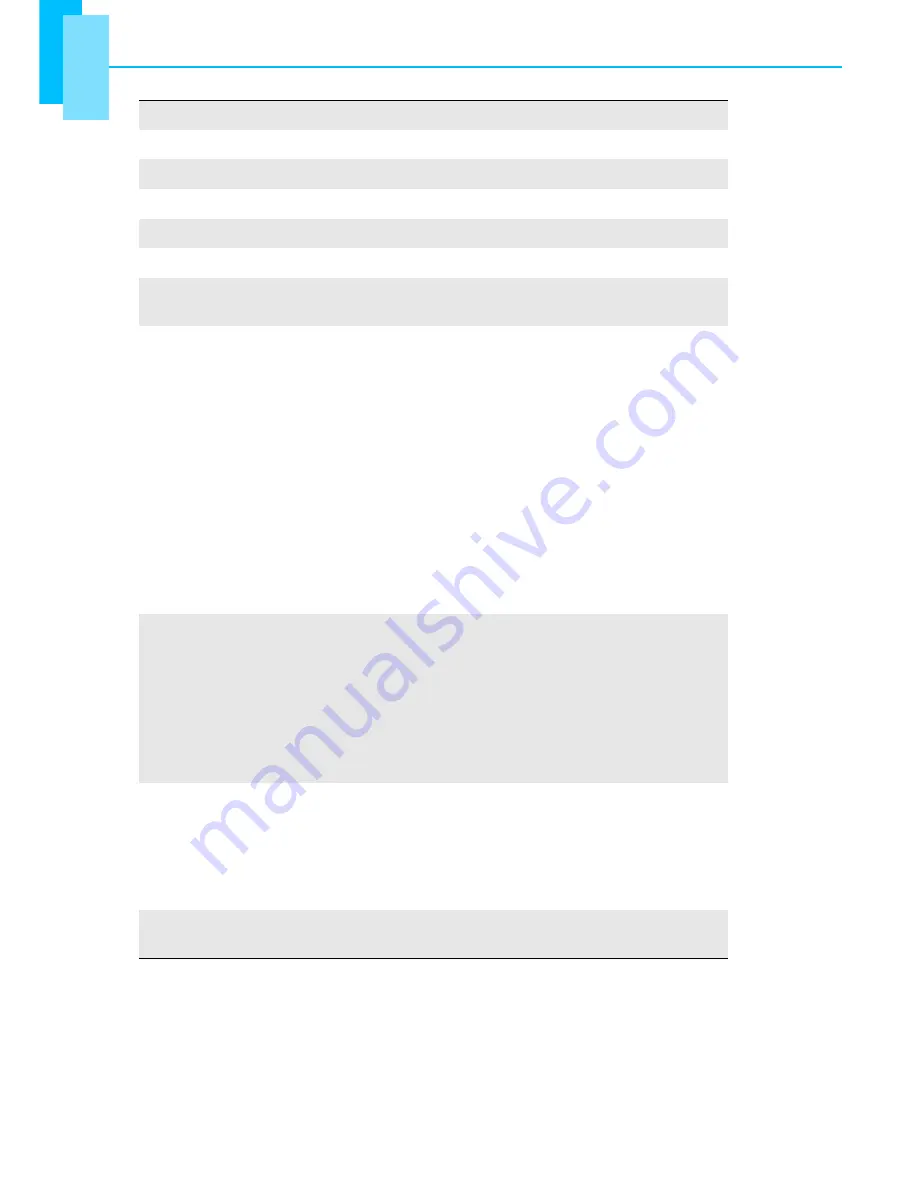
Chapter 6: Using the Internet
39
Select text
Tap to select text on the web page.
Save page
Tap to save the web page.
Page
Tap to view web page information.
Share page
Tap to send this web page via email or messaging.
Exit
Tap to close the Browser and return to the Home screen.
Download
Tap to view the download history.
Zoom Out
Tap to activate zooming functions.
Tap within the page to go back to normal view.
Page content
setting
Tap to configure browser settings:
•
Set text size: adjusts text size.
•
Set text encoding: sets text encoding.
•
Block pop-up windows: blocks pop-up windows when
browsing a web page.
•
Load images: displays or hides images when loading the
web page.
•
Page setting: adjusts page size setting. Available options
are: Auto fit page, Normal and Auto fit screen width.
•
Enable JavaScript: enables/disables JavaScript on the
web page.
•
Open in background: opens a new web page window
behind the current one.
•
Set home page: enters URL and sets as home page.
Privacy settings
Tap to configure privacy settings:
•
Clear cache: deletes all cached contents.
•
Clear history: clears the browser navigation history.
•
Accept cookies: allows sites to save and read cookie
data.
•
Remember form data: remembers the data typed in forms
for later use.
•
Clear form data: clears all the saved form data.
Security setting
Tap to configure security settings:
•
Remember passwords: saves usernames and passwords
for web sites.
•
Clear passwords: clears all the saved passwords.
•
Show security warning: shows a warning when the web
site has security problem.
Advance settings
Tap to view and adjust gear settings or reset all settings to
factory default.