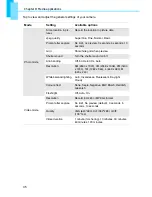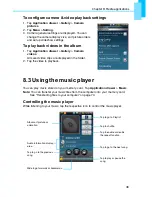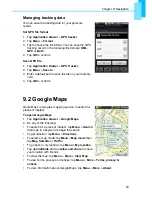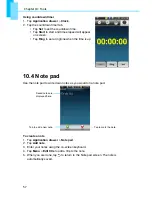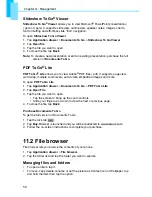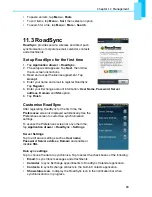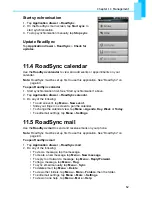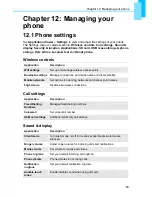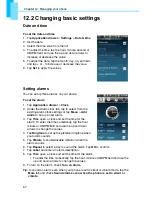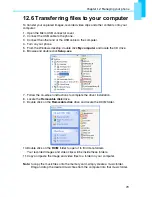Chapter 11: Management
59
Slideshow To Go
®
Viewer
Slideshow To Go
®
Viewer
allows you to view Microsoft
®
PowerPoint presentations
(.ppt and .pptx). It supports slide view, outline view, speaker notes, images, charts,
font formatting and effortless slide “flick” navigation.
To open
Slideshow To Go Viewer
1. Tap
Application drawer
>
Documents To Go
>
Slideshow To Go
Viewer
.
2. Tap
Open file
.
3. Tap the file you want to open.
4. To close the file, tap
Back
.
Note:
To create a new presentation or edit an existing presentation, purchase the full
version of
Documents To Go.
PDF To Go
®
Lite
PDF To Go
®
Lite
allows you to view Adobe
®
PDF files (.pdf). It supports page view,
word wrap, multiple zoom levels, auto-rotate, embedded images and more.
To open
PDF To Go Lite
1. Tap
Application drawer
>
Documents To Go
>
PDF To Go
Lite
.
2. Tap
Open File
.
3. Tap the file you want to open.
•
Tap the screen to bring up the zoom controls.
•
Slide your finger up or down to view the next or previous page.
4. To close the file, tap
Back
.
Purchase Documents To Go
To get the full version of Documents To Go:
1. Tap the lock tab
.
2. Tap
Buy
. Browser is launched and you will be redirected to www.dataviz.com.
3. Follow the on-screen instructions to complete your purchase.
11.2 File browser
File browser lets you browse the contents of your phone.
1. Tap
Application drawer
>
File browser
.
2. Tap the folder list and tap the folder you want to explore.
Managing files and folders
•
To open an item, tap it.
•
To move, copy, delete, rename or set the picture as Contact icon or Wallpaper, tap
and hold the item then tap the option.