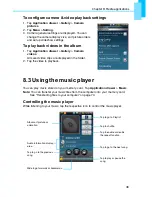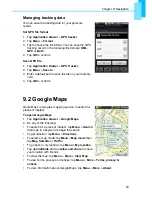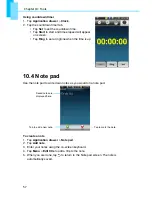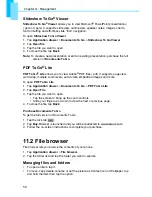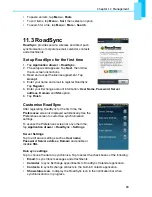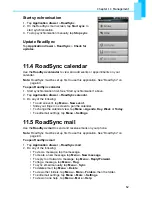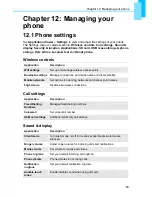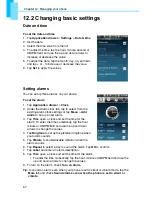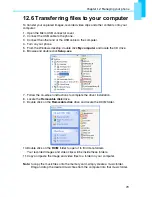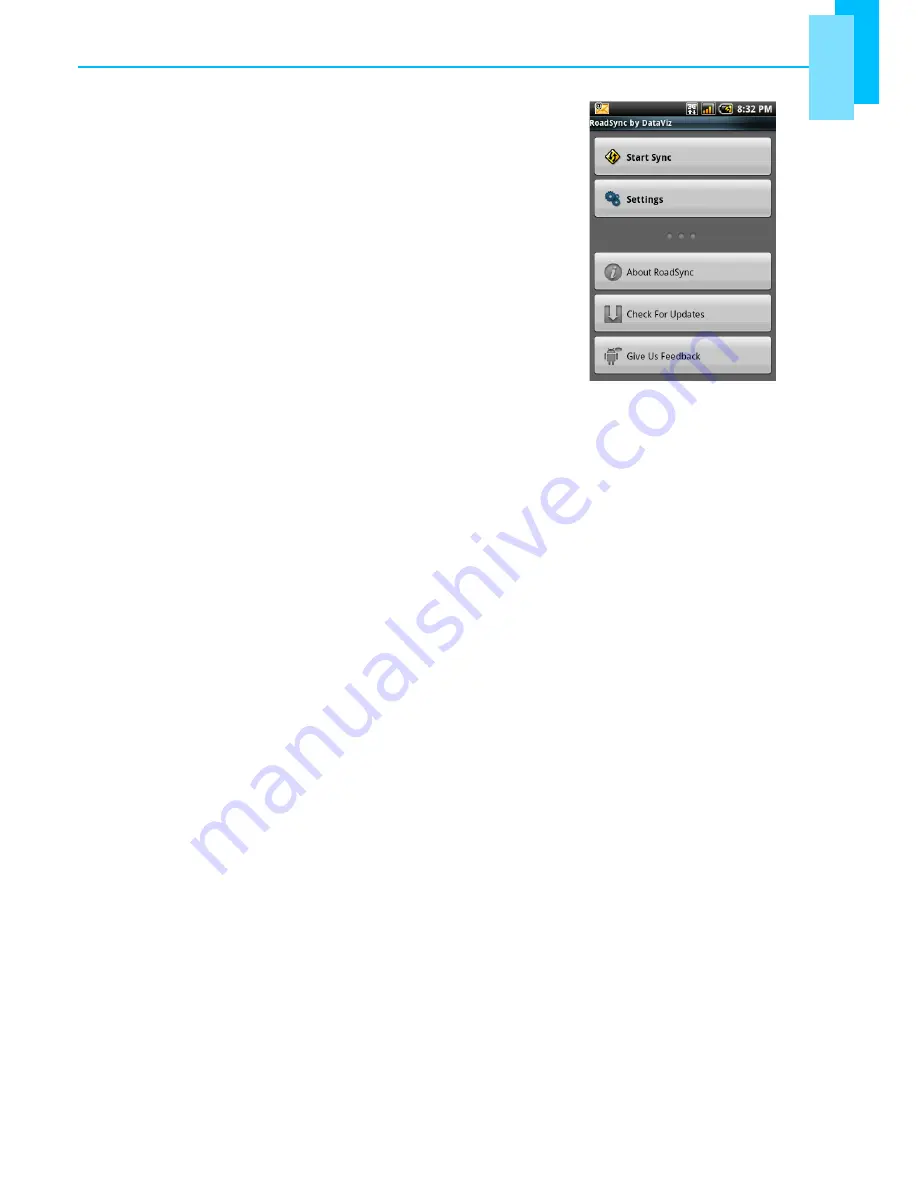
Chapter 11: Management
62
Start synchronisation
1. Tap
Application drawer
>
RoadSync
.
2. On the RoadSync main screen, tap
Start sync
to
start synchronisation.
3. To stop synchronisation manually, tap
Stop sync
.
Update RoadSync
Tap
Application drawer
>
RoadSync
>
Check for
updates
.
11.4 RoadSync calendar
Use the
RoadSync calendar
to view and add events or appointments on your
calendar.
Note:
RoadSync must be set up first to use this application. See “RoadSync” on
page 60.
To open RoadSync calendar
1. Start synchronisation first. See “Start synchronisation” above.
2. Tap
Application drawer
>
RoadSync calendar
.
3. Do any of the following:
•
To add an event, tap
Menu
>
New event
.
•
Slide your finger on screen to pan the calendar.
•
To change the calendar view, tap
Menu
>
Agenda
,
Day
,
Week
or
Today
.
•
To edit email settings, tap
Menu
>
Settings
.
11.5 RoadSync mail
Use the
RoadSync mail
to send and receive emails on your phone.
Note:
RoadSync must be set up first to use this application. See “RoadSync” on
page 60.
To open RoadSync mail
1. Tap
Application drawer
>
RoadSync mail
.
2. Do any of the following:
•
To view a message, tap the message.
•
To create a new message, tap
Menu
>
New message
.
•
To reply to or forward a message, tap
Menu
>
Reply/Forward
.
•
To flag a message, tap
Menu
>
Flag
.
•
To sync email manually, tap
Menu
>
Sync
.
•
To delete email, tap
Menu
>
Delete
.
•
To view other folders, tap
Menu
>
More
>
Folders
, then the folder.
•
To edit email settings, tap
Menu
>
More
>
Settings
.
•
To view on-line help , tap
Menu
>
More
>
Help
.