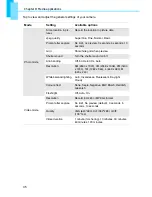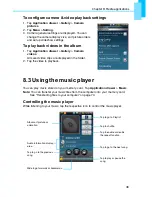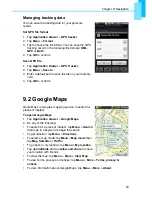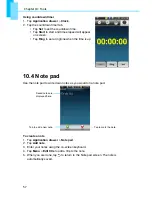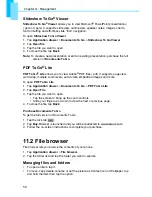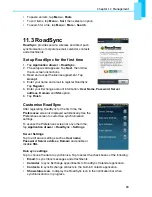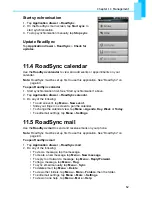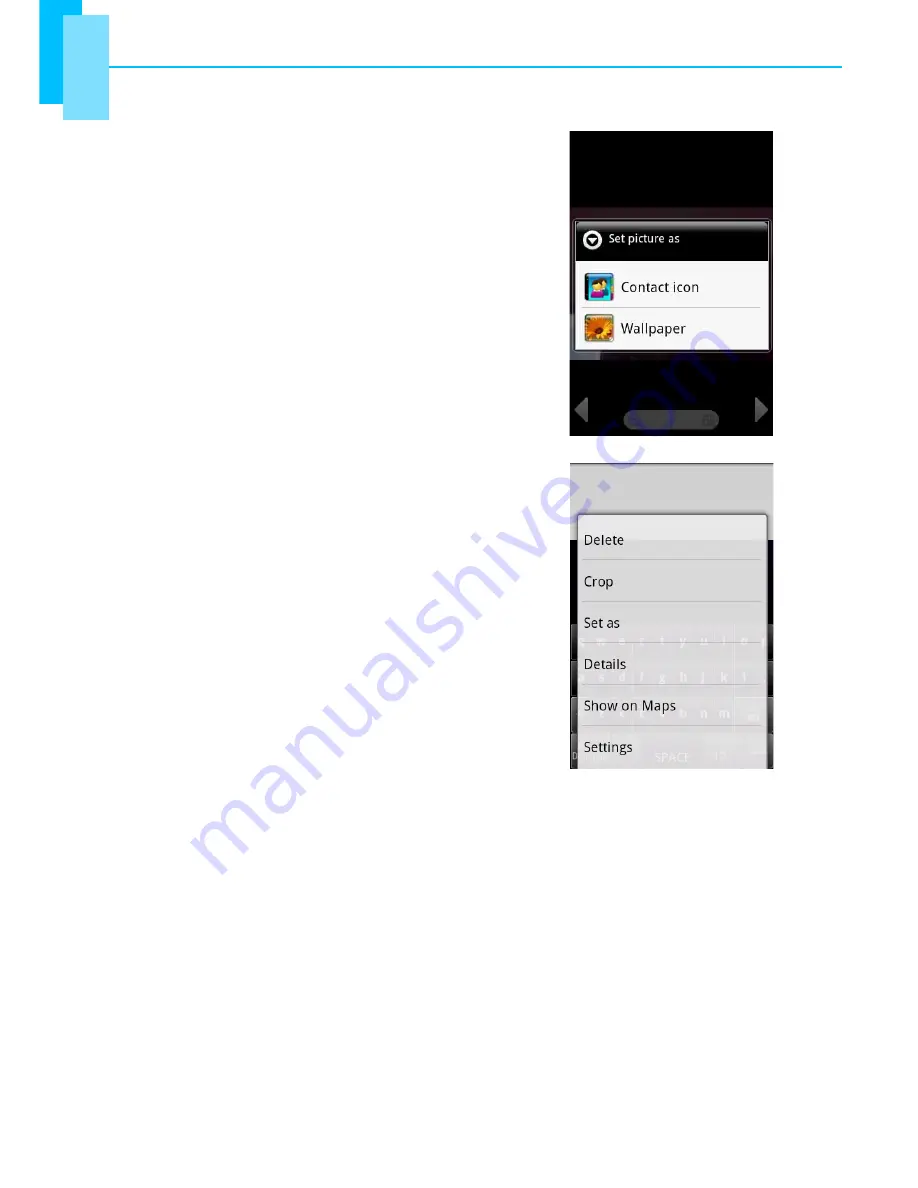
Chapter 8: Media applications
47
To set an image as wallpaper
1. While viewing an image, tap
Menu
>
Set as
>
Wallpaper
.
2. Drag to select the crop area and tap inside the box
to crop the image.
3. Tap
Save
to set the image as wallpaper.
To save an image to Contacts
1. While viewing an image, tap
Menu
>
Set as
>
Contact icon
.
2. Tap the contact name to add the image.
3. Drag to select the crop area and tap inside the box
to crop the image.
4. Tap
Save
to save the image as contact icon.
To edit an image
While viewing an image, tap
Menu
>
Rotate
.
•
To rotate the image, tap
Rotate
.
•
To crop the image, tap
Menu
>
Crop
.
•
Drag your finger to select the crop area.
•
Tap inside the box to crop.
•
Tap
Menu
>
Save as
to save the image.
•
To flip the image, tap
Flip
the image upside down.
•
To mirror the image, tap
Mirror
.
•
To change the image size, tap
Resize
.
•
Tap
+
or
-
to increase/decrease the image size.
•
Tap
Save
to confirm your changes.
To view file properties
1. While viewing an image, tap
Menu
>
Details
.
The file information is displayed.
2. Tap
OK
to return to the image.