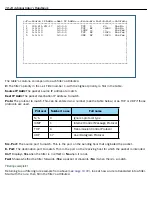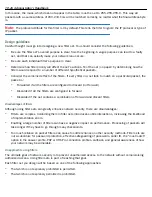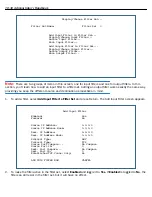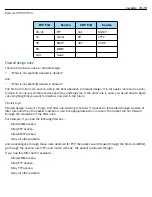Security 10-31
3.
If you want the filter to for ward packets that match its criteria to the destination IP address, select
Forward
and toggle it to
Yes
. If
Forward
is toggled to
No
, packets matching the filter’s criteria will be discarded.
4.
Select
Source IP Address
and enter the source IP address this filter will match on. You can enter a subnet
or a host address.
5.
Select
Source IP Address Mask
and enter a mask for the source IP address. This allows you to fur ther
modify the way the filter will match on the source address. Enter 0.0.0.0 to force the filter to match on all
source IP addresses, or enter 255.255.255.255 to match the source IP address exclusively.
6.
Select
Dest. IP Address
and enter the destination IP address this filter will match on. You can enter a
subnet or a host address.
7.
Select
Dest. IP Address Mask
and enter a mask for the destination IP address. This allows you to fur ther
modify the way the filter will match on the destination address. Enter 0.0.0.0 to force the filter to match on
all destination IP addresses.
8.
Select
Protocol Type
and enter
ICMP
,
TCP
,
UDP
,
Any
, or the number of another IP transpor t protocol (see
the table on
page 10-24
).
Note:
If Protocol Type is set to TCP or UDP, the settings for por t comparison that you configure in steps 8
and 9 will appear. These settings only take effect if the Protocol Type is TCP or UDP.
9.
Select
Source Port Compare
and choose a comparison method for the filter to use on a packet’s source
por t number. Then select
Source Port ID
and enter the actual source por t number to match on (see the
table on
page 10-22
).
10. Select
Dest. Port Compare
and choose a comparison method for the filter to use on a packet’s destination
por t number. Then select
Dest. Port ID
and enter the actual destination por t number to match on (see the
table on
page 10-22
).
11. When you are finished configuring the filter, select
ADD THIS FILTER NOW
to save the filter in the filter set.
Select
CANCEL
to discard the filter and return to the Add IP Filter Set screen.
Viewing filters
To display a table of input or output filters, select
Display/Change Input Filter
or
Display/Change Output Filter
in the Display/Change Filter Set screen.
Modifying filters
To modify a filter, select
Display/Change Input Filter
or
Display/Change Output Filter
in the Display/Change
Filter Set screen. Select a filter from the table and press Return. The Change Filter screen appears. The
parameters in this screen are set in the same way as the ones in the Add Filter screen (see
“Adding filters to a
filter set” on page 10-29
).
Содержание Netopia Embedded Software
Страница 1: ...Administrator s Handbook Motorola Netopia Embedded Seftware Version 8 7 4 Enterprise Series Routers ...
Страница 10: ...x Administrator s Handbook ...
Страница 16: ...1 6 Administrator s Handbook ...
Страница 44: ...2 28 Administrator s Handbook ...
Страница 108: ...3 64 Administrator s Handbook ...
Страница 176: ...5 34 Administrator s Handbook ...
Страница 202: ...6 26 Administrator s Handbook ...
Страница 243: ...IP Setup 7 41 Additional LAN Configuration Name IP Address Additional LAN 1 1 1 1 1 Additional LAN 2 0 0 0 0 ...
Страница 244: ...7 42 Administrator s Handbook ...
Страница 340: ...Index 6 ...