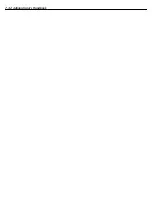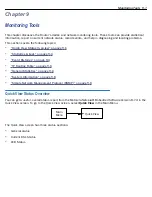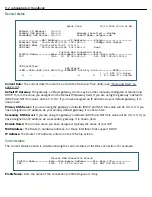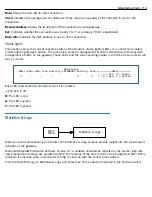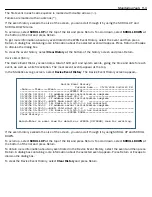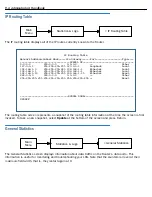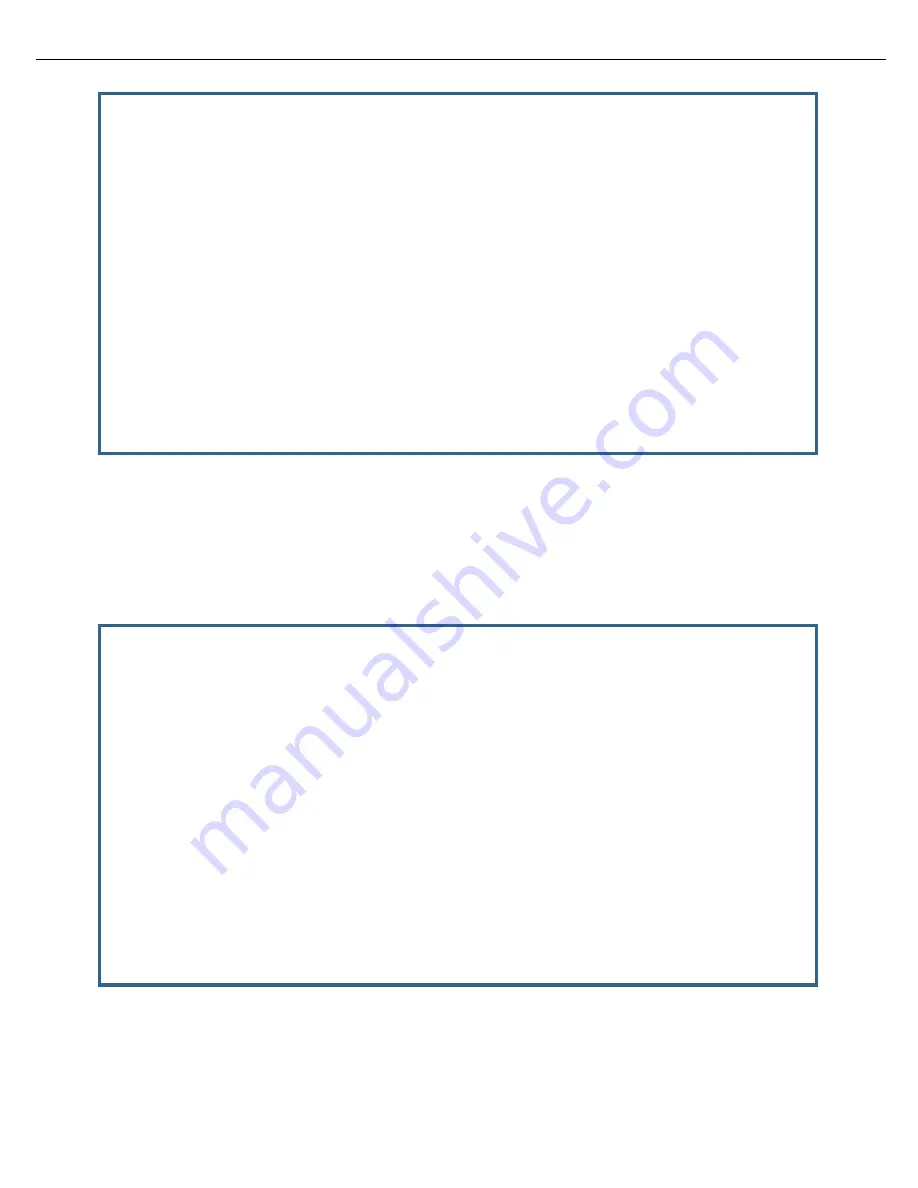
Line Backup 8-13
•
Toggle
Scheduled Connection Enable
to
On
.
•
From the
How Often
pop-up menu, select
Weekly
and press Return.
•
From the
Schedule Type
pop-up menu, accept the default
Forced Up
and press Return.
•
Select
Set Weekly Schedule
, and press Return. The Set Weekly Schedule screen appears.
•
Toggle all the days of the week to
Yes
, and set the
Scheduled Window Duration Per Day
to
24:00
. This
guarantees a 24X7 connection. Press Escape to return to the Add Scheduled Connection screen.
Add Scheduled Connection
Scheduled Connection Enable: On
How Often... Weekly
Schedule Type... Forced Up
Set Weekly Schedule...
Use Connection Profile...
ADD SCHEDULED CONNECTION CANCEL
Return/Enter accepts * Tab toggles * ESC cancels.
Scheduled Connections dial remote Networks on a Weekly or Once-Only basis.
Set Weekly Schedule
Monday: Yes
Tuesday: Yes
Wednesday: Yes
Thursday: Yes
Friday: Yes
Saturday: Yes
Sunday: Yes
Scheduled Window Start Time: 11:27
AM or PM: AM
Scheduled Window Duration Per Day: 24:00
Return/Enter accepts * Tab toggles * ESC cancels.
Содержание Netopia Embedded Software
Страница 1: ...Administrator s Handbook Motorola Netopia Embedded Seftware Version 8 7 4 Enterprise Series Routers ...
Страница 10: ...x Administrator s Handbook ...
Страница 16: ...1 6 Administrator s Handbook ...
Страница 44: ...2 28 Administrator s Handbook ...
Страница 108: ...3 64 Administrator s Handbook ...
Страница 176: ...5 34 Administrator s Handbook ...
Страница 202: ...6 26 Administrator s Handbook ...
Страница 243: ...IP Setup 7 41 Additional LAN Configuration Name IP Address Additional LAN 1 1 1 1 1 Additional LAN 2 0 0 0 0 ...
Страница 244: ...7 42 Administrator s Handbook ...
Страница 340: ...Index 6 ...