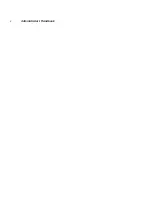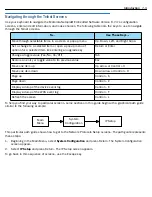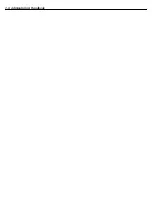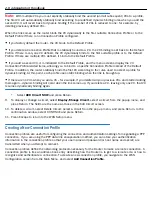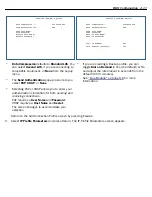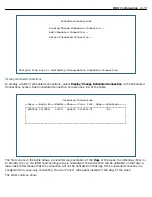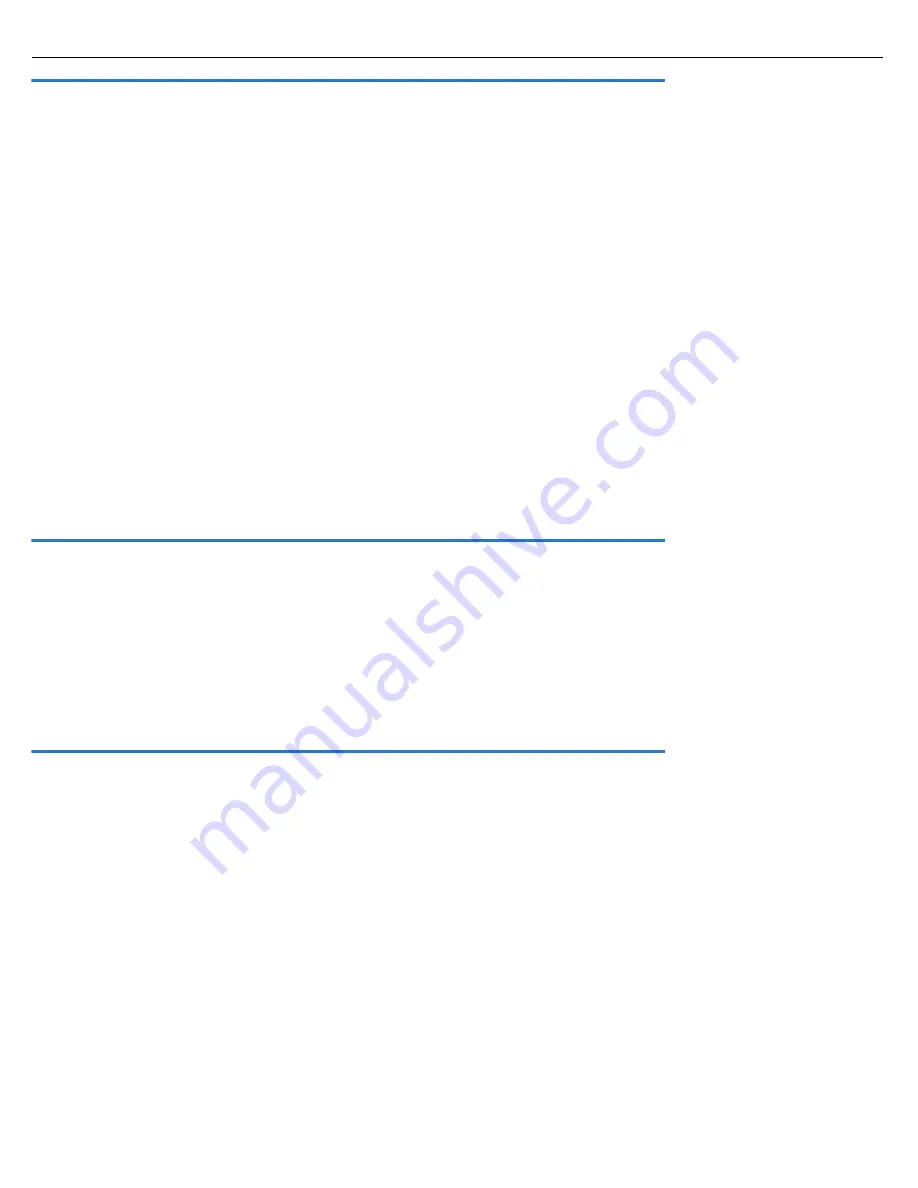
2-8 Administrator’s Handbook
Note:
With multiple VCs you must explicitly statically bind the
second
(and all subsequent) VCs to a profile.
The first VC will automatically statically bind according to pre-defined dynamic binding rules when you add the
second VC. It will rever t back to dynamic binding if the number of VCs is reduced to one; for example, by
deleting previously defined VCs.
When the link comes up the router binds the VC dynamically to the first suitable Connection Profile or to the
Default Profile if there is no Connection Profile configured.
•
If you factor y default the router, the VC binds to the Default Profile.
•
If you delete a Connection Profile that is statically bound to a VC, the VC binding is set back to the Default
Profile. If there is only one VC defined, the VC dynamically binds to the first suitable profile or to the Default
Profile. If there are multiple VCs defined, it binds to the Default Profile.
•
If you add a second VC, it is initialized to the Default Profile, and the menu screens display the VC
Connection Profile-related items, allowing you to bind to a specific Connection Profile instead of the Default
Profile. In addition, the router statically binds the first VC according to the rules used to select a profile for
dynamic binding. At this point, each profile uses static binding when the link is brought up.
•
If there are no VCs when you add a VC -- for example, if you deleted all your previous VCs and star ted adding
them again -- dynamic binding will occur when the link comes up. If you delete a VC, leaving only one VC, that VC
resumes dynamically binding again.
•
Select
ADD Circuit NOW
and press Return.
9.
To display or change a circuit, select
Display/Change Circuit
, select a circuit from the pop-up menu, and
press Return. The fields are the same as those in the Add Circuit screen.
10. To delete a circuit, select Delete Circuit, select a circuit from the pop-up menu, and press Return. In the
confirmation window, select CONTINUE and press Return.
11. Press Escape to return to the WAN Setup menu.
Creating a New Connection Profile
Connection profiles are useful for configuring the connection and authentication settings for negotiating a PPP
connection. If you are using the PPP data link encapsulation method, you can store your authentication
information in the connection profile so that your user name and password (or host name and secret) are
transmitted when you attempt to connect.
Connection profiles define the networking protocols necessar y for the Router to make a remote connection. A
connection profile is like an address book entr y describing how the Router is to get to a remote site, or how to
recognize and authenticate a connection. To create a new connection profile, you navigate to the WAN
Configuration screen from the Main Menu, and select
Add Connection Profile
.
Содержание Netopia Embedded Software
Страница 1: ...Administrator s Handbook Motorola Netopia Embedded Seftware Version 8 7 4 Enterprise Series Routers ...
Страница 10: ...x Administrator s Handbook ...
Страница 16: ...1 6 Administrator s Handbook ...
Страница 44: ...2 28 Administrator s Handbook ...
Страница 108: ...3 64 Administrator s Handbook ...
Страница 176: ...5 34 Administrator s Handbook ...
Страница 202: ...6 26 Administrator s Handbook ...
Страница 243: ...IP Setup 7 41 Additional LAN Configuration Name IP Address Additional LAN 1 1 1 1 1 Additional LAN 2 0 0 0 0 ...
Страница 244: ...7 42 Administrator s Handbook ...
Страница 340: ...Index 6 ...