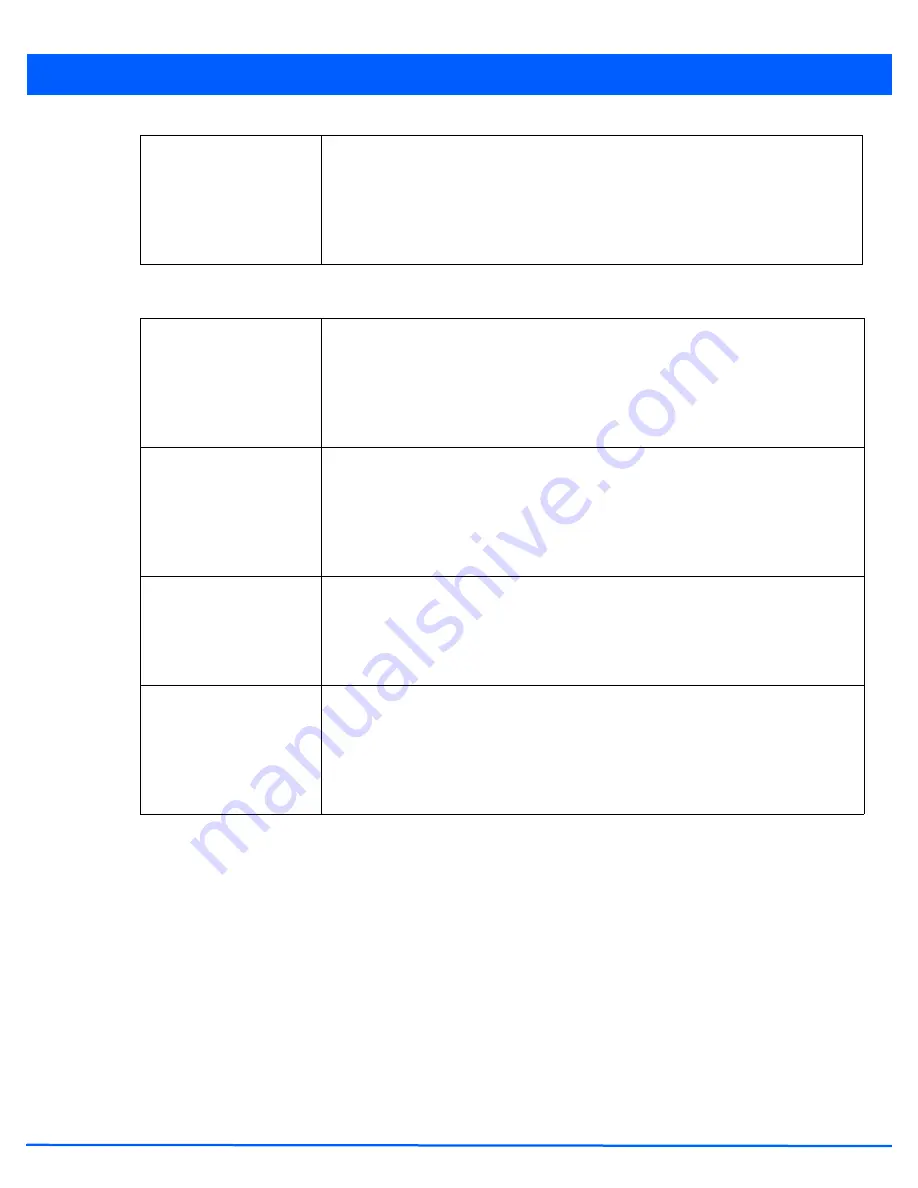
Wireless Configuration 6 - 59
13. Set the following
Downstream
Random Early Detection Threshold
settings for each access category. An early random
drop is conducted when the amount of tokens for a traffic stream falls below the set threshold for wireless client traffic.
6.2.3 Configuring Multimedia Optimizations
WLAN QoS Policy
To configure multimedia optimizations for a WLAN:
1. Select
Configuration.
2. Select
Wireless.
3. Select
Wireless LAN QoS Policy
to display a high level display of existing WLANs QoS policies.
4. Either select the
Add
button to define a new WLAN QoS policy, or select an existing WLAN QoS policy and
Edit
to modify
its configuration.
5. Select the
Multimedia Optimizations
tab.
Maximum Burst Size
Set a maximum burst size from 2 - 1024 kbytes. The smaller the burst, the less likely the
downstream packet transmission will result in congestion for wireless client traffic. By
trending the typical number of ARP, broadcast, multicast and unknown unicast packets
over a period of time, the average rate for each access category can be obtained. Once a
baseline is obtained, administrators should then add a minimum of a 10% margin to allow
for traffic bursts at the site. The default burst size is 64 kbytes.
Background Traffic
Set a percentage for client background traffic in the downstream direction. This is a
percentage of the maximum burst size for low priority traffic. Background traffic exceeding
the defined threshold is dropped and a log message is generated. Background traffic
consumes the least bandwidth of any access category, so this value can be set to a lower
value once a general downstream rate is known by the network administrator (using a
time trend analysis). The default threshold is 50%.
Best Effort Traffic
Set a percentage for client best effort traffic in the downstream direction. This is a
percentage of the maximum burst size for normal traffic. Best effort traffic exceeding the
defined threshold is dropped and a log message is generated. Best effort traffic consumes
little bandwidth, so this value can be set to a lower value once a general downstream rate
is known by the network administrator (using a time trend analysis). The default threshold
is 50%.
Video Traffic
Set a percentage for client video traffic in the downstream direction. This is a percentage
of the maximum burst size for video traffic. Video traffic exceeding the defined threshold
is dropped and a log message is generated. Video traffic consumes significant bandwidth,
so this value can be set to a higher value once a general downstream rate is known by the
network administrator (using a time trend analysis). The default threshold is 25%.
Voice Traffic
Set a percentage for client voice traffic in the downstream direction. This is a percentage
of the maximum burst size for voice traffic. Voice traffic exceeding the defined threshold
is dropped and a log message is generated. Voice applications consume significant
bandwidth, so this value can be set to a higher value once a general upstream rate is
known by the network administrator (using a time trend analysis). The default threshold is
0%. 0% means no early random drops will occur.
Содержание AP-7131 Series
Страница 1: ...Motorola Solutions WiNG 5 5 ACCESS POINT SYSTEM REFERENCE GUIDE ...
Страница 2: ......
Страница 3: ...MOTOROLA SOLUTIONS WING 5 5 ACCESS POINT SYSTEM REFERENCE GUIDE MN000160A01 Revision A October 2013 ...
Страница 14: ...x WiNG 5 5 Access Point System Reference Guide ...
Страница 22: ...8 WiNG 5 5 Access Point System Reference Guide ...
Страница 26: ...1 4 WiNG 5 5 Access Point System Reference Guide ...
Страница 74: ...3 36 WiNG 5 5 Access Point System Reference Guide ...
Страница 411: ...Device Configuration 5 325 Figure 5 211 Mesh Point Auto Channel Selection Path Method Root Path Metric screen ...
Страница 428: ...6 2 WiNG 5 5 Access Point System Reference Guide Figure 6 1 Configuration Wireless menu ...
Страница 528: ...6 102 WiNG 5 5 Access Point System Reference Guide ...
Страница 610: ...8 40 WiNG 5 5 Access Point System Reference Guide ...
Страница 615: ...Services Configuration 9 5 Figure 9 2 Captive Portal Policy screen Basic Configuration tab ...
Страница 656: ...9 46 WiNG 5 5 Access Point System Reference Guide ...
Страница 670: ...10 14 WiNG 5 5 Access Point System Reference Guide ...
Страница 682: ...11 12 WiNG 5 5 Access Point System Reference Guide ...
Страница 721: ...Operations 12 39 Figure 12 40 Certificate Management Import New Trustpoint screen ...
Страница 738: ...12 56 WiNG 5 5 Access Point System Reference Guide ...
Страница 890: ...A 2 WiNG 5 5 Access Point System Reference Guide ...
Страница 952: ...B 62 WiNG 5 5 Access Point System Reference Guide ...
Страница 953: ......















































