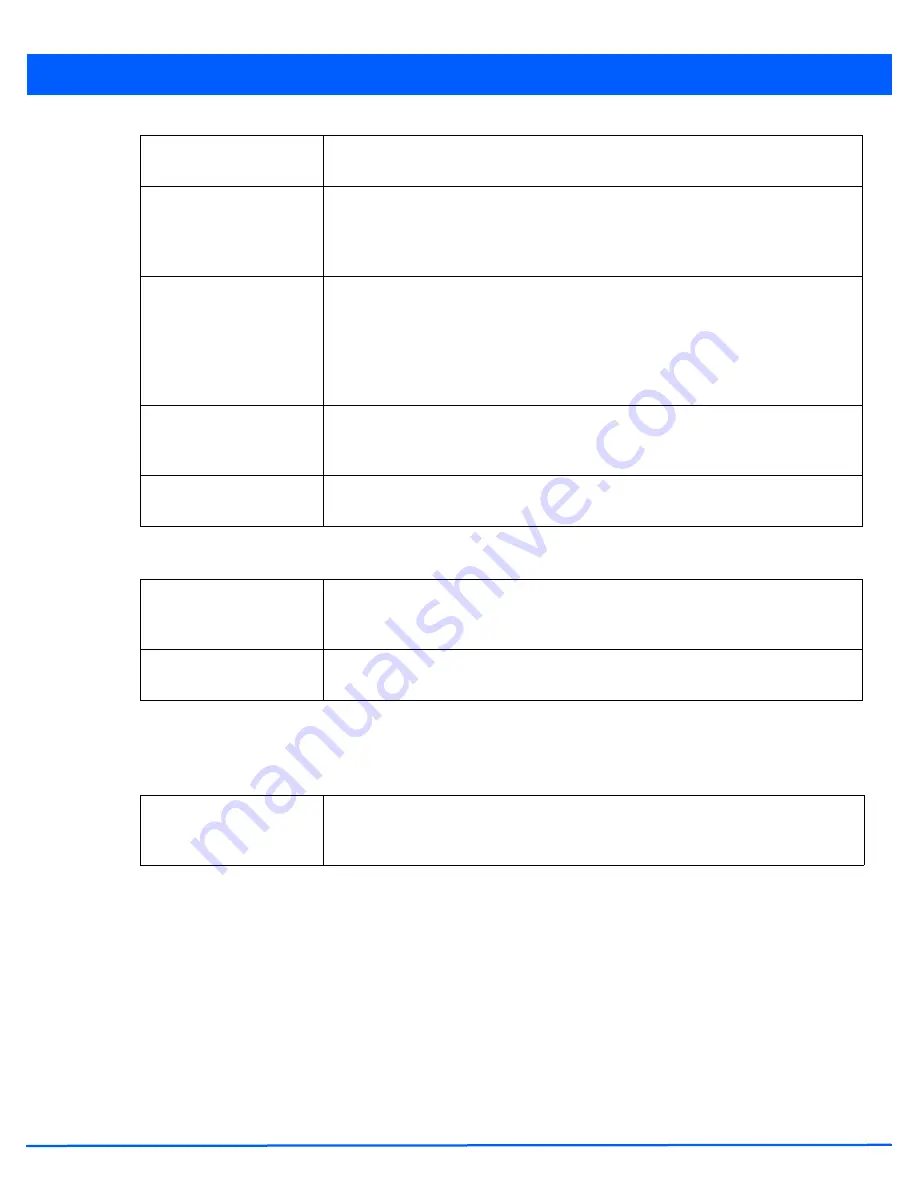
6 - 6
WiNG 5.5 Access Point System Reference Guide
6. Refer to the
Other Settings
field to define broadcast behavior within this specific WLAN.
7. Refer to the
VLAN Assignment
field to add or remove VLANs for the selected WLAN, and define the number of clients
permitted. Remember, users belonging to separate VLANs can share the same WLAN. It’s not necessary to create a new
WLAN for every VLAN in the network.
8. Select
Allow RADIUS Override
to allow the access point to override the client VLAN assignment and use the VLAN
assigned by a RADIUS Server instead. If, as part of the authentication process, the RADIUS server returns a client’s
VLAN ID in a RADIUS Access-Accept packet, and this feature is enabled, all client traffic is forwarded on that VLAN. If
disabled, the RADIUS server returned VLAN ID is ignored and the VLAN configuration (defined in the preceding step) is
used.
If RADIUS authentication fails, the VLAN defined is the VLAN assigned to the WLAN.
9. Select
OK
when completed to update the WLAN’s basic configuration. Select
Reset
to revert the screen back to the last
saved configuration.
Description
Provide a textual description for the WLAN to help differentiate it from others with similar
configurations. A description can be up to 64 characters.
WLAN Status
Select the
Enabled
radio button to ensure this WLAN is active and available to clients on
the radios where it has been mapped. Select the
Disabled
radio button to make this
WLAN inactive, meaning even if the WLAN is mapped to radios, it is not available for
clients to associate.
QoS Policy
Use the drop-down menu to assign an existing QoS policy to the WLAN. If needed, select
the
Create
icon to define a new QoS policy or select the
Edit
icon to modify the
configuration of a selected QoS Policy. QoS helps ensure each WLAN receives a fair share
of the overall bandwidth, either equally or per the proportion configured. For information
on creating a QoS policy that can be applied to a WLAN, see
WLAN QoS Policy on page
6-48
.
Bridging Mode
Use the drop-down menu to specify the WLAN’s bridging mode as either
Local
or
Tunnel
.
Select Local to bridge VLAN traffic locally, or Tunnel to use a shared tunnel for bridging
the WLAN’s VLAN traffic. Local is the default setting.
DHCP Option 82
Select this option to enable DHCP Option 82. DHCP option 82 provides additional
information on the physical attachment of a client This setting is disabled by default
Broadcast SSID
Select this radio button to broadcast SSIDs within beacons. If a hacker tries to isolate and
hack a client SSID via a client, the ESSID displays since the ESSID is in the beacon. This
feature is enabled by default.
Answer Broadcast
Probes
Select this radio button to associate a client with a blank SSID (regardless of which SSID
the wireless controller is currently using). This feature is enabled by default.
Single VLAN
Select this radio button to assign just one VLAN to this WLAN. Enter the VLAN ID that
displays when the
Single VLAN
radio button is selected. Utilizing a single VLAN per
WLAN is a more typical deployment scenario than using a VLAN pool.
Содержание AP-7131 Series
Страница 1: ...Motorola Solutions WiNG 5 5 ACCESS POINT SYSTEM REFERENCE GUIDE ...
Страница 2: ......
Страница 3: ...MOTOROLA SOLUTIONS WING 5 5 ACCESS POINT SYSTEM REFERENCE GUIDE MN000160A01 Revision A October 2013 ...
Страница 14: ...x WiNG 5 5 Access Point System Reference Guide ...
Страница 22: ...8 WiNG 5 5 Access Point System Reference Guide ...
Страница 26: ...1 4 WiNG 5 5 Access Point System Reference Guide ...
Страница 74: ...3 36 WiNG 5 5 Access Point System Reference Guide ...
Страница 411: ...Device Configuration 5 325 Figure 5 211 Mesh Point Auto Channel Selection Path Method Root Path Metric screen ...
Страница 428: ...6 2 WiNG 5 5 Access Point System Reference Guide Figure 6 1 Configuration Wireless menu ...
Страница 528: ...6 102 WiNG 5 5 Access Point System Reference Guide ...
Страница 610: ...8 40 WiNG 5 5 Access Point System Reference Guide ...
Страница 615: ...Services Configuration 9 5 Figure 9 2 Captive Portal Policy screen Basic Configuration tab ...
Страница 656: ...9 46 WiNG 5 5 Access Point System Reference Guide ...
Страница 670: ...10 14 WiNG 5 5 Access Point System Reference Guide ...
Страница 682: ...11 12 WiNG 5 5 Access Point System Reference Guide ...
Страница 721: ...Operations 12 39 Figure 12 40 Certificate Management Import New Trustpoint screen ...
Страница 738: ...12 56 WiNG 5 5 Access Point System Reference Guide ...
Страница 890: ...A 2 WiNG 5 5 Access Point System Reference Guide ...
Страница 952: ...B 62 WiNG 5 5 Access Point System Reference Guide ...
Страница 953: ......






























