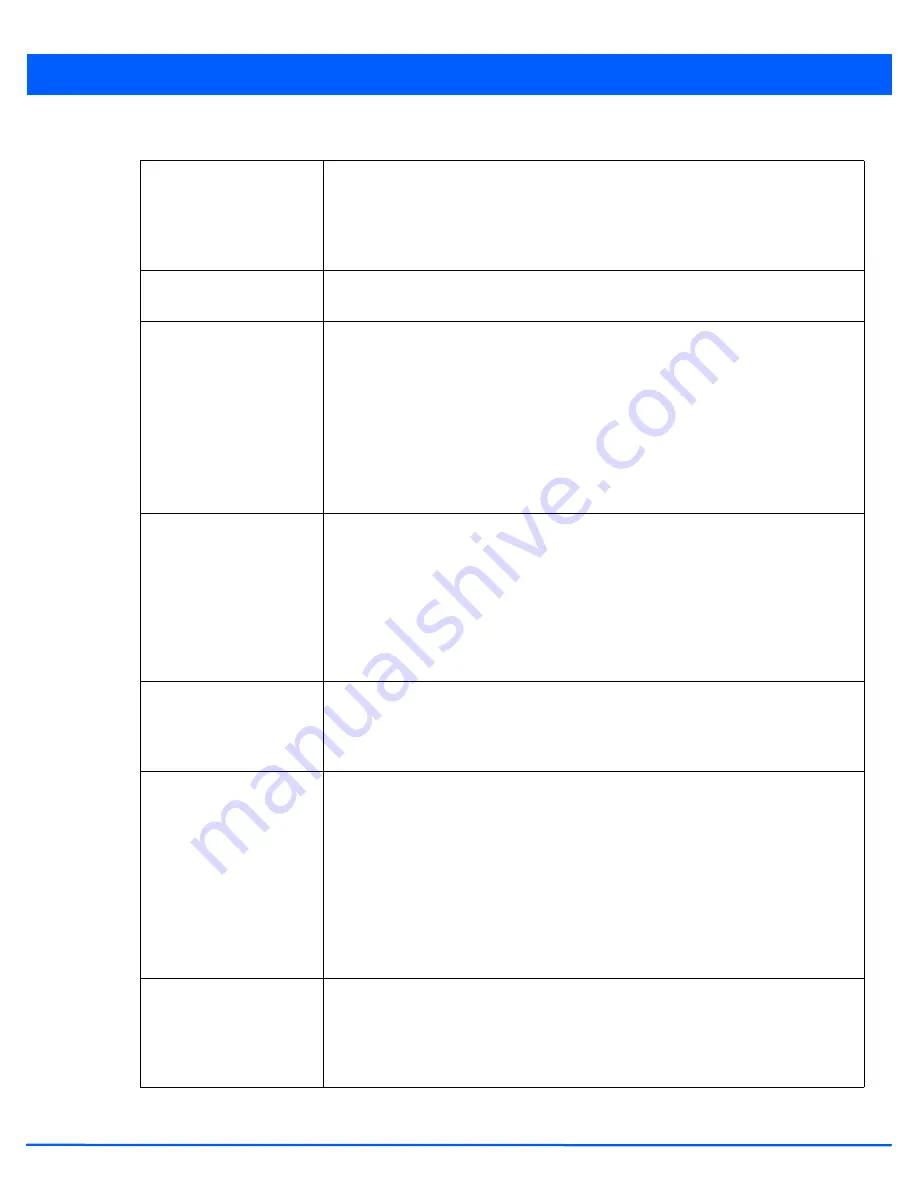
Device Configuration 5 - 225
11. Set or override the following profile
Radio Settings
for the selected radio:
RF Mode
Set the mode to either 2.4 GHz WLAN or 5.0 GHz WLAN support depending on the radio’s
intended client support. Set the mode to
sensor
if using the radio for rogue device
detection. Set the mode to
client-bridge
to configure the radio as a client bridge. A client
bridge enables the access point to connect to a 3rd party access point and bridge frames
to it.
Lock RF Mode
Select this option to lock Smart RF calibration functions for this radio. The default setting
is disabled.
Channel
Use the drop-down menu to select the channel of operation for the radio. Only a trained
installation professional should define the radio channel.Select
Smart
for the radio to
scan non-overlapping channels to listen for beacons from other access points. Once
channels are scanned, the radio selects the channel with the fewest access points. In
case of multiple access points on the same channel, it will select the channel with the
lowest average power level. The default value is Smart.
Channels with a “w” appended to them are unique to the 40 MHz band. Channels with a
“ww” appended to them are 802.11ac specific, only appear when using an AP8232, and
are unique to the 80 MHz band.
DFS Revert Home
Select this option to enable a radio to return back to its original channel.
Dynamic
Frequency Selection
(DFS) prevents a radio from operating in a channel where radar
signals are present. When radar signals are detected in a channel, the radio changes its
channel of operation to another channel. The radio cannot use the channel it has moved
from for the next thirty (30) minutes. When selected, the radio can return back to its
original channel of operation once the thirty minute period is over. When not selected, the
radio cannot return back to its original channel of operation ever after the mandatory
thirty minute evacuation period is over.
Transmit Power
Set the transmit power of the selected access point radio. If using a dual or a three radio
model AP7131, each radio should be configured with a unique transmit power in respect
to its intended client support function. Select
smart
to use Smart RF to determine output
power.
smart
is the default value.
Antenna Gain
Set the antenna from 0.00 - 30.00 dBm. The access point’s
Power Management Antenna
Configuration File
(PMACF) automatically configures the access point’s radio transmit
power based on the antenna type, its antenna gain (provided here) and the deployed
country’s regulatory domain restrictions. Once provided, the access point calculates the
power range. Antenna gain relates the intensity of an antenna in a given direction to the
intensity that would be produced ideally by an antenna that radiates equally in all
directions (isotropically), and has no losses. Although the gain of an antenna is directly
related to its directivity, its gain is a measure that takes into account the efficiency of the
antenna as well as its directional capabilities. Motorola Solutions recommends only a
professional installer set the antenna gain. The default value is 0.00.
Antenna Mode
Set the number of transmit and receive antennas on the access point. 1x1 is used for
transmissions over just a single “A” antenna, 1x3 is used for transmissions over the “A”
antenna and all three antennas for receiving. 2x2 is used for transmissions and receipts
over two antennas for dual antenna models. The default setting is dynamic based on the
access point model deployed and its transmit power settings.
Содержание AP-7131 Series
Страница 1: ...Motorola Solutions WiNG 5 5 ACCESS POINT SYSTEM REFERENCE GUIDE ...
Страница 2: ......
Страница 3: ...MOTOROLA SOLUTIONS WING 5 5 ACCESS POINT SYSTEM REFERENCE GUIDE MN000160A01 Revision A October 2013 ...
Страница 14: ...x WiNG 5 5 Access Point System Reference Guide ...
Страница 22: ...8 WiNG 5 5 Access Point System Reference Guide ...
Страница 26: ...1 4 WiNG 5 5 Access Point System Reference Guide ...
Страница 74: ...3 36 WiNG 5 5 Access Point System Reference Guide ...
Страница 411: ...Device Configuration 5 325 Figure 5 211 Mesh Point Auto Channel Selection Path Method Root Path Metric screen ...
Страница 428: ...6 2 WiNG 5 5 Access Point System Reference Guide Figure 6 1 Configuration Wireless menu ...
Страница 528: ...6 102 WiNG 5 5 Access Point System Reference Guide ...
Страница 610: ...8 40 WiNG 5 5 Access Point System Reference Guide ...
Страница 615: ...Services Configuration 9 5 Figure 9 2 Captive Portal Policy screen Basic Configuration tab ...
Страница 656: ...9 46 WiNG 5 5 Access Point System Reference Guide ...
Страница 670: ...10 14 WiNG 5 5 Access Point System Reference Guide ...
Страница 682: ...11 12 WiNG 5 5 Access Point System Reference Guide ...
Страница 721: ...Operations 12 39 Figure 12 40 Certificate Management Import New Trustpoint screen ...
Страница 738: ...12 56 WiNG 5 5 Access Point System Reference Guide ...
Страница 890: ...A 2 WiNG 5 5 Access Point System Reference Guide ...
Страница 952: ...B 62 WiNG 5 5 Access Point System Reference Guide ...
Страница 953: ......
















































