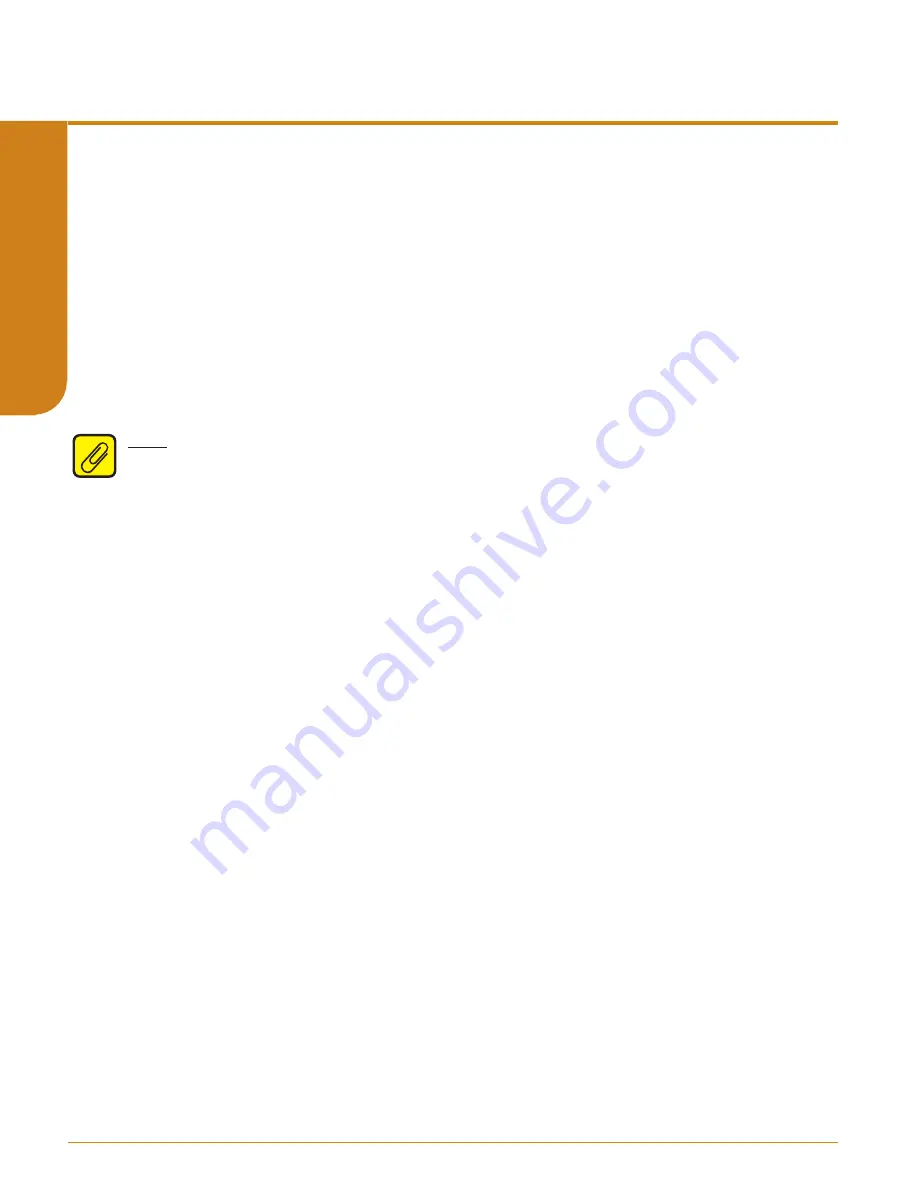
www.miinet.com
Moore Industries-International, Inc.
- 28 -
User’s Manual
225-748-01L
February 2017
Programmable Current/Voltage Safety Trip Alarm
STA
HLPRG
SEC
TION 4
Scaling the Input
Figure 4.4 gives an overview of the Input Scaling menu.
Scaling allows you to take your PV (Process Variable) reading and transform it to a custom
engineering units range. PV is the unit read after selecting your input type. For example,
choosing a volts input would then produce a PV displayed in volts.
Also known as “Smart Ranging”, scaling of the STA
allows you to set the zero and full scale
values of the input from the intended application, without having to connect the unit to any
calibration equipment.
1. At the “SCALE INPUT” display, press
SELECT
.
2. “SCALE MODE” appears; press
SELECT
. Choose whether or not to enable scaling. This
will be configured in the next menu. Select “SCALE ON” and press
SELECT.
Note:
If you selected “SCALE OFF” in the “SCALE MODE” menu, the menu skips to Step 6. If
you selected “SCALE ON”, proceed to Step 3.
Scale Mode–
This allows you to customize your display for your application. For example,
if your process is sending a 6mA-17mA reading to the STA and you wish to view the input
as 0-100% then this can be accomplished with the Scale Mode feature.
3. The “SCALE EGU” prompt is brought up. Press
SELECT
and choose the desired five
character string to be displayed. While editing the string, the current position being edited
will be alternated with a “^” character. Use the
UP
and
DOWN
button to select the correct
character. Pressing
SELECT
will move to the next position
.
4. Next, “SCALE ZERO” is displayed. Use the
UP
and
DOWN
buttons to adjust your scaled
zero value. This is the value that will be displayed when you are at the zero end of the
input range. Press
SELECT.
5. “SCALE FULL” appears. Press
SELECT
to enter the menu. Enter the value you wish as
your full scaled range. This value will appear when you are at the full end of
your range.
Press
SELECT.
6. “EXIT SCALE” appears. If all scaling parameters have been set, press
SELECT.
The
next menu selection to appear is “TRIM INPUT”.






























