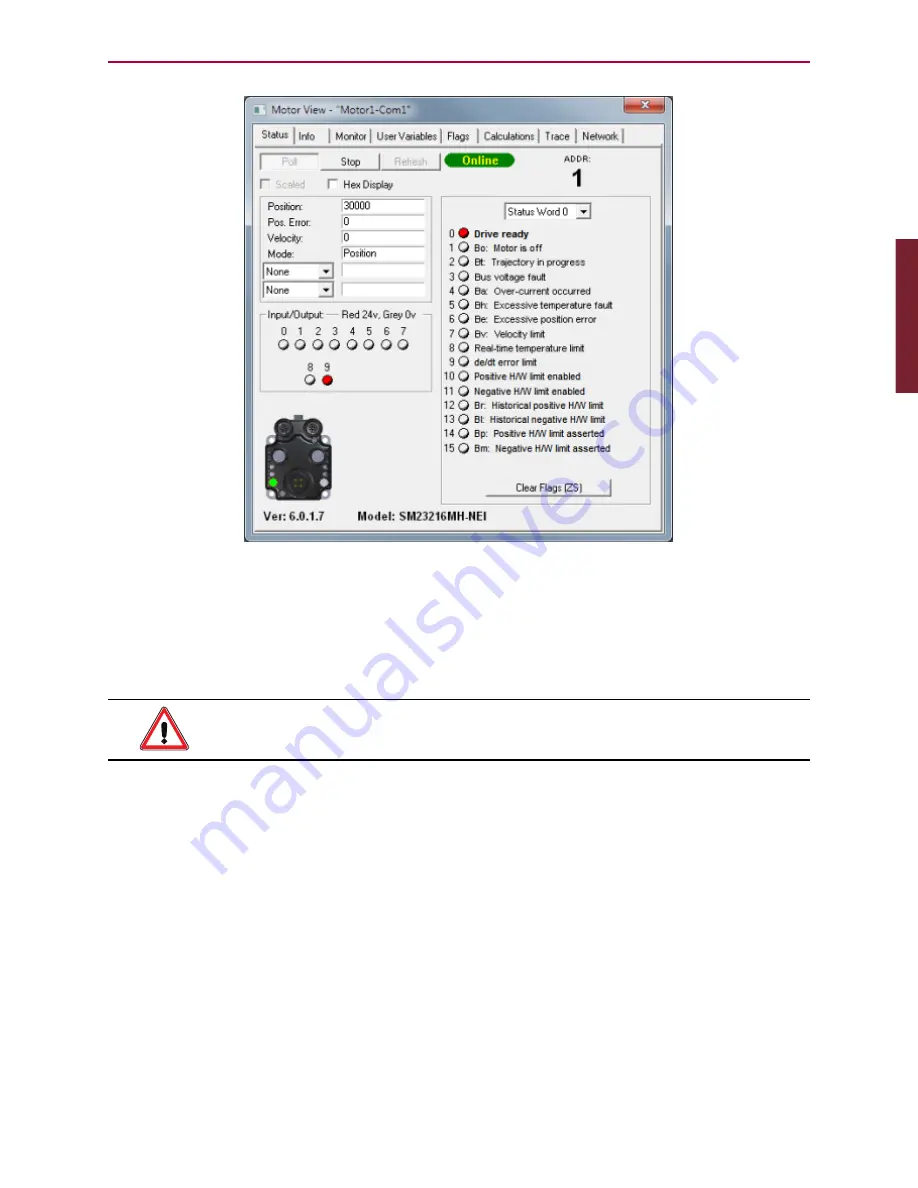
P
ar
t
1: P
rog
ra
m
ming
Moog Animatics SmartMotor™ Developer's Guide, Rev. L
Page 207 of 909
Motor View (with Polling Enabled)
NOTE:
The SmartMotor's hardware limits must be connected (tied low) or disabled
for motion to occur. Therefore, if your SmartMotor doesn't move when moving the
slider or issuing a motion command, verify that you've either connected the limits
or selected both Disable Hardware Limits check boxes (located at the lower-right
corner of the SmartMotor Playground screen).
WARNING:
DO NOT disable the hardware limits if this action creates a safety
hazard for personnel or equipment.
Optionally, if you see limit errors and want to move the motor without wiring the limits or
disabling them in the SmartMotor Playground, you can issue terminal commands to disable
the limits and reset the errors. To do this, issue the following commands in the Terminal
window (be sure to use all caps and don’t enter the comments to the right). For more details
on using the Terminal window, see Terminal Window on page 63.
EIGN
(2)
'Disable Left Limit
EIGN
(3)
'Disable Right Limit
ZS
'Reset errors
Normally, when the motor is attached to an application that relies on proper limit operation,
you would not disable them. If your motors are connected to an application that is capable of
causing damage or injury, it would be essential to properly install the limits before
experimenting.
Part 1: Programming: Monitoring the SmartMotor Status
Содержание SmartMotor
Страница 1: ...Developer s Guide Class 5 Later SmartMotor Technology with TM ...
Страница 909: ...PN SC80100003 002 Rev L ...
















































