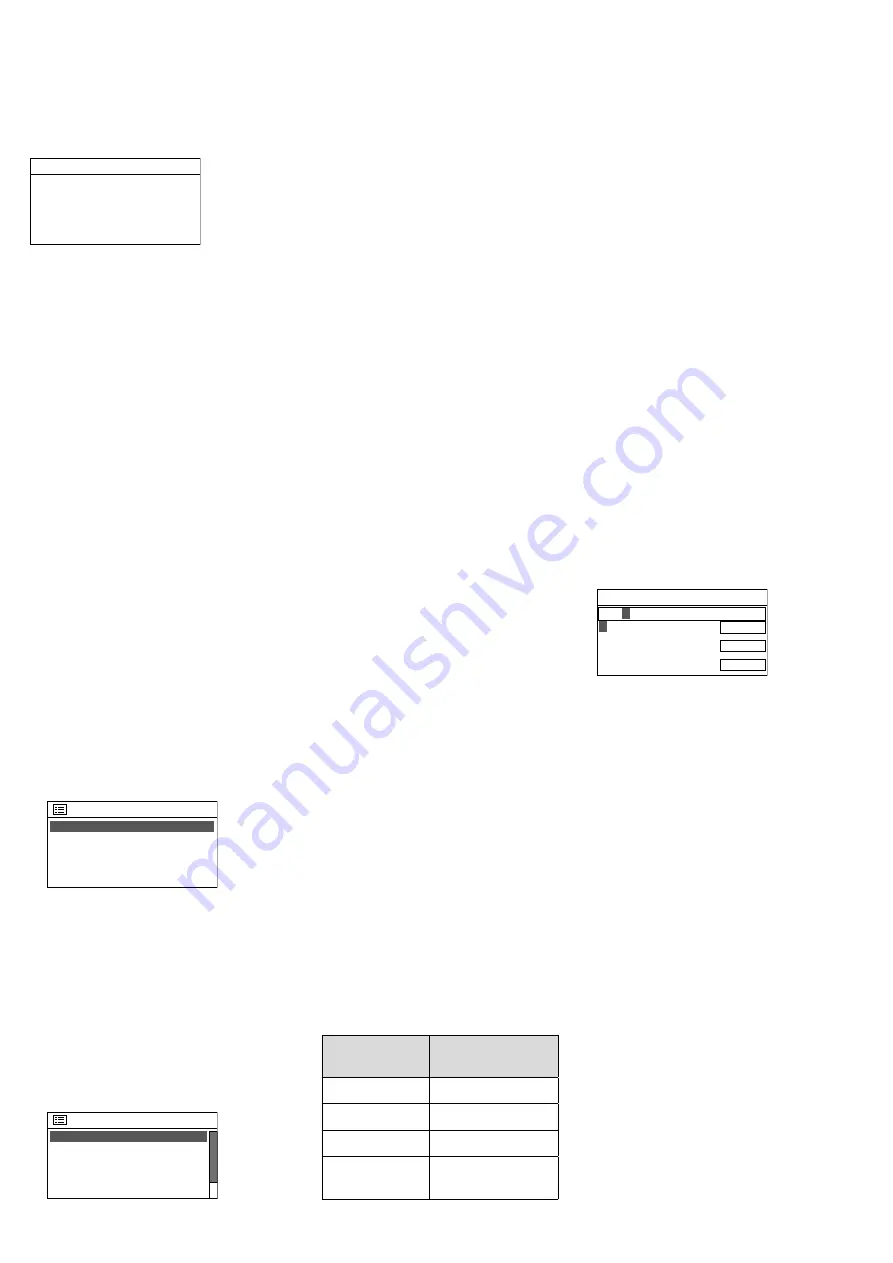
29
Italiano
so that the listener can fall asleep to
music, for example.
Press the button SLEEP repeatedly
until the setting desired is shown:
Sleep OFF, 15, 30, 45, 60 minutes
Set sleep time
Sleep OFF
The setting display will automatically
be exited after a short while if no but
-
ton is pressed. When a sleep time has
been set, the time until the unit goes
to the standby mode will be shown in
the lower line after the clock symbol.
The sleep timer function can also be
set via the menu:
1) Press the button MENU.
2) Turn the knob CONTROL SELECT to
select
Main menu
and then press the
knob to call it up. In the main menu,
select and call up
Sleep
.
3) Turn the knob to select the setting
desired; to exit the sleep timer menu,
press the knob. (The menu will au
-
tomatically be exited after a short
while if no button is pressed.)
4.8 Alarm
When in the standby mode, the unit
can switch on at a specific time and
then remain switched on for 60 min
-
utes. For this, two different alarm times
can be set.
1) Press the button ALARM. The menu
“Alarms” will appear:
Alarms
Alarm 1: Off [00:00]
Alarm
2:
Off
[00:00]
(As an alternative, call up the
menu “Alarms” via the main menu:
Press the button MENU, turn the
knob CONTROL SELECT to select
Main menu
and then press the knob to
call it up. In the main menu, select
and call up
Alarms
.)
2) Turn the knob CONTROL SELECT
to select the alarm 1 or 2 and then
press the knob to call up the menu
for the alarm selected:
Alarm 1
Enable:
Off
Time: 00:00
Mode: Internet radio
Preset: Last listened
Volume: 24
3) Select, call up and set the menu
items one after the other (turn the
knob to select the setting; press the
knob to confirm the setting).
Enable
:
Off
,
Daily
,
Once
,
Weekends
,
Weekdays
Time
:
00:00
…
23:59
(24-hour format)
or
1:00
…
12:59
AM
/
PM
(12-hour format)
Mode
:
Buzzer
,
Internet radio
,
DAB
,
FM
Preset
*
:
Last listened
,
storage location
1
…
10
Volume
:
Muted
,
1
…
32
* not available when the setting
Buzzer
has
been selected for
Mode
4) To
save
the
settings
for
the
alarm,
select
and confirm
Save
(beneath the line
Volume
). The following message will
appear:
Alarm Saved
The menu “Alarms” (fig. 49) with the
current setting will be shown. To exit
the menu, press the button ALARM.
(The menu will also be exited auto
-
matically after a short while.) When
an alarm has been activated, an
alarm bell symbol and the number
of the alarm (1 or 2) will be shown
in the lower line.
5) When the unit is in the standby
mode, it will switch on at the alarm
time. The unit can be switched to
standby with the button SLEEP so
that the alarm will sound again after
5 minutes. To change the alarm in
-
terval, repeatedly press the button
SLEEP:
5, 10, 15 or 30 minutes
To completely switch off the alarm,
press the button ALARM: The unit
will go to the standby mode.
Note:
If the alarm is not switched off, the
unit will automatically go to the standby
mode after 60 minutes.
6) In the standby mode, the button
ALARM can be used to switch
alarms 1 and 2 on and off. Press the
button repeatedly until the setting
desired has been selected:
Setting
Indication on the
display
both alarms Off no bell symbol
only alarm 1 On bell symbol 1
only alarm 2 On bell symbol 2
both alarms On bell symbols 1
and 2
5
Control via the App UNDOK
™
The app UNDOK™ allows you to oper
-
ate WAP-202RS by means of a smart
-
phone or a tablet computer. The app is
available for units with the operating
system “Android” or “iOS” and can be
downloaded from the respective App
Store free of charge.
Notes:
1. The app is provided by a third party and
is not covered by the warranty of MO
-
NACOR INTERNATIONAL. In case of any
problems, please contact the supplier of
the app!
2. Due to further developments of the app, the
information provided in this chapter may
not be up to date.
1) Download and install the app on
your smartphone / tablet.
2) Open the app. The standard PIN
to access the app is “1234”. If the
PIN is changed, the new PIN must
be entered after the app has been
opened.
To change the default PIN “1234”,
go to the menu “System settings”,
call up
Network
and then the menu
item
NetRemote PIN Setup
. The following
menu will appear on the display:
NetRemote PIN Setup
CANCEL
BKSP
OK
123
4
0
123456789
Turn the knob CONTROL SELECT to
select the digits and the three fields
and then press the knob to confirm
(with the remote control: selection
via the arrow buttons; confirmation
via the button ENTER).
BKSP
= to delete the last digit
OK
= to confirm the PIN
CANCEL
= to return to the previous
menu
3) The start page of the app provides
an overview of the units availa
-
ble. WAP-202RS is listed with its
“friendly name” (= name of the unit
in the network):
➀
Info
in the menu
“System settings”.
If the unit is not shown in the list,
check the network settings and, if
required, set up the unit again. As an
alternative, you can try to integrate
the unit into the network by means
of the setup wizard of the app (“Set
up audio system”). In case of prob
-
lems, also observe the notes in the
box at the end of chapter 5.1.2.
4) To operate the unit, tap its name:
The control page for the unit will be
opened. The user interface of the
Содержание WAP-202RS
Страница 2: ......
Страница 32: ...MONACOR INTERNATIONAL GmbH Co KG Zum Falsch 36 28307 Bremen Germany...


















