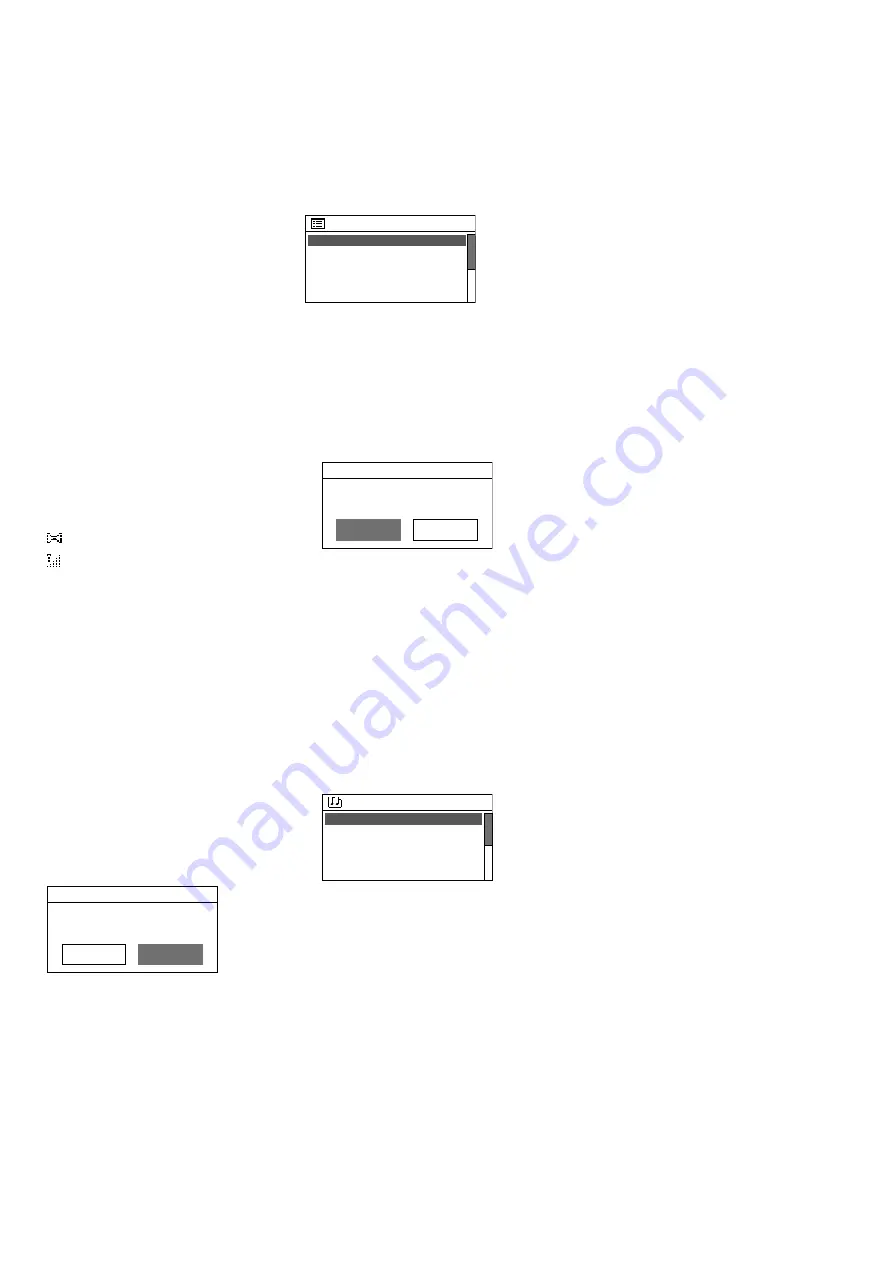
27
Italiano
at the first station. (If required, turn
the knob CONTROL SELECT for a
fine adjustment of the frequency
in 50 kHz increments.) To search
for the next station, press the knob
again. To change the direction of
the scan, turn the knob briefly into
the direction desired (left = reverse
scan; right = forward scan) before
you start the scan.
To start the scan via the remote
control, keep the button
I
(for
-
ward scan) or
I
(reverse scan)
pressed until the scan starts.
Indication during replay:
If the sta
-
tion broadcasts RDS information
(Radio Data System,
R
.
D
.S
indi
-
cated), the display will show the sta
-
tion name instead of the frequency
(this may take a few minutes). Some
stations also provide information
concerning the programme and /or
current music title. Press the button
INFO repeatedly to show more in
-
formation. The symbols in the lower
line have the following meaning:
Replay in stereo mode
Indication of the signal strength
received
4) To save a station and to call
up a station saved:
The pro
-
cedure for saving a station and
for calling up a station saved
is the same as in the operating
mode “Internet radio”:
➀
steps 4
and 5 in chapter 4.1.
5)
Replay in mono mode:
To reduce
the noise of stations with poor re
-
ception, select the mono mode:
Press the button MENU. The menu
“FM” will appear on the display
(fig. 38). Select and confirm
Audio set-
ting
. The following confirmation
prompt will be shown:
YES
FM weak reception
Listen in Mono only?
NO*
Select and confirm the setting
YES
.
Then all stations will be replayed in
mono mode.
4.4 Music player
The music player is able to replay
audio files in the formats MP3, AAC /
AAC+, WMA, WAV or FLAC from a
USB storage medium (USB flash drive
or USB hard disk) or from a unit in the
local network (e. g. computer).
Note:
Due to the large number of storage
device manufacturers and device drivers,
it cannot be guaranteed that all storage
media are compatible with the music
player.
Press the button MODE repeatedly
until
Music player
appears on the dis
-
play. Then, the menu “Music player”
will appear:
Music player
Shared media
USB playback
My playlist
Repeat play: Off
Shuffle play: Off
>
>
4.4.1 Replay via the USB
connection
1) Connect a USB flash drive or a hard
disk to the USB port. When a USB
storage medium is connected to
the port, the following confirmation
prompt will appear:
USB playback
USB disk attached -
Open folder?
NO
YES
YES
is selected. To call up the USB
storage medium, press the knob
CONTROL SELECT .
As an alternative, a USB storage
medium can also be called up via
the menu “Music player”: Turn the
knob CONTROL SELECT to select
the line
USB playback
and then press
the knob to confirm.
2) Once the USB storage medium has
been called up, the contents of the
medium are shown:
USB playback
Blues
Country
POP
Beat Machine - Come...
DoMan - Go!
>
>
>
Turn the knob CONTROL SELECT to
select a title and then press the knob
to start the replay. To select a title
from a folder (indicated by
>
), first
turn the knob to select the folder and
then press the knob to call it up. In
the folder, select and replay the title
desired.
3) To return to the previous selection
level in the menu, turn the knob
CONTROL SELECT or press the but
-
ton BACK (with the remote control:
press the button
,
or
). From
this level, it is possible to select a
different title or, by means of the
button BACK or
, to go back further
in the menu.
An overview of the operating
functions and displays can be found
in chapter 4.4.4.
4.4.2
Replay via the network
The unit in the local network from
which WAP-202RS obtains the audio
files must support the UPnP stand
-
ard (Universal Plug and Play) and it
must be possible to use it as a media
server, e. g. a computer on which the
Windows Media Player (version 10
or higher) is installed or a router with
media server functionality to which a
USB storage medium with audio files
can be connected.
Windows is a registered trademark of Mi
-
crosoft Corporation in the United States and
other countries.
1) Set up the unit that provides the
audio files in such a way that it
works as a media server (e. g. make
the required sharing and media
streaming settings at the computer).
Please refer to the instructions or
software documentation of the re
-
spective unit.
2) In the menu “Music player” (fig. 41),
select the menu item
Shared Media
by means of the knob CONTROL
SELECT and then press the knob to
call up the menu item: The name of
the media server will be shown. If
multiple media servers are shown,
select the media server desired
and then press the knob to open its
media archive.
3) The menu structure of the media ar
-
chive depends on the media server
used. Turn the knob CONTROL SE
-
LECT to select categories / folders
and titles and then press the knob to
call them up. When the title desired
is called up, it will be replayed.
4) To return to the previous selection
level in the menu, turn the knob
CONTROL SELECT or press the but
-
ton BACK (with the remote control:
press the button
,
or
). From
this level, it is possible to select a
different title or, by means of the
button BACK or
, to go back further
in the menu.
An overview of the operating
functions and displays can be found
in chapter 4.4.4.
Note:
The following applies to media
servers that have once been connected
to WAP-202RS and support the function
“Wake on LAN” (e. g. a computer accord
-
ingly configured): When they currently
are not available in the network (e. g. be
-
cause they have been switched off or dis
-
Содержание WAP-202RS
Страница 2: ......
Страница 32: ...MONACOR INTERNATIONAL GmbH Co KG Zum Falsch 36 28307 Bremen Germany...




















