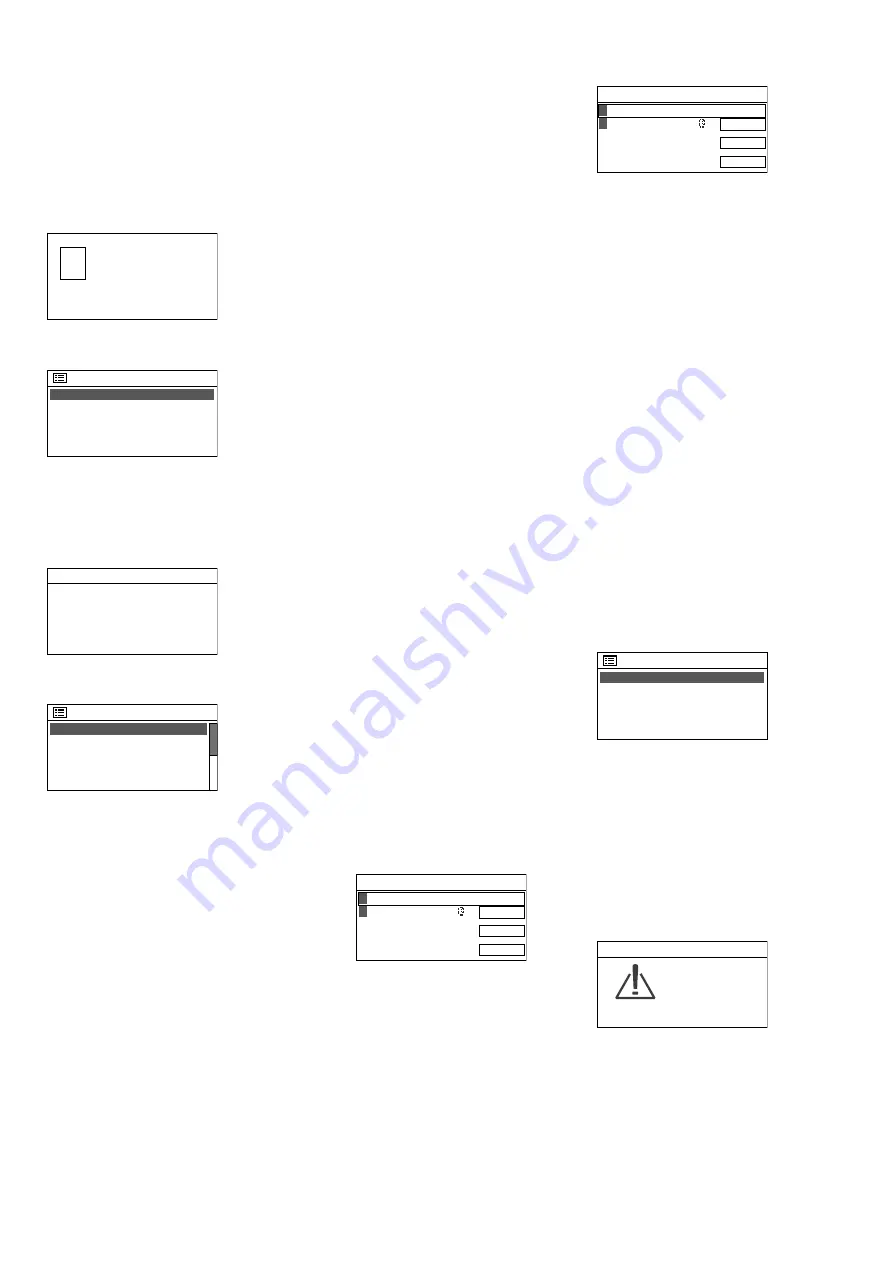
21
Italiano
quired, e. g. for FM reception or in
the standby mode (this will save
power). Confirm the setting
YES
or
select and confirm
NO
.
Note:
If the unit is to be operated with
-
out any network connection (as de
-
scribed in step 6A), it is recommended
to select the option
NO
.
5) The following message will briefly
appear:
Please select
Wlan region
?
Then a list of regions for the network
setting will appear:
Wlan region
Europe
Australia
The line
Europe
is selected. For Great
Britain (or for a different country in
Europe), press the knob CONTROL
SELECT to confirm this setting.
6) The unit will search for a network:
Network settings
Network wizard
Scanning/
Then the menu with the networks
found will appear:
SSID
[WPS]Cafeteria-1
TechDocu
[Rescan]
[Wired]
[Manual config]
A
If the unit is to be operated with
-
out any network connection:
Press the button MENU; answer
the question
Run wizard again at
next start up?
as desired. The unit
can now be used for all functions
that do not require any network
connection.
B
If the unit is connected to the net
-
work via cable (LAN):
Select the line
[Wired]
and then
confirm your selection. The con
-
nection to the network will be
established: continue with step 8.
C
If the unit is to be connected to the
network via wireless connection
(wireless LAN):
Select the name of your network
(SSID)* and then confirm your
selection. If the access to the
network is not encrypted, the
connection to the network will be
established: continue with step
8. If the connection is encrypted,
continue with step 7.
*
[WPS]
will precede the name to indicate
that the router supports WPS.
D
As an alternative to the methods
described under B and C, manual
configuration can be selected
(e. g. if the network name is not
visible or if it is not possible to use
the DHCP function).
Note:
For manual configuration,
knowledge of network technology is
indispensable.
a) Select the line
[Manual confi
g
]
and
then confirm your selection.
b) Depending on the connection
type of the unit, select and con
-
firm
Wired
or
Wireless
.
c) In the next menu, select and
confirm
DHCP enable
if the router
automatically transfers the
network settings to the unit
via DHCP. If the DHCP func
-
tion is not available or if it has
been deactivated at the router,
select and confirm
DHCP disa
-
ble
and then, in the following
menus, make the appropriate
settings for IP address, subnet
mask, gateway address and
DNS .
If the unit is connected to the
network via cable, the unit will
start to establish the connec
-
tion to the network as soon as
the final setting has been con
-
firmed; continue with step 8.
For wireless connection to the
network, continue with step d.
d) The menu for entering the net
-
work name will appear:
SSID
CANCEL
BKSP
OK
0
123456789._- ,
abcdefghijklmn
opqrstuvwxyzABC
DEFGHIJKLMNOPQR
Enter the network name and
confirm (for operation of the
input menu, please refer to the
text below fig. 17).
e) In the following two menus, set
the encryption method used by
the router.
7) If the network access is encrypted,
a menu for entering the network
key will appear (if the WPS menu
shown below appears, continue as
described there):
Key:
CANCEL
BKSP
OK
0
123456789._- ,
abcdefghijklmn
opqrstuvwxyzABC
DEFGHIJKLMNOPQR
Turn the knob CONTROL SELECT to
select the characters and the three
fields and then press the knob to
confirm (with the remote control:
use the arrow keys to select the
characters / fields and press ENTER
to confirm).
BKSP
= to delete last character
OK
= to confirm the key
CANCEL
= to return to the previous
menu
Note:
To select the fields
BKSP
,
OK
and
CANCEL
, turn the knob backwards beyond
the first digit or forwards beyond the
final special character. With the remote
control: at the beginning of a line, press
or, at the end of a line, press
; then
use
or
to select the field desired.
The network connection will be es
-
tablished once the network key has
been confirmed.
If the router supports WPS (Wi-Fi
Protected Setup), the WPS menu
will appear instead of the menu for
the network key:
WPS Menu
Push Button
PIN
Skip WPS
>
>
>
WPS allows you to integrate a unit
into an encrypted wireless LAN net
-
work without entering the network
key. Two methods are available:
Method 1: If the router supports
WPS via PBC (Push Button Configu
-
ration), this method should be used.
Push Button
is selected. Press the knob
CONTROL SELECT to confirm. The
following menu will appear:
Push WPS
button at the
other end
Press SELECT to
continue
WPS Setup
First press the WPS button at the
router, then press the knob CON
-
TROL SELECT at WAP-202RS. The
connection will be established. For
detailed information on how to pro
-
ceed, also observe the instructions
in the manual/user interface of the
router.
Содержание WAP-202RS
Страница 2: ......
Страница 32: ...MONACOR INTERNATIONAL GmbH Co KG Zum Falsch 36 28307 Bremen Germany...


























