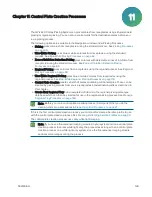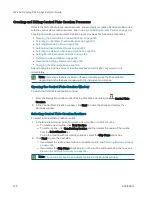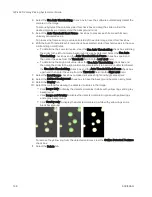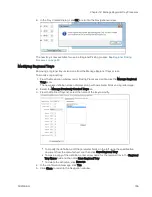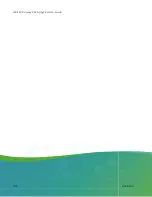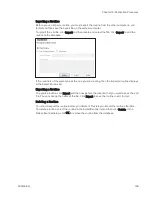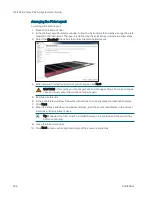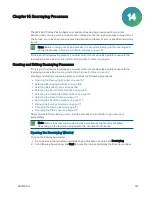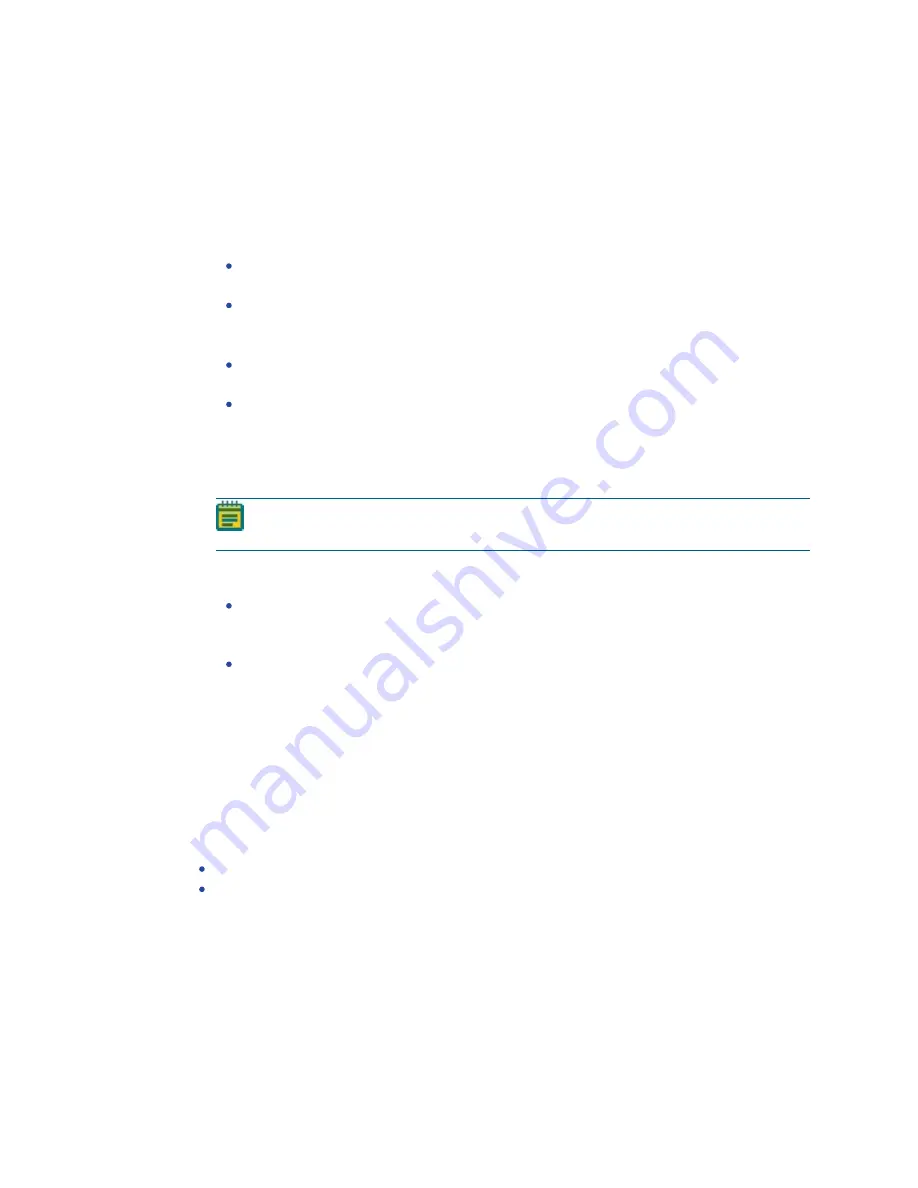
QPix 420 Colony Picking System User Guide
152
5031496 G
Continuing or Ending the Control Plate Creation Routine
After all the colonies are picked from the source receptacles and delivered to the destination
plates, the Finished Picking Current Batch dialog displays.
If there are no more source receptacles to pick, click Finish Picking and then click OK.
To continue picking more source receptacles:
1. Select whether to review images of the new receptacles.
To review images and select colonies for the new source receptacles, click Continue
With Image Review.
To use the current image settings for the next batch of source receptacles, click
Continue Without Image Review.
2. Select whether to replace all or only the fully picked receptacles.
To replace only source receptacles that have been fully picked from, click Only Reload
Exhausted Source.
To replace the source receptacles with a new set of source receptacles, click Reload
All Source.
3. Click OK.
4. When the Please Load Source window displays, replace the picked receptacles with the
new receptacles on the instrument deck.
Note: Make sure that the source receptacles are in the exact same tray locations so
that the instrument can locate them.
5. Close the instrument door.
6. Click Next to continue running the picking routine.
If you click Continue With Image Review, the system takes a white light test image of
the source receptacles and then displays the Test Image window. See
White Light Test Image on page 147
If you click Continue Without Image Review, the system captures and processes a
higher-resolution image and then displays the Feature Selection window. See
Colonies for Picking on page 149
Viewing the Control Plate Creation Summary
After control plate creation routines are complete, the Picking Summary window displays,
showing the number of source colonies picked, the number of destination plates used, and
missing source receptacles.
To save this information in .csv format, click Export.
To view details of activities related to the source and destination receptacles, click Details.
To save the detailed information in .csv format, click Export.
To close the picking details and return to the Picking Summary window, click Close.
In the Picking Summary window, click Next and then click Finish to return to the Control Plate
Creation window.
Содержание QPix 420
Страница 1: ...5031496 G August 2022 QPix 420 Colony Picking System User Guide...
Страница 6: ...QPix 420 Colony Picking System User Guide 6 5031496 G...
Страница 20: ...QPix 420 Colony Picking System User Guide 20 5031496 G...
Страница 30: ...QPix 420 Colony Picking System User Guide 30 5031496 G...
Страница 38: ...QPix 420 Colony Picking System User Guide 38 5031496 G...
Страница 62: ...QPix 420 Colony Picking System User Guide 62 5031496 G...
Страница 138: ...QPix 420 Colony Picking System User Guide 138 5031496 G...
Страница 156: ...QPix 420 Colony Picking System User Guide 156 5031496 G...
Страница 186: ...QPix 420 Colony Picking System User Guide 186 5031496 G...
Страница 194: ...QPix 420 Colony Picking System User Guide 194 5031496 G...
Страница 210: ...QPix 420 Colony Picking System User Guide 210 5031496 G...
Страница 214: ...QPix 420 Colony Picking System User Guide 214 5031496 G...
Страница 218: ...QPix 420 Colony Picking System User Guide 218 5031496 G...
Страница 222: ...QPix 420 Colony Picking System User Guide 222 5031496 G...
Страница 224: ...QPix 420 Colony Picking System User Guide 224 5031496 G...