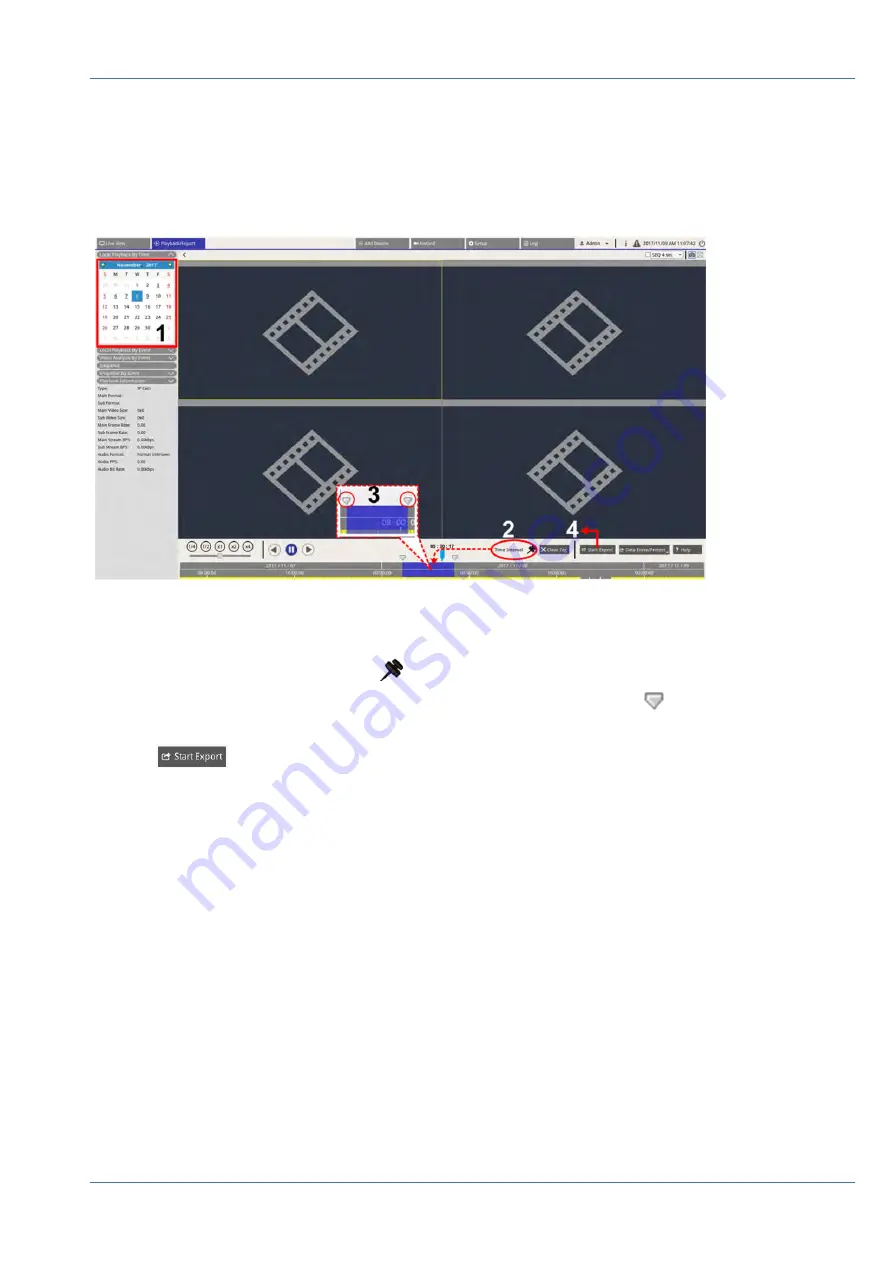
Export Videos by Time
Please make sure an external USB storage device is connected to the NVR before proceeding to export video
files.
1. Select preferred underlined date from the calendar. The time bar will display the available recording data
of each channel.
2. Click and drag the Time Interval icon
and drop it to the time bar to select preferred time interval.
3. Adjust preferred time segment by moving the Time Range Adjustment icon
. Scroll up/down the
mouse wheel to zoom in/out to adjust and select the exact time.
4. Click
, an Export window will appear.
5. Select and check preferred channel boxes to export videos.
6. Select preferred external storage device.
7. Choose the video format for exported video. The provided video formats include *.avi, *.raw, *.mp4,
*.mkv and *.mov.
8. Click
Confirm
to export the video, or click
Cancel
to stop.
9. Click
OK
to confirm after the video is exported to external storage device.
Search / Playback / Export Event Videos
Users can find preferred videos recorded by events with advanced searching function. Refer to the following
sections for further information.
Playback / Export
Search / Playback / Export Event Videos
75 / 85
Содержание MOVE NVR-16
Страница 1: ...User Manual MOBOTIX MOVE NVR 8 16 Mx S NVR1A 8 16 POE 2020 MOBOTIX AG V1 1_8 6 2020...
Страница 8: ......

























