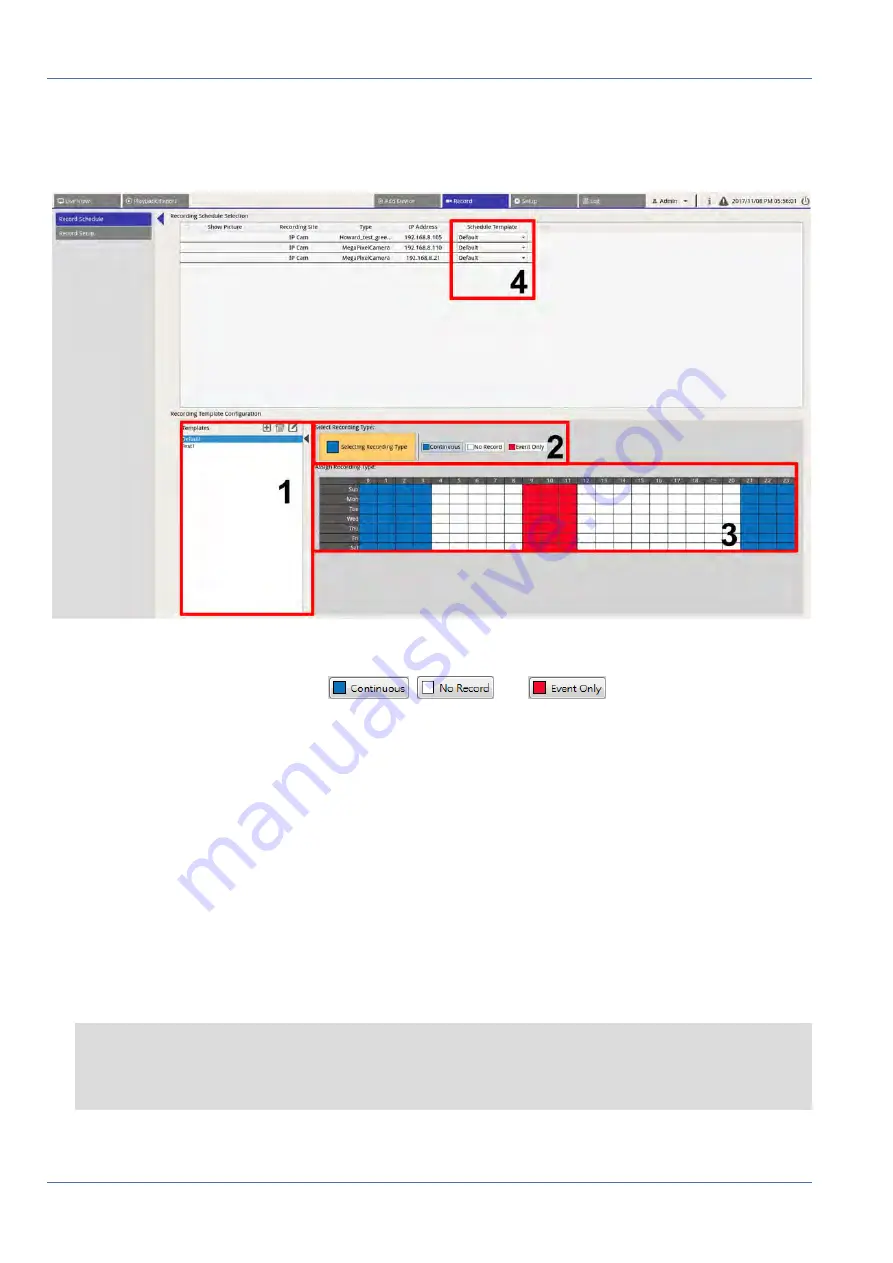
NVR Setup
Record
Setup Recording Template for IP Camera
Follow the steps to setup a recording template for IP Camera.
1. Select a recording template from the template list.
2. Three recording types are provided,
,
and
. Select the preferred record-
ing type and modify the schedule.
—
Continuous: To keep recording in the specified time segment.
—
No Record: Not record and save any video data in the specified time segment.
—
Event Only: Only record when there is an event occurring in the specified time segment, including
the Post-Alarm videos.
3. Make up recording type and schedule for selected template:
—
Click and circle to assign selected recording type to the circled time.
—
Click on the numbers (0-23 hour) on top to assign selected recording type to the column.
—
Click on weekly days on the left to assign selected recording type to the row.
—
Click the top left grid to assign selected recording type to all time.
4. Assign the template to an IP camera. Select a preferred template from the Schedule Template drop-down
list. The NVR will record the site according to the applied template.
NOTE
If the applied schedule template is removed from the template list, the system will automatically
replace the schedule template with “Default”.
66 / 85
Содержание MOVE NVR-16
Страница 1: ...User Manual MOBOTIX MOVE NVR 8 16 Mx S NVR1A 8 16 POE 2020 MOBOTIX AG V1 1_8 6 2020...
Страница 8: ......






























