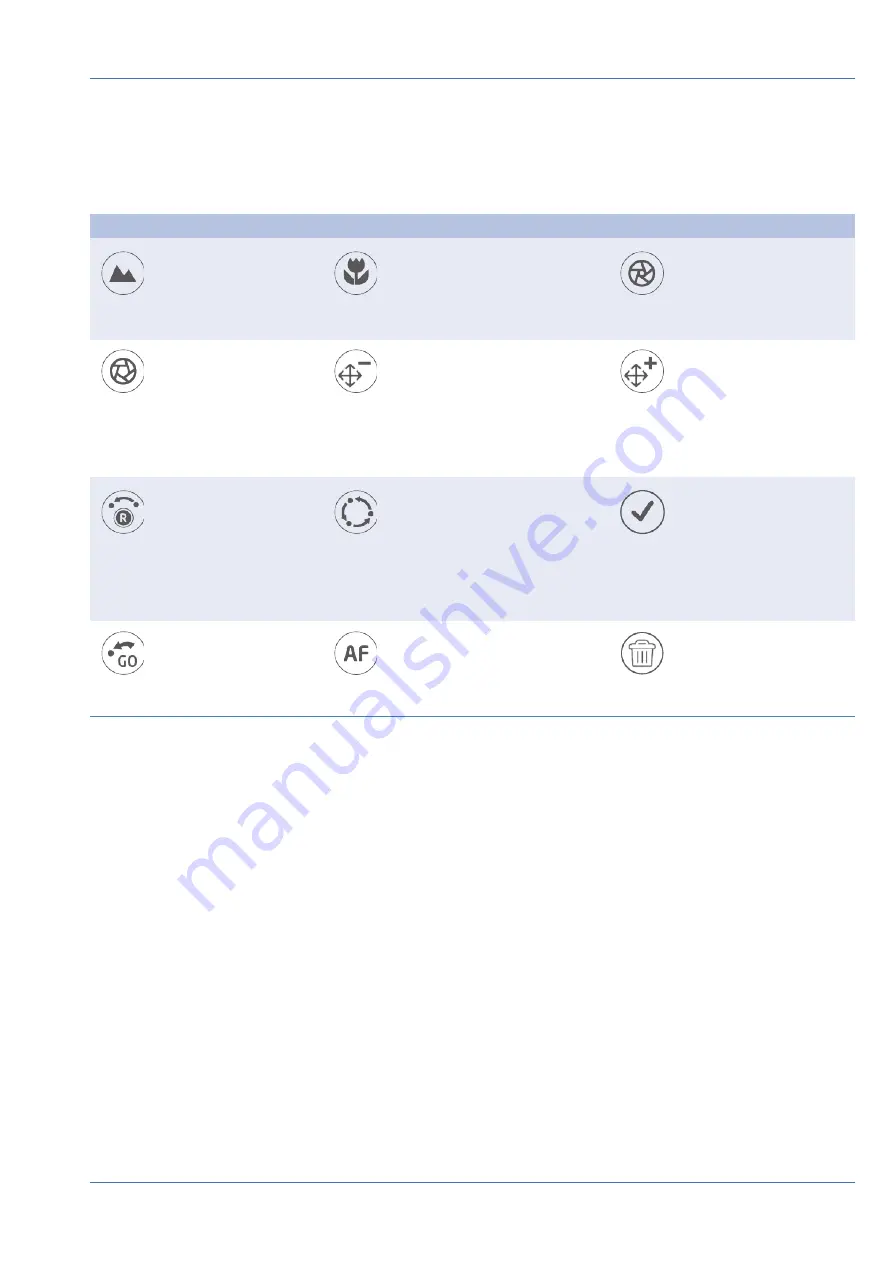
PTZ Control Icons
The PTZ control icons are Focus Far / Near, Iris Open / Close, Zoom Out / In, Preset, Auto Focus and Dir-
ection Control Panel. The functions are described as below.
Icon
Description
Icon
Description
Icon
Description
Focus Far
Click to focus the lens
of selected camera at a
farther point.
Focus Near
Click to focus the lens of selec-
ted camera at a nearer point.
Iris Close
Click to shrink the Iris on
the selected cam
Iris Open
Click it to open the Iris
on the selected camera.
Zoom Out
Click it to zoom out the lens of
selected camera. This function
is to shrink the current image
and a larger viewing area can be
displayed.
Zoom In
Click it to zoom in the
lens of selected camera.
This function is to
enlarge a certain area.
Set Tour
This function is to setup
at most 8 tour paths of
the camera and execute
the tour path for view-
ing.
Go Tour
Set Preset
This function is to set up
certain position as a pre-
set point and go to the
predetermined preset pos-
itions for viewing.
Go Preset
Auto Focus
Click this button to auto-
matically adjust focus of the
selected camera.
Delete Preset
Direction Control Panel
Click and drag the control button (in the center of the panel) to pan and tilt the lens of the selected camera.
The pan/tilt speed depends on the distance between the control button and the Direction Control Panel. The
farther the control button is dragged from the center of the panel, the faster the pan/tilt speed is, and vice
versa.
Set Preset Points
The NVR allows users to record current positions for PTZ camera as preset. The amount of preset points may
vary based on manufacturer's setting. Follow the steps to setup preset points:
1. Click a camera channel that equips preset point function.
2. Select a preset number from the preset list.
3. Use the Direction Control Panel to pan / tilt the camera to the desired position.
System User Interface Introduction
Camera PTZ Control
23 / 85
Содержание MOVE NVR-16
Страница 1: ...User Manual MOBOTIX MOVE NVR 8 16 Mx S NVR1A 8 16 POE 2020 MOBOTIX AG V1 1_8 6 2020...
Страница 8: ......






























