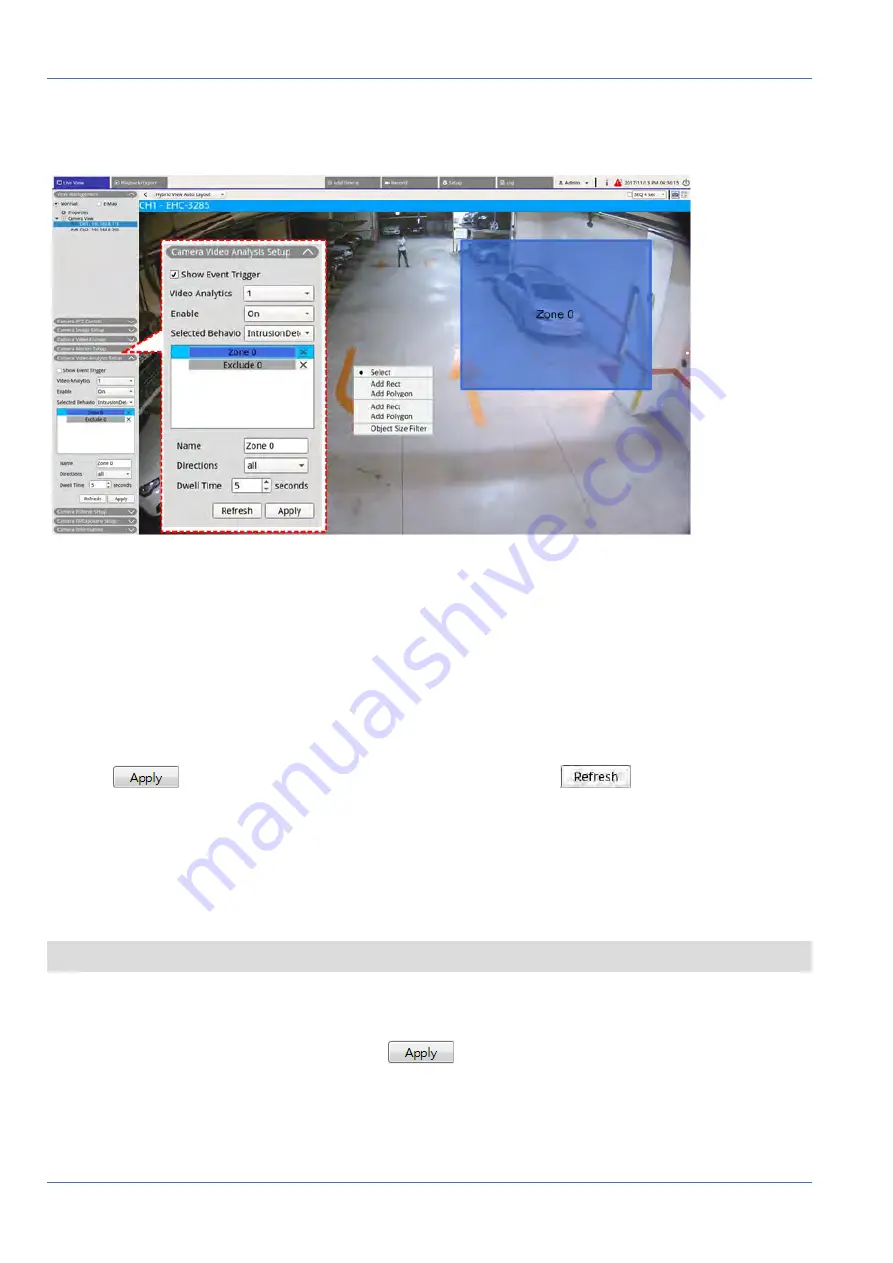
System User Interface Introduction
Camera Video Analysis Setup
The following instructions briefly describe how to setup video analysis function; for more detail, please refer
to Video Analytics Manual.
1. Go to
Setup
>
System
>
Event Management
to select the IP camera that contains VA function.
2. Click on Event Type drop-down menu to select Video Analysis and check the Event Trigger box to enable
event notification. Refer to section Event Management under System Setup for more details.
3. Users can setup and implement two sets of video analysis functions simultaneously. Select Video Ana-
lytics
1
/
2
from the drop-down menu and select
On
from the enable drop-down menu to activate.
4. Select video analytics type from the Selected Behaviors drop-down menu and choose preferred VA func-
tion (VA options include:
Abandoned Object
,
Intrusion Detection
,
Camera Sabotage
,
Wrong Direction
,
Loitering Detection
,
Object Counting
,
Object Removal
, and
Stopped Vehicle
).
5. Click
to save the settings after finish configuration, or click
to reload the settings.
Behavior Settings
Behavior settings may vary based on different Selected Behavior. Certain Video Analytic functions (intrusion,
object misplace/removed) require zone settings. Zone settings allow the NVR to monitor if the detection zone
is triggered.
NOTE: Behavior Settings may vary based on the event types of Video Analytics.
1. Zone Setting Menu: On the channel grid, right click to display the setting menu. Setting menu includes
all zone setting functions.
2. Complete configuring all functions and click
to save the settings.
3. Name: Name the detection zone.
4. Directions: Set the direction of motion the camera should track. Alarms will only be triggered when the
camera detects motion in the specific direction.
30 / 85
Содержание MOVE NVR-16
Страница 1: ...User Manual MOBOTIX MOVE NVR 8 16 Mx S NVR1A 8 16 POE 2020 MOBOTIX AG V1 1_8 6 2020...
Страница 8: ......






























