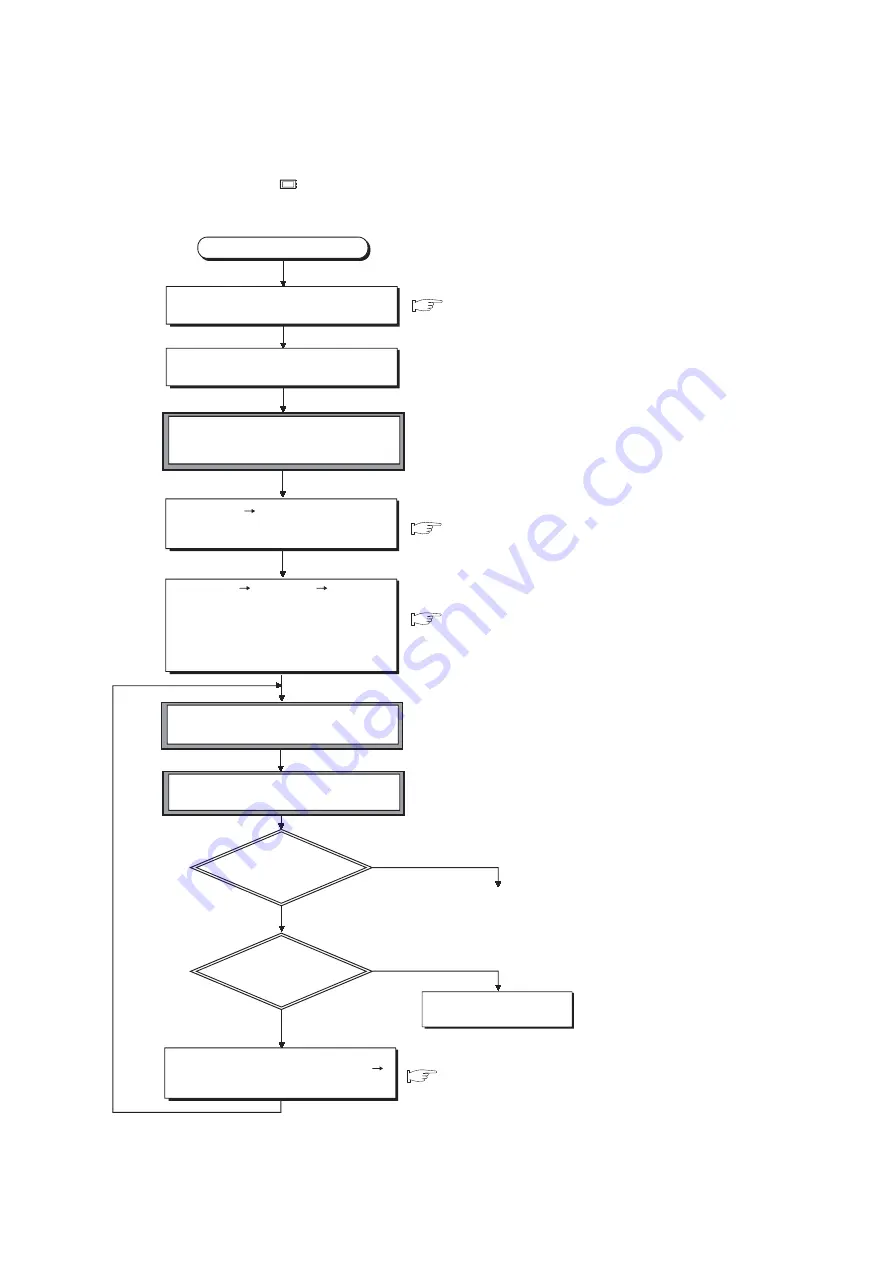
11
-
2
11.1.2 Hardware Check
This section describes a procedure for checking hardware before writing a created program.
In the following procedure,
indicates an operation on the CPU module side.
Figure 11.1 Hardware check flowchart
Start
Start GX Developer and create a project.
Connect the personal computer to which
GX Developer is installed to the CPU module.
Set the RUN/STOP/RESET switch to STOP
and power on the programmable controller
(the ERR. LED turns on).
Select [Online] [Format PLC memory]
in GX Developer and format the program
memory.
Select [Online] [Write to PLC]
"Program memory/Device memory" for
"Target memory" in GX Developer and write
the parameters and program
(Write the PLC parameters and program with
the same settings immediately after the project
was created by GX Developer).
Power off the programmable controller
and then on or reset the CPU module.
Set the RUN/STOP/RESET switch to RUN
to change the CPU module in the RUN status.
Is the RUN LED on?
Is the ERR. LED off?
Check the error cause in the System Monitor
screen displayed by selecting [Diagnostics]
[System Monitor] in GX Developer or in the
"PLC diagnostics" screen and remove the error.
YES
YES
NO
NO
QCPU User's Manual (Hardware Design, Maintenance and Inspection)
GX Developer Version 8 Operating Manual
GX Developer Version 8 Operating Manual
GX Developer Version 8 Operating Manual
To Section 11.1.3
Please consult your local
Mitsubishi representative.
Содержание 00JCPU
Страница 1: ......
Страница 2: ......
Страница 96: ...2 51 2 4 5 Character string data 1 Definition The CPU module uses shift JIS code character strings...
Страница 541: ......
Страница 542: ......






























