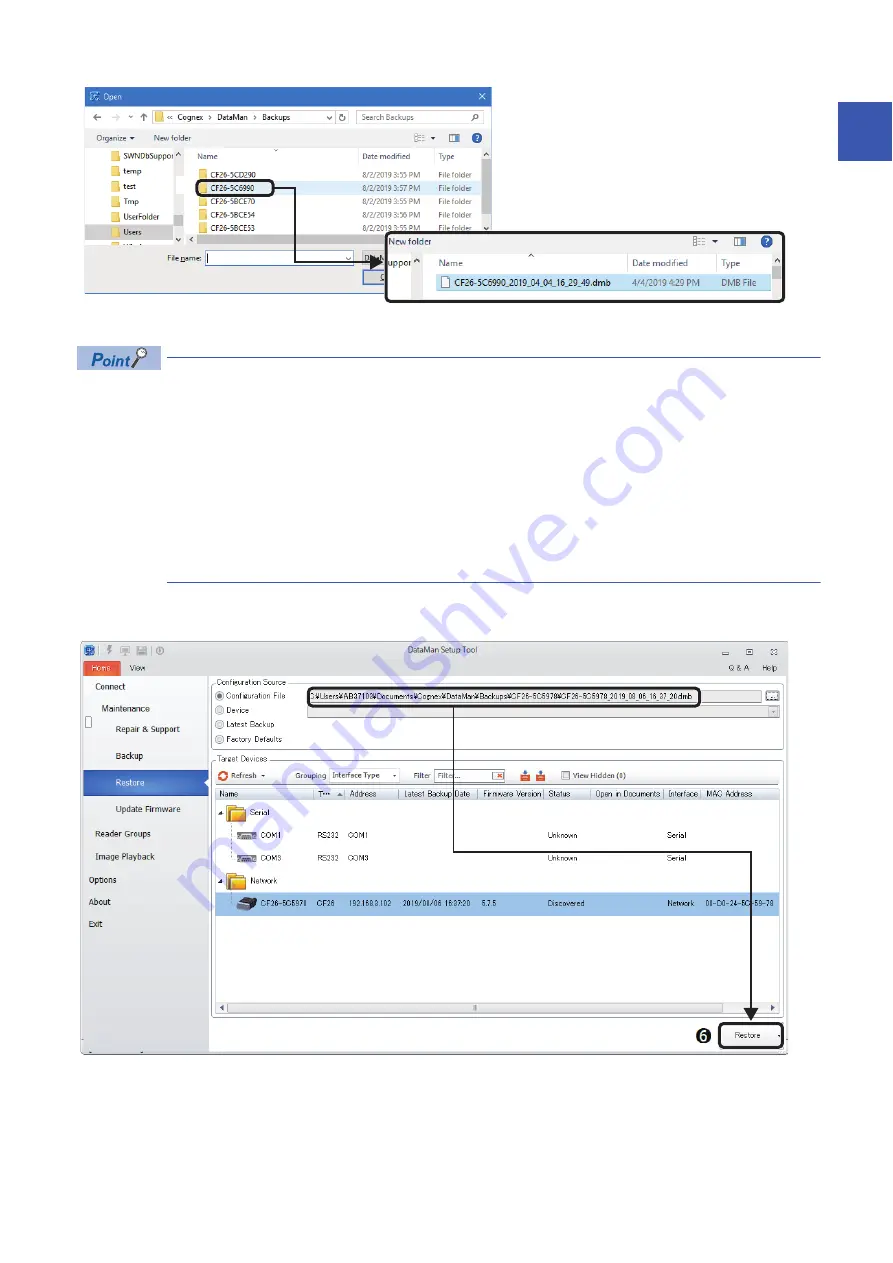
9 HOME TAB FUNCTIONS
9.2 Restore
73
9
The following four options are available as a configuration source.
• Configuration File
To restore with a specified backup file.
• Device
To select a code reader which exists on a current network, and restore with the setting information of the
selected code reader.
• Latest Backup
To restore with the newest backup file among the backup files of the selected code reader.
• Factory Defaults
To restore values to the factory defaults.
The "Backups" folder is displayed and each folder with the name of the code reader is displayed. The previously saved
backup files are stored within each folder. Select a backup file to be used for restoration among the backup files.
Check that the selected backup file is correct according to the displayed file name, and click the [Restore] button.
Ö
Содержание Melsensor CF26-LR
Страница 2: ......
Страница 11: ...1 OVERVIEW 1 1 Overview of DataMan Setup Tool for MELSENSOR 9 1 MEMO ...
Страница 13: ...2 SetupTool INSTALLATION 2 1 Installation 11 2 MEMO ...
Страница 15: ...3 CODE READER SETUP FLOW CHART 3 1 Setup Flow Chart 13 3 MEMO ...
Страница 17: ...4 CONFIGURATIONS 4 1 Configuration and Wiring of CF26 CF37 Series 15 4 MEMO ...
Страница 30: ...28 6 SetupTool SCREEN 6 1 Screen Configuration Result History and Code Quality can be displayed ...
Страница 92: ...90 APPX Appendix 5 Supplemental Remarks for Tuning 2 MEMO ...
Страница 111: ......






























