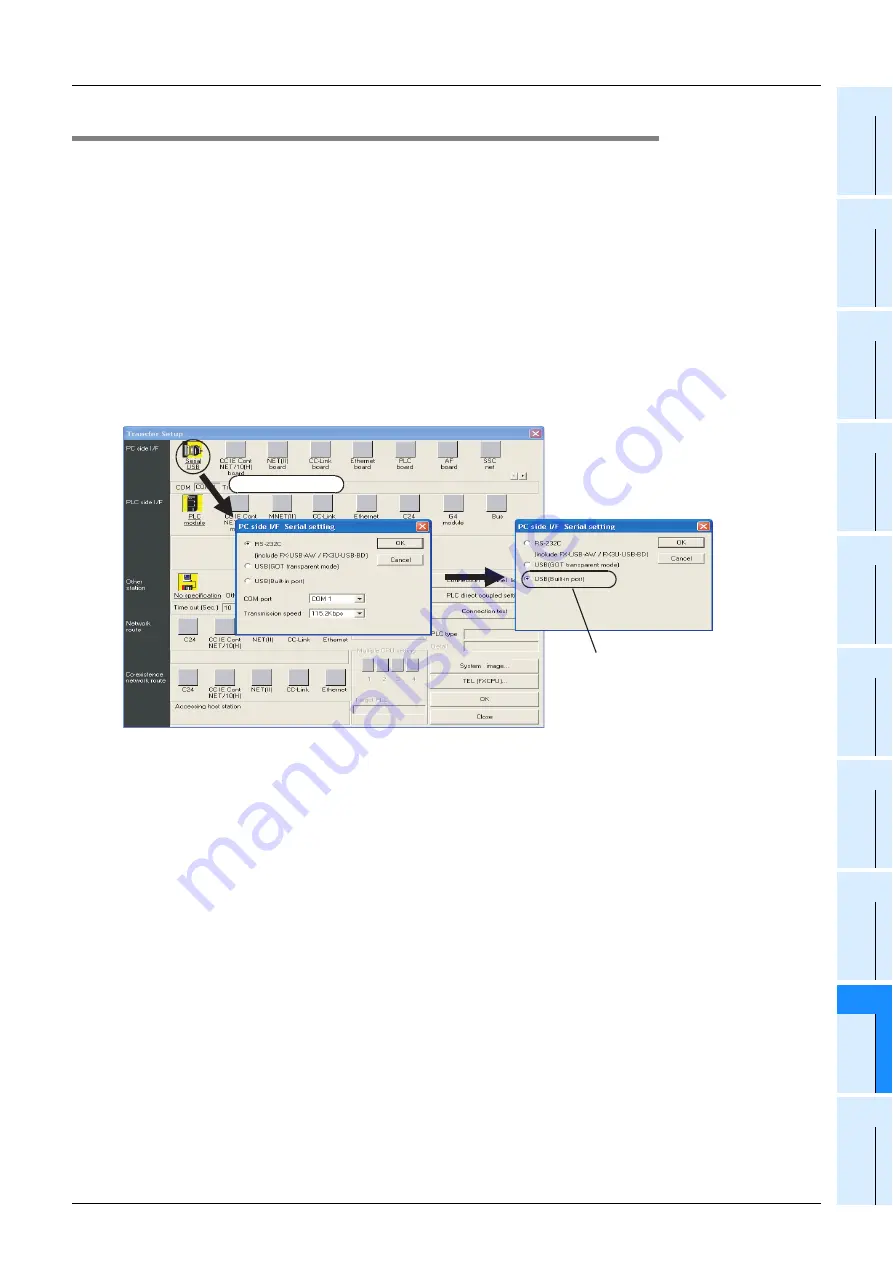
953
FX
3G
/FX
3U
/FX
3UC
Series Programmable Controllers
Programming Manual - Basic & Applied Instruction Edition
A Programming Tool Applicability and Version Upgrade History
A-1 Programming Tool Applicability
31
FN
C
275-
FN
C
279
Da
ta
Transf
er 3
32
FN
C
280-
FN
C
289
H
igh Speed
Pr
ocessing 2
33
FN
C
29
0-F
N
C
299
Ext
ens
ion Fi
le
R
egi
ster
34
FN
C
300-
FN
C
305
FX
3U
-C
F-A
D
P
35
SFC•S
TL
Pr
ogr
am
m
ing
36
In
ter
rupt
Functi
on
37
Special D
evice
38
E
rro
r C
ode
A
Ve
rs
ion U
p
In
fo
rm
atio
n
B
Execution T
im
es
Appendix A-1-3 Precautions on Use of (Built-in USB) Programming Port
Make sure to set the contents described in this section when executing circuit monitor, device registration
monitor, program reading/writing, etc. in the FX
3G
PLC using the (built-in USB) programming port and GX
Developer Ver. 8.72A or later. For GX Developer prior to Ver. 8.72A, communication using the (built-in USB)
programming port is not available.
1. Installation of USB driver (GX Developer Ver. 8.72A or later)
It is necessary to install the USB driver to execute USB communication using the (built-in USB) programming
port.
For the USB driver installation method and procedure, refer to the following manual.
→
GX Developer Operating Manual (Startup)
2. Setting in GX Developer (Ver. 8.72A or later)
1) Select [Online]
→
[Transfer setup...] to open "Transfer setup" dialog box.
2) Double-click [Serial] in [PC side I/F] to open "PC side I/F Serial setting" dialog box.
3) Select "USB (Built-in port)".
4) Click [OK] button to finish the setting.
Select "USB (Built-in port)"
A display screen is the example of Ver.8.72A.
Double-click it.






























