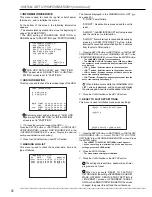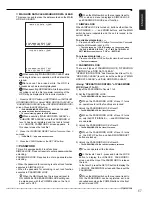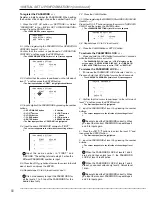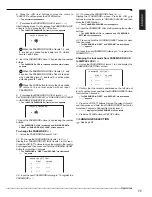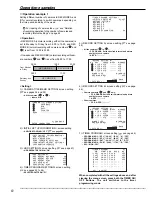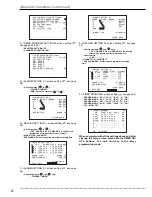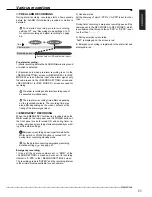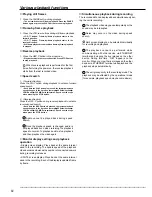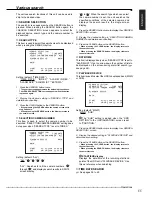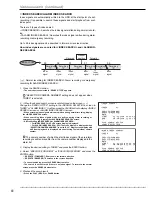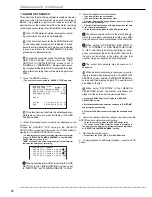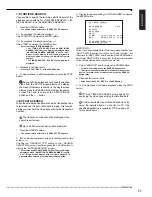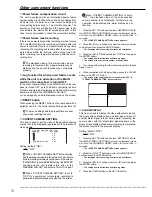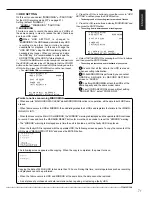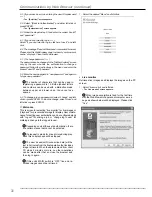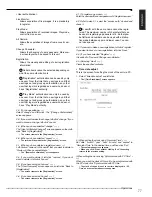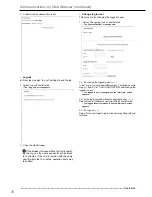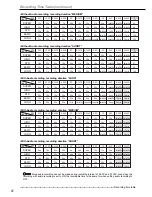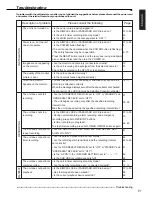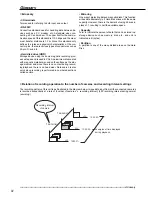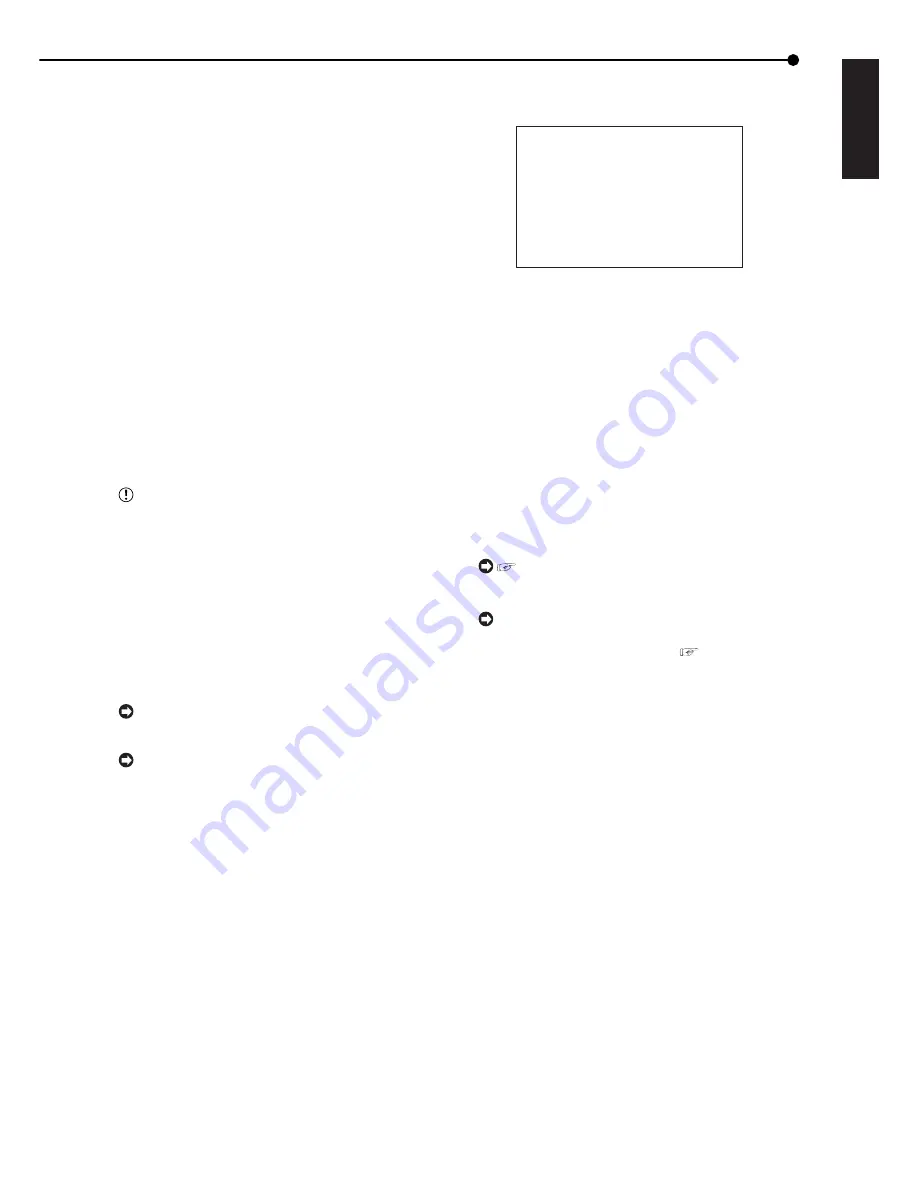
69
•••••••••••••••••••••••••••••••••••••••••••••••••••••••••••••••••••••••••••••••••••••••••••••••••••••••••••••••••••••••••••••••••••••••••••• Operations
ENGLISH
■
START/END SEARCH
It is possible to search the recording start/end point of the
playback device selected in <TIME DATE SEARCH>, <IN-
DEX SEARCH>, and <ALARM INDEX SEARCH>.
1. Press the SEARCH button.
• The search screen selected in “SEARCH TYPE” appears.
2-1. (To playback the oldest recording • • • )
Select “START” and press the ENTER button.
2-2. (To playback the latest recording • • • )
Select “END” and press the ENTER button.
• After executing START/END SEARCH:
• For TIME DATE SEARCH and ALARM INDEX
SEARCH, SPLIT4 screen display is displayed when
“SELECTION CAMERA NUMBER” is set to “ALL.”
Single screen display in still frame playback is
displayed when selecting the individual camera
number.
• For INDEX SEARCH, SPLIT4 screen display is
displayed.
3. Playback the search result.
• Press the PLAY (, REV. P) or the PAUSE button.
4. To stop playback or still-frame playback, press the STOP
button.
During still frame playback, to choose the desired
video from the SPLIT4 screen display and display
the video of that camera number in the single screen
display, press the SEARCH button to clear the search
screen first, and then press the SPLIT/SINGLE
button and the +, – button.
■
EXT.DATA SEARCH
When the external device data such as the transaction code
is recorded and the list of such data is made, this function
allows you to search the video by specifying the transaction
number.
The transaction code cannot be displayed in the
search result screen.
Up to 48,000 external device data are stored.
1. Press the SEARCH button.
• The search screen selected in “SEARCH TYPE” appears.
2. (When the desired search screen is not displayed on the
screen • • • )
Change the “SEARCH TYPE” setting in the <SEARCH
SELECTION> screen and then press the CLEAR button to
display the “EXT.DATA SEARCH” screen.
• After executing EXT.DATA SEARCH, SPLIT4 screen display
is displayed when “SELECTION CAMERA NUMBER” is set to
“ALL.” Single screen display with still frame playback is
displayed when selecting the individual camera number.
3. Display the desired setting in “DATA NUMBER” and press
the ENTER button.
<EXT.DATA SEARCH>
>>DATA NUMBER : 0000
EXECUTE
NEXT DATA
MAIN
START 02-02-2004 00:00:00
END 04-04-2004 12:30:15
PUSH SEARCH KEY FOR
SEARCH SELECTION
<NEXT DATA>
When there are multiple data of the same data number, use
“NEXT DATA” to search the other one. To use this item, set
the cursor to “NEXT DATA” and then press the ENTER button.
Each time “NEXT DATA” is executed, the previous recorded
video of the selected data number is searched.
4. Select “EXECUTE” and then press the ENTER button.
• To cancel searching, press the SEARCH button twice.
• The search is not executed if there is no data of the external
device. To return to the normal screen, press the SEARCH
button twice.
5. Playback the search result.
• Press either the PLAY (, REV. P) or PAUSE button.
6. To stop playback or still-frame playback, press the STOP
button.
See TIME DATE SEARCH on page 26 for
searching the video by specifying the time and date.
It is also available to search the desired video by
using the detailed items on the list via PC (the
specified application is required). (
See page 52
for the listed items.)