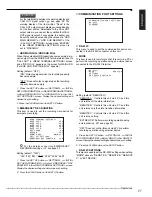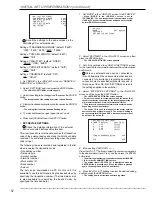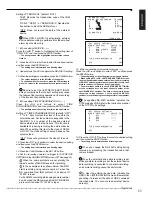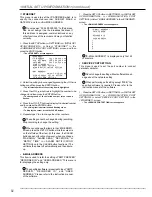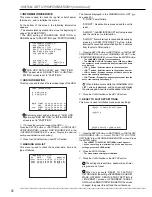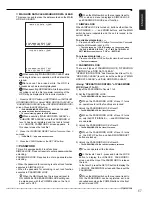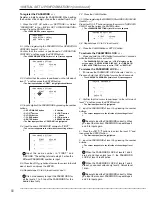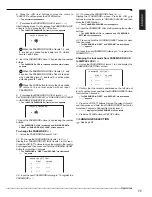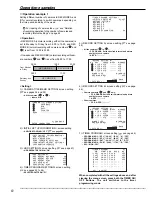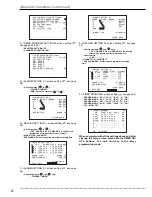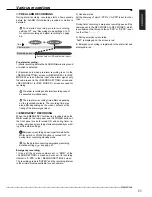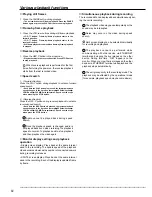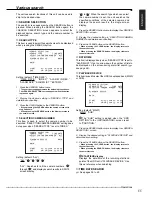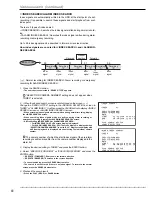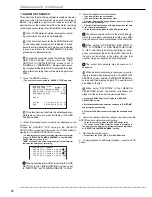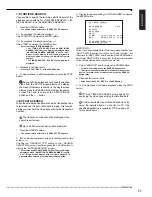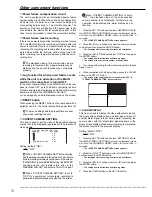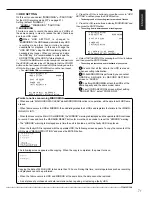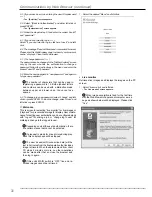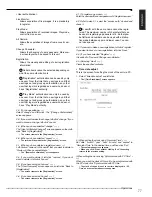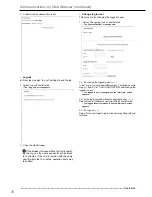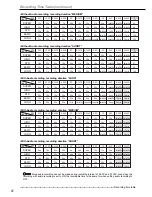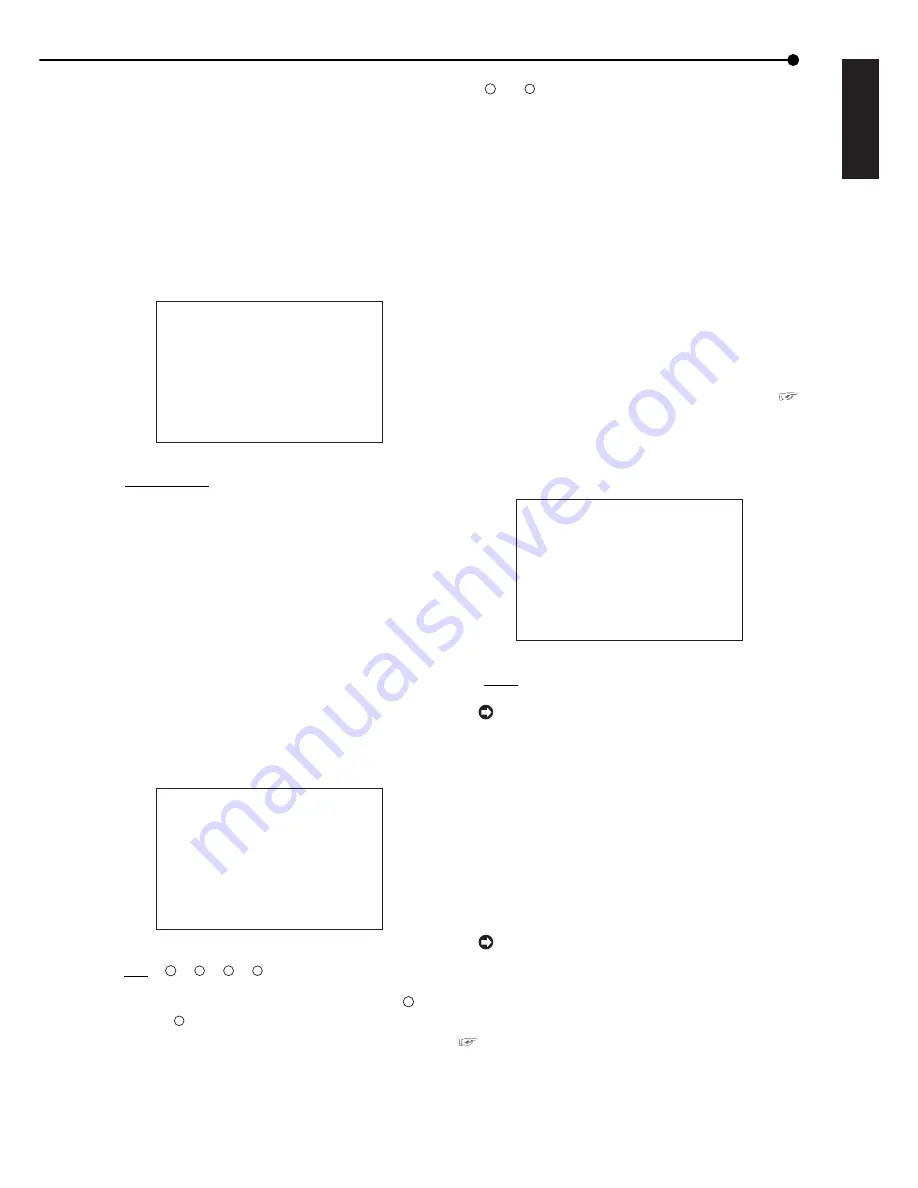
65
•••••••••••••••••••••••••••••••••••••••••••••••••••••••••••••••••••••••••••••••••••••••••••••••••••••••••••••••••••••••••••••••••••••••••••• Operations
ENGLISH
Various search
The various search functions of this unit can be used to
skip to the desired video.
■
SEARCH SELECTION
The search screen appears when the SEARCH button is
pressed. When pressing the SEARCH button again, the
<SEARCH SELECTION> screen appears to select the
playback device, search type, and the camera number to
be searched.
♦
SEARCH TYPE
This item is used to select the search screen to be displayed
when pressing the SEARCH button.
<SEARCH SELECTION>
>>SEARCH TYPE TIME DATE
SELECTION CAMERA NUMBER ALL
PLAYBACK DEVICE MAIN
MAIN
START 02-02-2004 00:00:00
END 04-04-2004 12:30:15
Setting (default: “TIME DATE”)
“TIME DATE,” “INDEX,” “ALARM INDEX,”
“ALARM SKIP,” “ALARM LIST,” “EXT.DATA”
1. Press the SEARCH button twice.
• The search screen appears when the button is pressed once.
The <SEARCH SELECTION> screen appears when the button
is pressed again.
2. Display the desired setting in “SEARCH TYPE” and
determine such setting.
3. Press the CLEAR button or the SEARCH button.
• When pressing the CLEAR button, the search screen set in
step 2 appears.
• When pressing the SEARCH button, the display returns to
the normal screen.
♦
SELECTION CAMERA NUMBER
This item is used to select the camera number to be
searched. “SELECTION CAMERA NUMBER” setting does
not appear when “SEARCH TYPE” is set to “INDEX.”
<SEARCH SELECTION>
SEARCH TYPE TIME DATE
>>SELECTION CAMERA NUMBER ALL
PLAYBACK DEVICE MAIN
MAIN
START 02-02-2004 00:00:00
END 04-04-2004 12:30:15
Setting (default: “ALL”)
“ALL,” “
1
,” “
2
,” “
3
,” “
4
”
“ALL”: Searches for all the camera numbers, “
1
”
through “
4
,” and displays search results in SPLIT4
screen display.
“
1
” to “
4
”: When the search type which can select
the camera number is set, the unit searches the
specified conditions of the selected camera and
displays the search result in the single screen
display.
1. Press the SEARCH button twice to display the <SEARCH
SELECTION> screen.
2. Display the desired setting in “SELECTION CAMERA
NUMBER” and determine such setting.
3. Press the CLEAR button or the SEARCH button.
• When pressing the CLEAR button, the display returns to
the search screen.
• When pressing the SEARCH button, the display returns to
the normal screen.
♦
DATE/TIME
This item is displayed only when “SEARCH TYPE” is set to
“ALARM LIST.” Use to narrow down the number of lists to
be displayed on the screen during alarm list search (
see page 68).
♦
PLAYBACK DEVICE
This item is used to select the HDD to be played back (MAIN
or SUB).
<SEARCH SELECTION>
SEARCH TYPE TIME DATE
SELECTION CAMERA NUMBER ALL
>>PLAYBACK DEVICE MAIN
MAIN
START 02-02-2004 00:00:00
END 04-04-2004 12:30:15
Setting (default: “MAIN”)
“MAIN,” “SUB”
The “SUB” setting is added when the “HDD
SETTING” in the <INITIALIZATION> screen is set
to “PARTITION.”
1. Press the SEARCH button twice to display the <SEARCH
SELECTION> screen.
2. Display the desired setting in “PLAYBACK DEVICE” and
determine such setting.
3. Press the CLEAR button or the SEARCH button.
• When pressing the CLEAR button, the display returns to
the search screen.
• When pressing the SEARCH button, the display returns to
the normal screen.
START/END display
Displays the date/time of the recording start/end
points of the HDD set in “PLAYBACK DEVICE.” Use
this as reference when searching.
■
TIME DATE SEARCH
See pages 26 to 28.