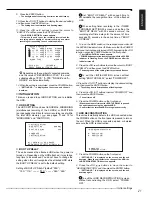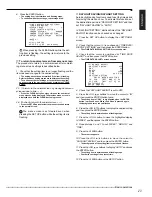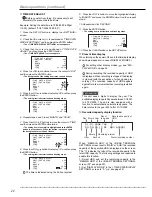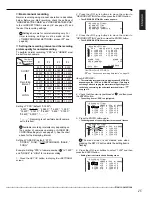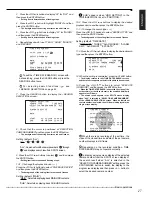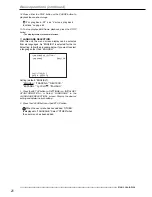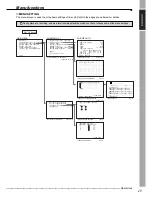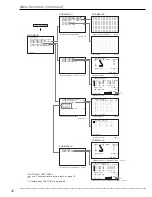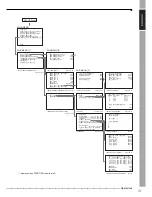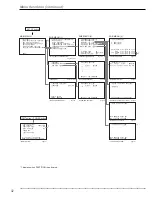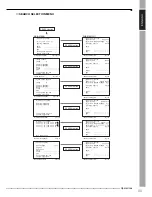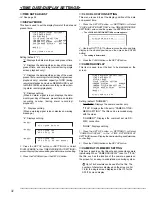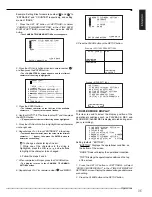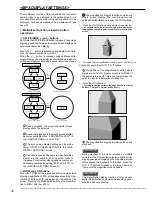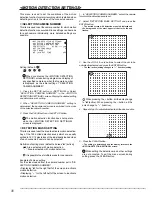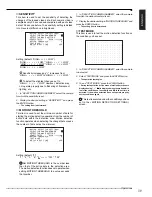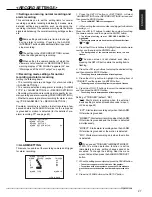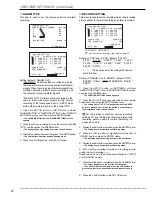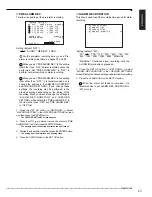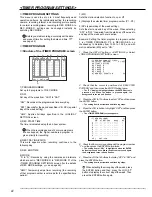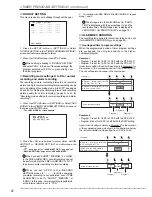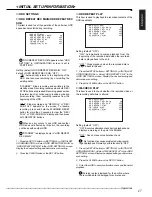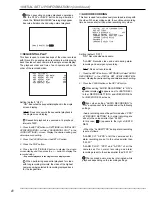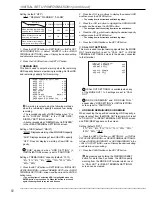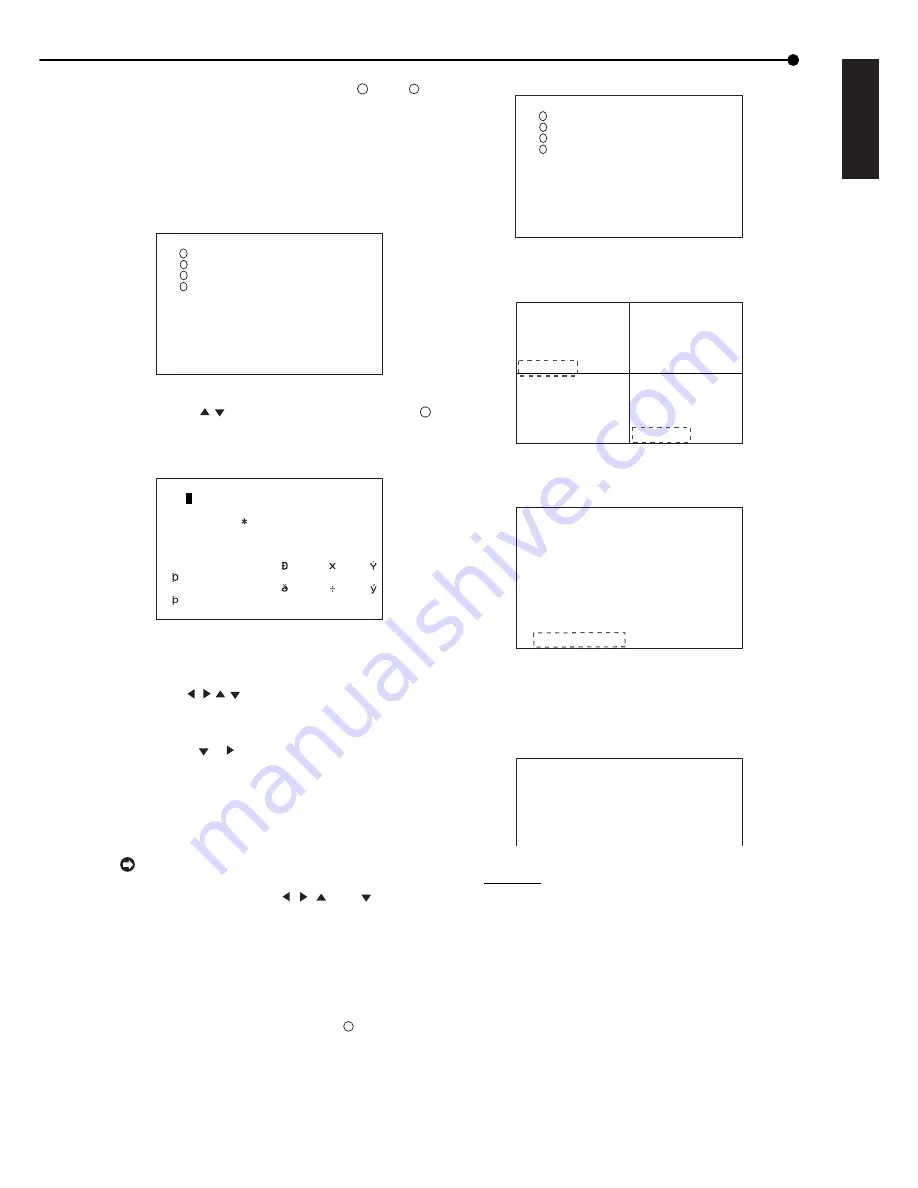
35
•••••••••••••••••••••••••••••••••••••••••••••••••••••••••••••••••••••••••••••••••••••••••••••••••••••••••••••••••••••••••••••••••••••••••••• Operations
ENGLISH
Example: Setting titles for camera number “
1
” and “
4
” to
“ENTRANCE” and “COUNTER” respectively, and setting
memo of “BANK.”
1. Press the SET UP button
}
<SETTINGS>
}
Select
“CAMERA TITLE/MEMO SETTING” in the <TIME DATE/
DISPLAY SETTINGS> screen and then press the ENTER
button.
• The <CAMERA TITLE/MEMO SETTING> screen appears.
4
1
2
3
<CAMERA TITLE/MEMO SETTING>
>> ••••••••••••••••
••••••••••••••••
••••••••••••••••
••••••••••••••••
MEMO ••••••••••••••••
CLEAR:BACK
ENTER:CHARACTERS
2. Press the JOG , buttons to select camera number “
1
,”
and then press the ENTER button.
• The <CHARACTERS> screen appears and the leftmost
character of the string is highlighted.
<CHARACTERS>
••••••••••••••••
! " # $%& ' ( ) + , -. / : ; < = >?@
•••••••
0123456789••••••••••••••••••••
ABCDEFGHIJKLMNOPQRSTUVWXYZ••••
abcde f gh i j k l mnopq r s t u v w x y z
••••
ÀÁÂÃÄÅÆÇÈÉÊËÌÍÎÏ ÑÒÓÔÕÖ
Ø
ÙÚÛÜ
ß••••••••••••••••••••••••••••
àáâãäåæçèéêë ì í î ï ñòóôõö øùúûü
ÿ
••••••••••••••••••••••••••••
CLEAR:BACK
3. Press the ENTER button.
• The leftmost character on the first line of the available
characters, “ ” (space), turns red and flashes.
4. Use the JOG , , , buttons to select “E” and then press
the ENTER button.
• “E” appears on the leftmost of the string and be highlighted.
5. Press the JOG or button to highlight the next character
on the right side.
6. Repeat steps 3 to 5 to input “ENTRANCE” in the string.
• To erase an input character, move the cursor to the leftmost
character, “ ” (space), then press the ENTER button to
determine such setting.
To change a character input in error:
1. While one of the characters in the string is
highlighted, press the JOG , , , and buttons
to highlight the character to be changed.
2. Follow the steps 3 and 4.
7. When completed with input, press the CLEAR button.
• The display returns to the <CAMERA TITLE/MEMO
SETTING> screen.
8. Repeat steps 2 to 7 for camera number “
4
” and MEMO.
4
1
2
3
<CAMERA TITLE/MEMO SETTING>
>> ENTRANCE
••••••••••••••••
••••••••••••••••
COUNTER
MEMO BANK
CLEAR:BACK
ENTER:CHARACTERS
9. Press the CLEAR button or the SET UP button.
03-03-2004 21:25:40
ENTRANCE
COUNTER
Example <SPLIT4 SCREEN SETTING>
<SETTINGS>
>>TIME DATE/DISPLAY SETTINGS
MPX DISPLAY SETTINGS
MOTION DETECTION SETTINGS
RECORD SETTINGS
TIMER PROGRAM SETTINGS
INITIAL SET UP/INFORMATION
MEMO: BANK
Example <MEMO SETTING>
■
DUPLEX MODE DISPLAY
This item is used to select the display position of the
operational conditions such as PLAYBACK, REC and
ALARM REC (ALARM REC is displayed in red during emer-
gency recording).
<TIME DATE/DISPLAY SETTINGS>
TIME DATE ADJUST
DISPLAY MODE 1
CLOCK LOCATION SETTING
CAMERA DISPLAY NUMBER
CAMERA TITLE/MEMO SETTING
>>DUPLEX MODE DISPLAY BOTTOM
Setting (default : “BOTTOM”)
“BOTTOM”: Displays the operational condition on
the bottom of the screen.
“NONE”: Does not display the operational condition.
“TOP”: Displays the operational condition on the top
of the screen.
1. Press the SET UP button
}
<SETTINGS>
}
Select
“DUPLEX MODE DISPLAY” in the <TIME DATE/DISPLAY
SETTINGS> screen. Display the desired setting and determine
such setting.
2. Press the CLEAR button or the SET UP button.