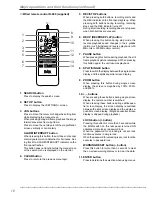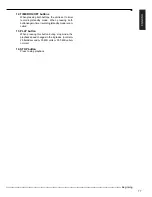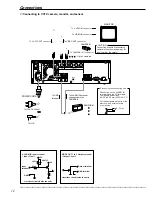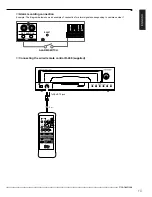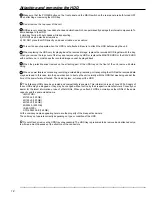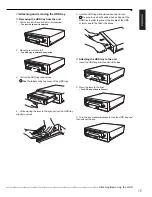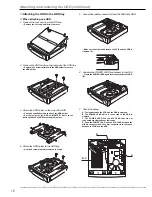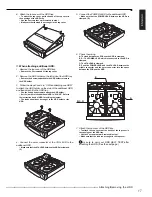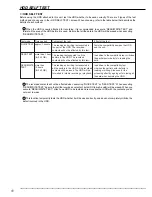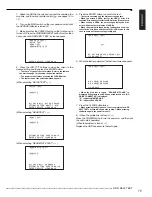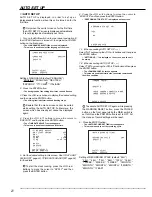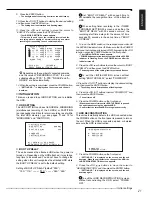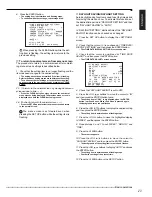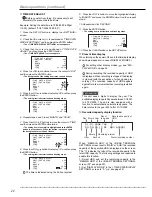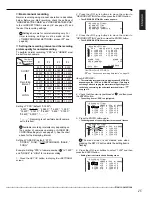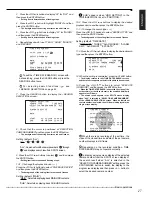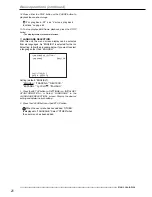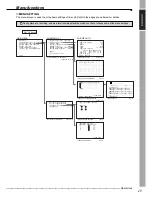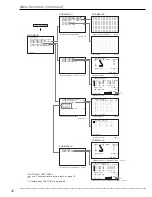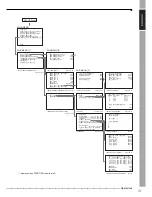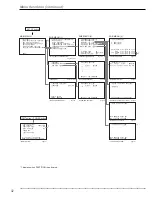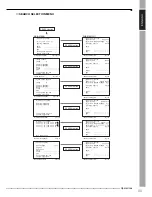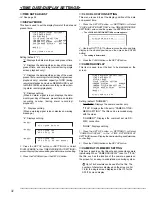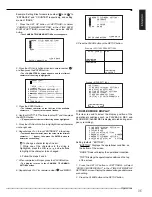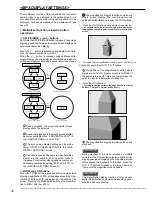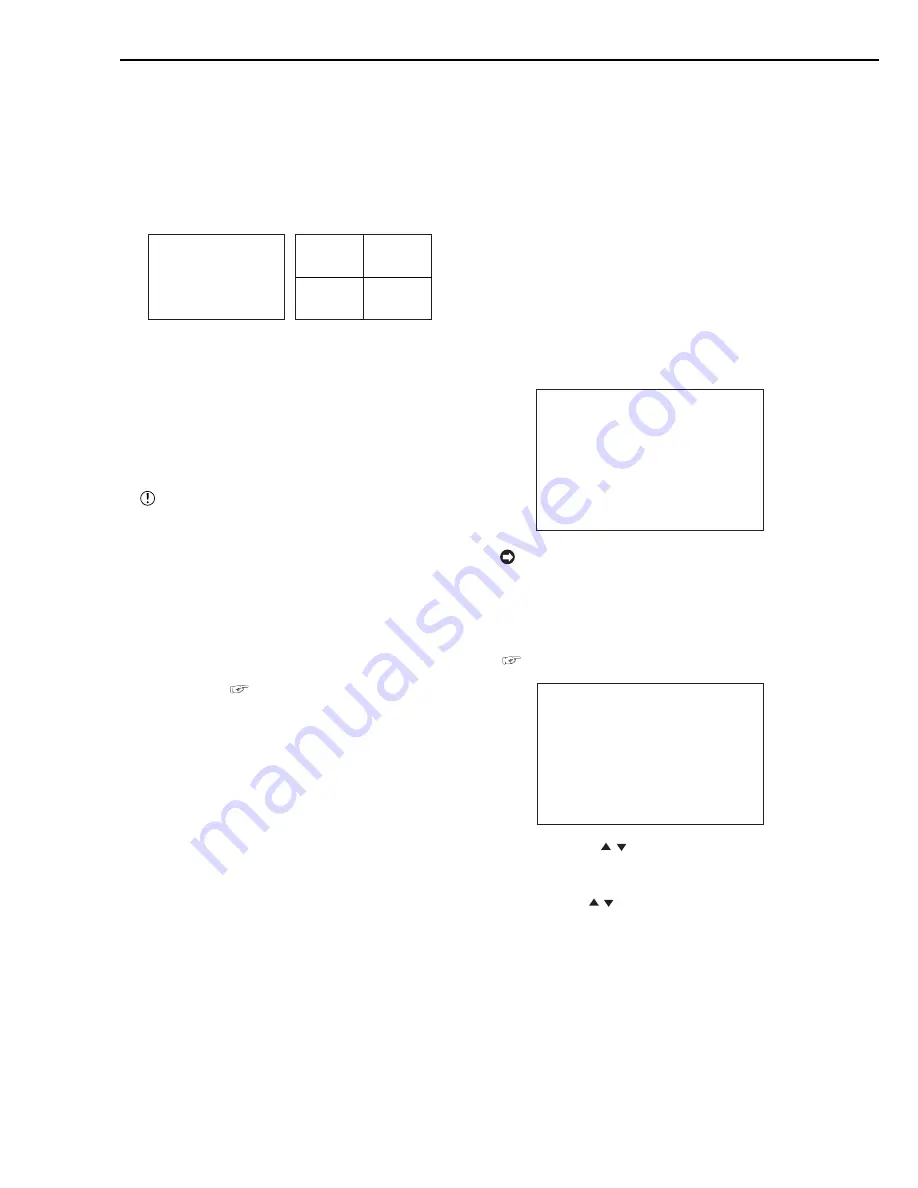
22
••••••••••••••••••••••••••••••••••••••••••••••••••••••••••••••••••••••••••••••••••••••••••••••••••••••••••••••••••••••••••••••••••••••••••••••••••••••••••
■
Multiplexer functions
SPLIT/SINGLE, ZOOM, +, –, and JOG buttons are used
to perform some of the multiplexer functions.
♦
Multiplexer operation
Each time you press the SPLIT/SINGLE button, the screen
display is switched between the single screen display and
the split/sequential screen display.
1
1 2
3 4
SINGLE
SPLIT4
When the +, – button is pressed during single screen dis-
play, the camera number is switched.
When the +, – button is pressed during split/sequential
screen display, the screen display is switched between the
split screen display and the single sequential screen
display. (Single sequential screen display is skipped during
playback.)
While displaying the SPLIT4 screen display, the
horizontal line for switching the image may appear
depending on the image displayed. This is not a
product failure.
♦
Zoom operation
When the ZOOM button is pressed during single screen
display, magnification 100% screen appears and the mag-
nification centre point (X) is displayed at the centre of the
screen. Pressing the button again switches the magnifica-
tion to 200%, and then 400%.
The centre point moves vertically or horizontally by pressing
the JOG buttons (
see “ZOOM and JOG buttons” on
page 36).
■
Menu settings
Menu screens are used to set the operational conditions
of this unit. Although the setting method differs slightly
depending on the menu screen, the basic setting method
of using JOG, ENTER, and CLEAR buttons is described in
the example below.
Example: Setting “DISPLAY MODE” to “3.” (default: “1”)
1. Turn on the MAIN switch on the rear panel. Press the
POWER button on the front panel after the ACCESS indicator
turns off.
• “SETTING UP...” appears on the screen and the unit boots-
up.
• POWER button operation is not accepted while the ACCESS
indicator is flashing. Press the POWER button after the
indicator turns off.
2. After boot-up, press the SET UP button.
• The <SETTINGS> screen appears.
<SETTINGS>
>>TIME DATE/DISPLAY SETTINGS
MPX DISPLAY SETTINGS
MOTION DETECTION SETTINGS
RECORD SETTINGS
TIMER PROGRAM SETTINGS
INITIAL SET UP/INFORMATION
MEMO:
When the SET UP button is pressed and the
menu screen appears, the background darkens and
the displayed characters become easier to see.
3. Check that the cursor (>>) is positioned at “TIME DATE/
DISPLAY SETTINGS” and then press the ENTER button.
• The <TIME DATE/DISPLAY SETTINGS> screen appears
(
see page 34).
<TIME DATE/DISPLAY SETTINGS>
>>TIME DATE ADJUST
DISPLAY MODE 1
CLOCK LOCATION SETTING
CAMERA DISPLAY NUMBER
CAMERA TITLE/MEMO SETTING
DUPLEX MODE DISPLAY BOTTOM
<MODE 1>
01-01-2004 00:00:00
4. Press the JOG ,
buttons to move the cursor to
“DISPLAY MODE” and then press the ENTER button.
• The background of the setting item turns red and flashes.
5. Press the JOG , buttons to display “3.”
• The display mode sample on the bottom of the screen
changes to <MODE 3>.
Basic operations