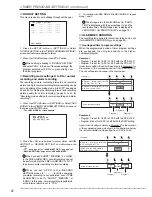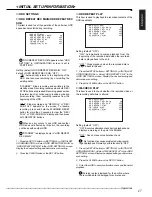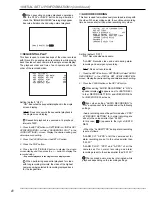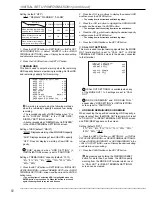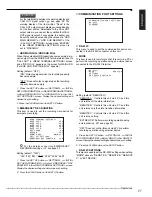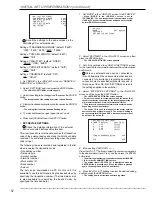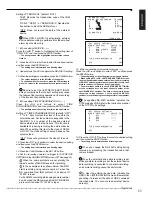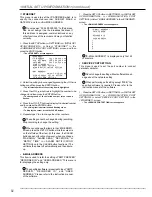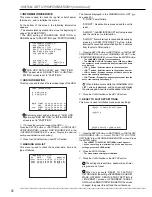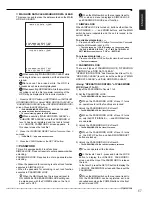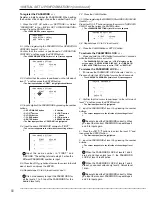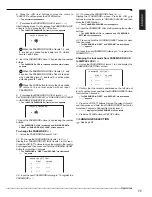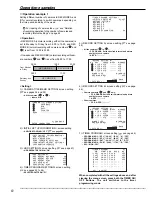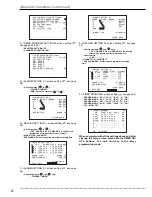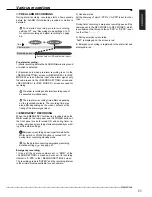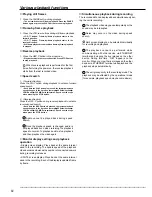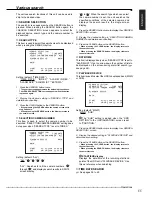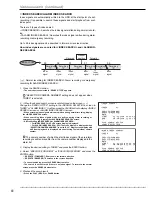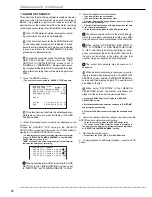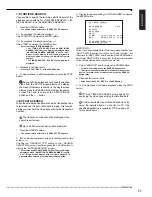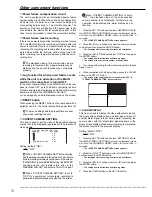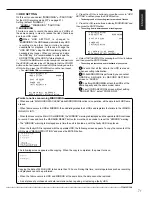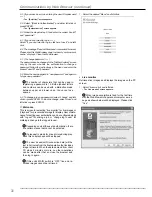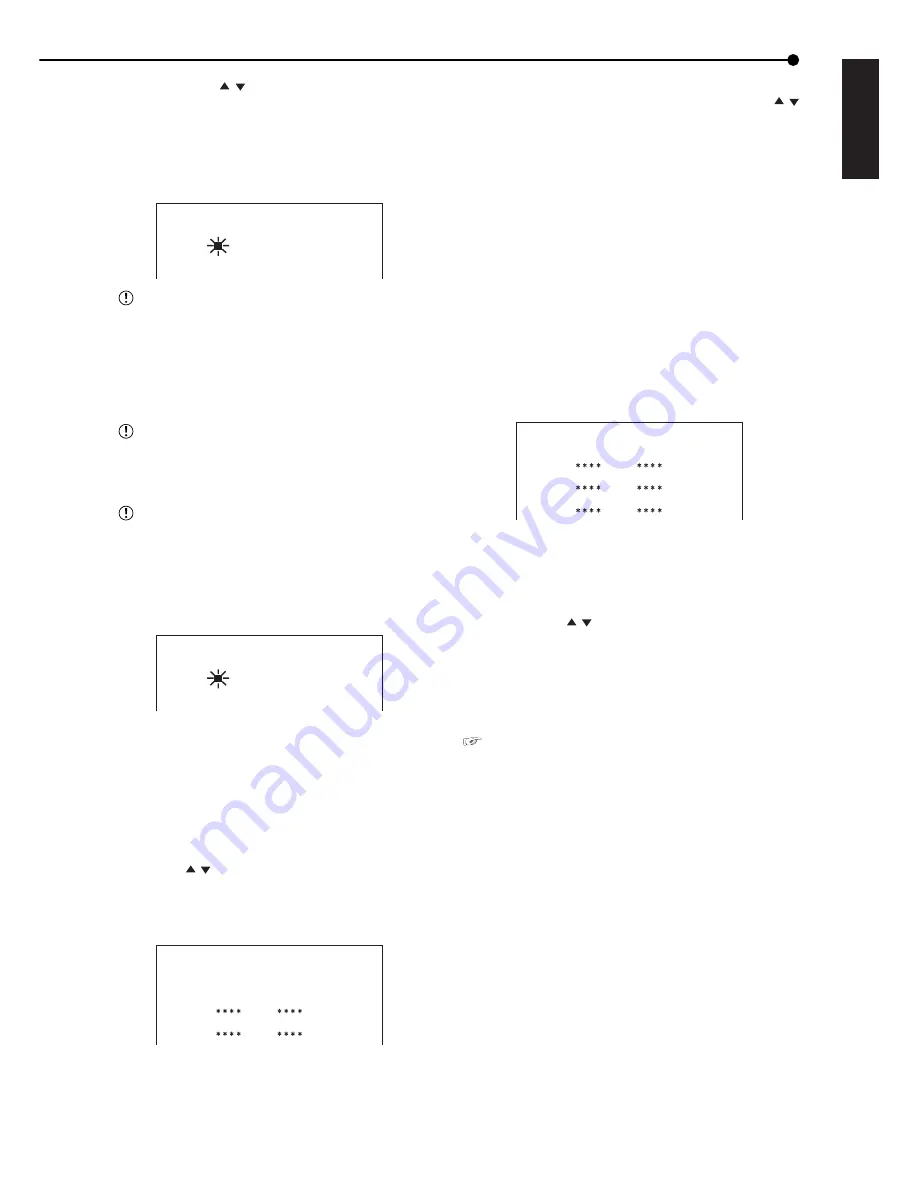
59
•••••••••••••••••••••••••••••••••••••••••••••••••••••••••••••••••••••••••••••••••••••••••••••••••••••••••••••••••••••••••••••••••••••••••••• Operations
ENGLISH
6. Press the JOG
, buttons to move the cursor to
“EXECUTE” and then press the ENTER button.
• The normal screen appears.
7. (To release the PASSWORD LOCK of level 3 • • • )
After following steps 1 to 6 to release the PASSWORD LOCK
of levels 1 and 2, press the SET UP button.
• The <UNLOCK PASSWORD> (level 3) screen appears.
<UNLOCK PASSWORD>
3
-
---
When the PASSWORD LOCK of levels 1, 2, and
3 are set, you cannot unlock only level 3. Unlock
levels 1 and 2 also.
8. Input the PASSWORD of level 3 by pressing the number
buttons.
• The PASSWORD LOCK is released and the normal screen
appears.
When the PASSWORD LOCK of levels 1, 2, and
3 are set, the PASSWORD LOCK of level 2 is active
when unlocking level 1, and level 3 is active when
unlocking levels 1 and 2.
Press the LOCK button for more than 3 seconds
to return to the normal screen without input
PASSWORD.
9. (To release the PASSWORD LOCK of level 4 • • • )
Set “MAIN HDD DATA CLEAR” or “SUB HDD DATA CLEAR”
in <INFORMATION/SERVICE> screen.
• The <UNLOCK PASSWORD> (level 4) screen appears.
<UNLOCK PASSWORD>
4
-
---
10. Input the PASSWORD of level 4 by pressing the number
buttons.
• The PASSWORD LOCK is released and “MAIN HDD DATA
CLEAR” or “SUB HDD DATA CLEAR” screen appears.
To change the PASSWORD • • •
1. Unlock the PASSWORD of levels 1 to 3.
2-1. (To change the PASSWORD for levels 1 to 3 • • • )
Display the <PASSWORD SETTING> (levels 1 to 3) screen.
Press the JOG , buttons to move the cursor to the level to
be changed and then press and hold the WARNING RESET
button for more than 3 seconds.
• The PASSWORD in “FIRST” and “SECOND” are cleared and
“- - - -” appears.
<PASSWORD SETTING>
FIRST SECOND
>>1 ---- ----
2
3
2-2. Input the new PASSWORD referring to “To register the
PASSWORD • • •.”
3-1. (To change the PASSWORD of level 4 • • • )
Display the <PASSWORD> screen. Press the JOG ,
buttons to move the cursor to “HDD DATA CLEAR” and then
press the ENTER button.
• The <CHANGE PASSWORD> screen appears.
3-2. Input the PASSWORD of level 4 by pressing the number
buttons.
• The PASSWORD LOCK is released and <PASSWORD
SETTING> screen appears.
3-3. Press and hold the WARNING RESET button for more
than 3 seconds.
• The PASSWORD in “FIRST” and “SECOND” are cleared and
“- - - -” appears.
3-4. Input the new PASSWORD referring to “To register the
PASSWORD • • •.”
Changing the lock mode from PASSWORD LOCK
to SIMPLE LOCK • • •
1. Unlock the PASSWORD of levels 1 to 3 and display the
<PASSWORD SETTING> screen.
<PASSWORD SETTING>
FIRST SECOND
>>1
2
3
2. Confirm that the cursor is positioned on the left side of
level 1 and then press and hold the WARNING RESET button
for more than 3 seconds.
• The PASSWORD in “FIRST” and “SECOND” are cleared and
“- - - -” appears.
3. Press the JOG , buttons to move the cursor to level 2
and then press and hold the WARNING RESET button for
more than 3 seconds. Repeat this step for level 3.
• “- - - -” displays for the PASSWORD of all the levels.
4. Press the CLEAR button or SET UP button.
■
LANGUAGE SELECTION
See page 28.