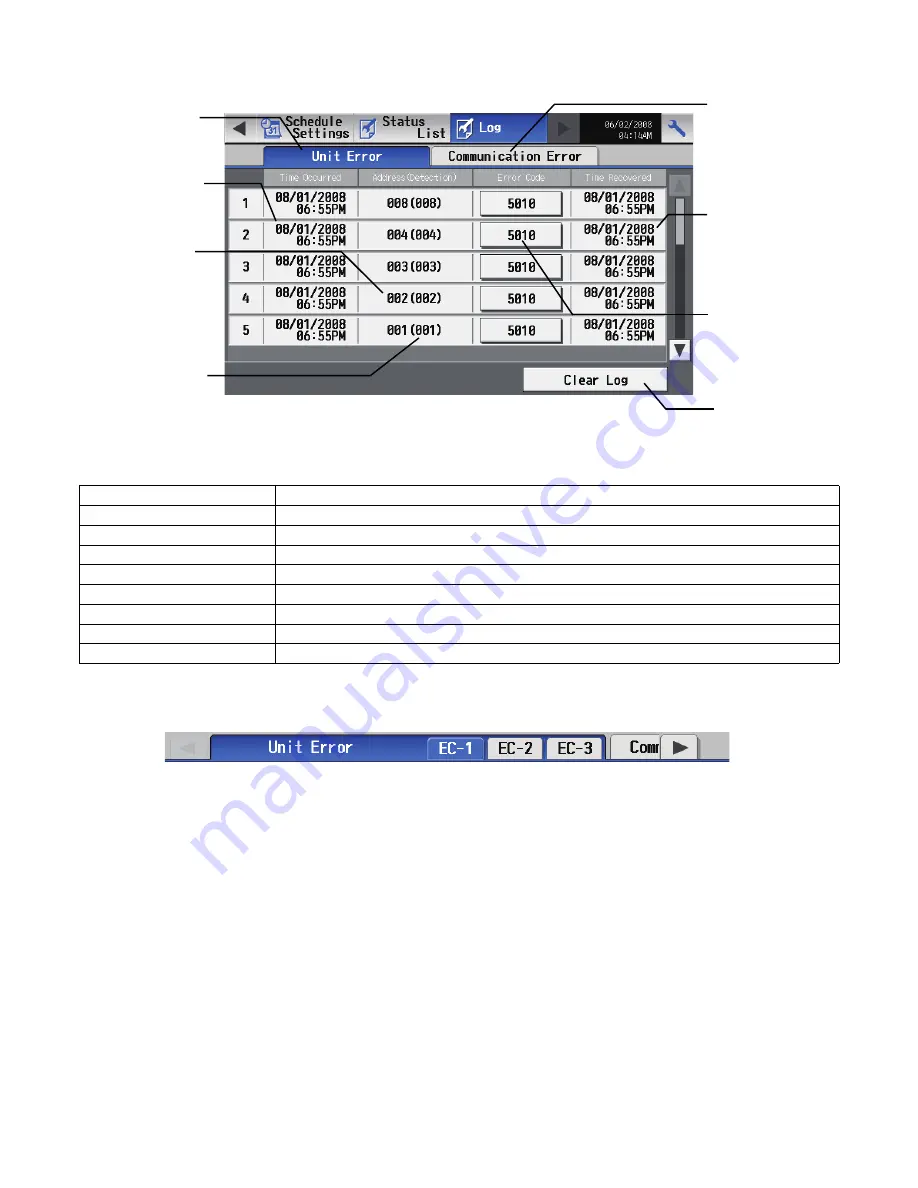
– 51 –
6-6 Checking the Malfunction Log
Touch the [Unit error] in the sub menu under [Log] on the main operation screen to see the unit error history (latest 64 events). Touch
[Communication error] in the sub menu to see the M-NET transmission error history (latest 64 events).
• Checking the malfunction log in the system to which an Expansion controller (PAC-YG50ECA) is connected.
An EC tab for each Expansion controller will appear in the tab area. The maximum of 128 errors (64 unit errors and 64 communication
errors) can be displayed for each Expansion controller.
Item
Description
1
Unit error log
Touch [Unit Error] to display the unit error log.
2
Communication error log
Touch [Communication Error] to display the M-NET communication error log.
3
Time Occurred
The date and time of when the error occurred is displayed.
4
Error source address
The unit address of where the error occurred is displayed.
5
Error detection source address The unit address of where the error was detected is displayed.
6
Time Recovered
The date and time of the error recovery is displayed.
7
Error code
The error code of the error is displayed.
8
Clear log
Touch [Clear Log] to clear the error log that is being displayed.
1
Unit error log
Touch to display
the unit error log.
8
Clear log
Touch to clear the error
log.
4
Error source
address
The unit address of
where the error
occurred is
displayed here.
6
Error recovery
date and time
The date and time
of the error
recovery is
displayed here.
7
Error code
The error code of
the error is
displayed here.
3
Occurred time
The date and time
of error is
displayed here.
5
Error detection
source address
The unit address of
where the error
was detected is
displayed here.
2
Communication
error log
Touch to display the
communication error
log.
WT05369X15.book Page 51 Wednesday, November 7, 2012 10:33 AM






























