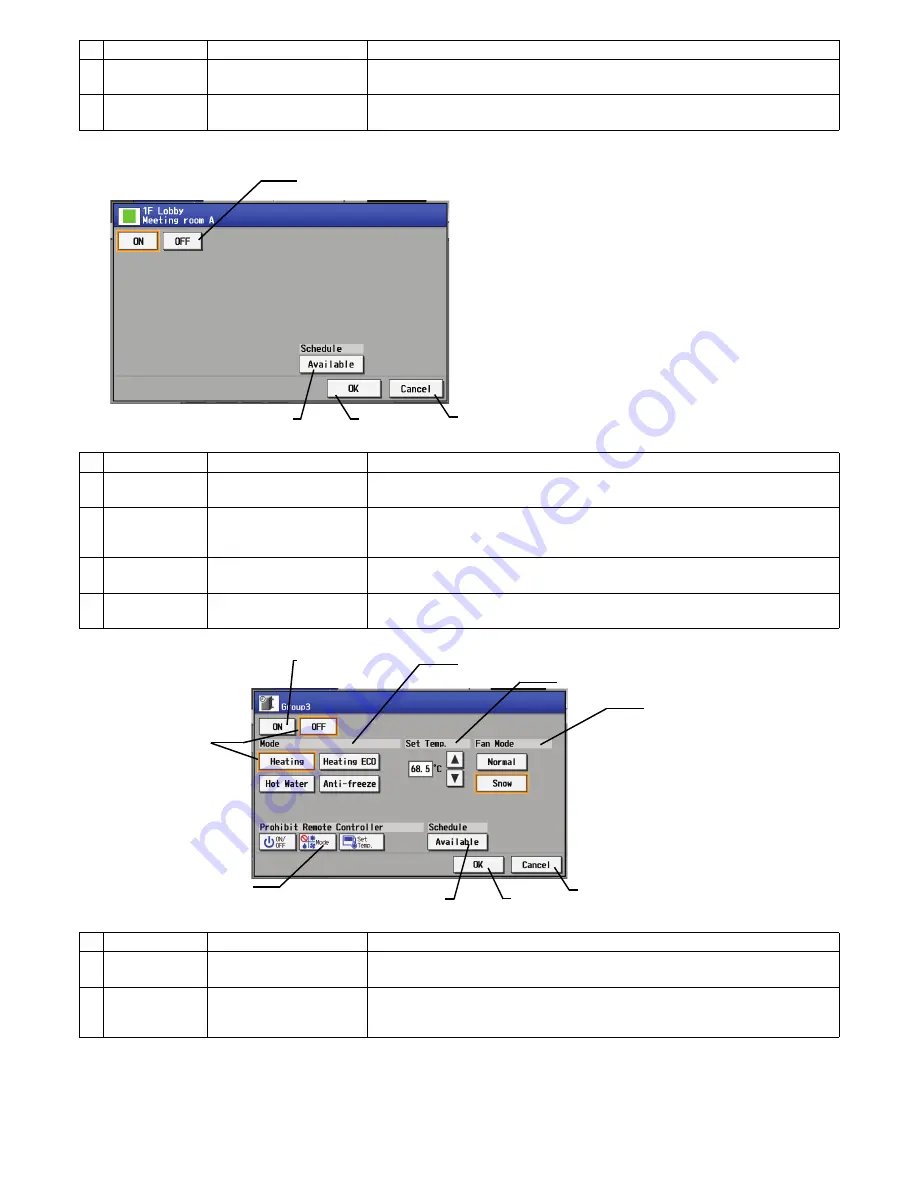
– 33 –
(4) General equipment group
(5) HWHP (CAHV) group
7
OK
Press the OK button to
reflect the change.
Pressing the OK button saves the setting and takes the screen back to the previous
screen (Floor layout or Block display).
8
Cancel
Press the Cancel button to
cancel the change.
Pressing the Cancel button cancels the change and takes the screen back to the
previous screen (Floor layout or Block display).
Function
Operation method
Display
1
ON/OFF
Select the operation status
(ON or OFF).
An orange frame will appear around the selected button.
2
Schedule
Available/Not
Available
Select the Available/Not
Available status for the
schedule settings.
The Available/Not Available status changes with each pressing of the button.
3
OK
Press the OK button to
reflect the change.
Pressing the OK button saves the setting and takes the screen back to the previous
screen (Floor layout or Block display).
4
Cancel
Press the Cancel button to
cancel the change.
Pressing the Cancel button cancels the change and takes the screen back to the
previous screen (Floor layout or Block display).
Function
Operation method
Display
1
ON/OFF
Select the operation status
(ON or OFF).
An orange frame will appear around the selected button.
2
MODE
Select the desired
operation mode from one
of the icons below "Mode".
An orange frame will appear around the selected mode.
Function
Operation method
Display
1
ON/OFF switch
3
OK
4
Cancel
2
Schedule
Available/Not Available
1
ON/OFF switch
7
OK
8
Cancel
6
Schedule
Available/Not Available
2
Operation mode switch
3
Temperature
4
Fan mode switch
5
Remote controller
operation prohibit switch
Item selection frame
An orange frame
appears around the
selected items.
WT05369X15.book Page 33 Wednesday, November 7, 2012 10:33 AM






























