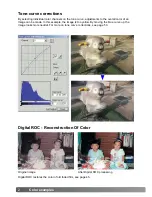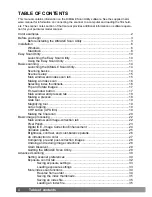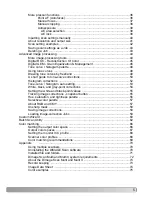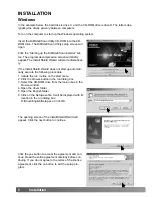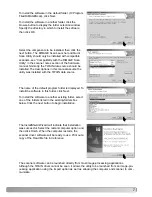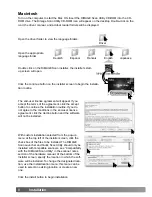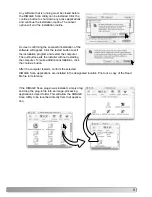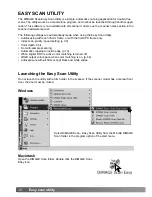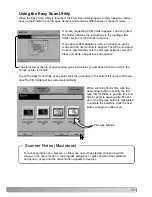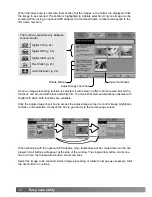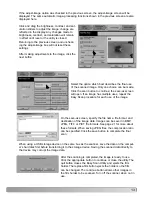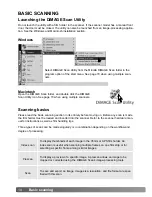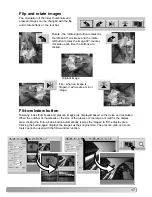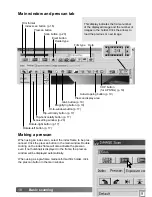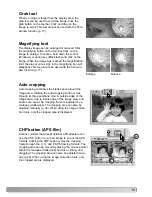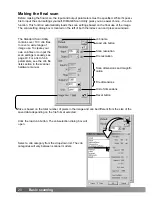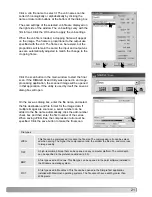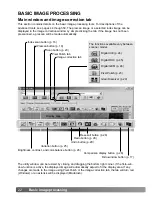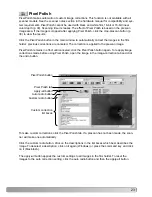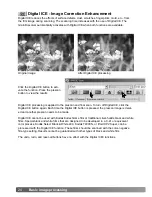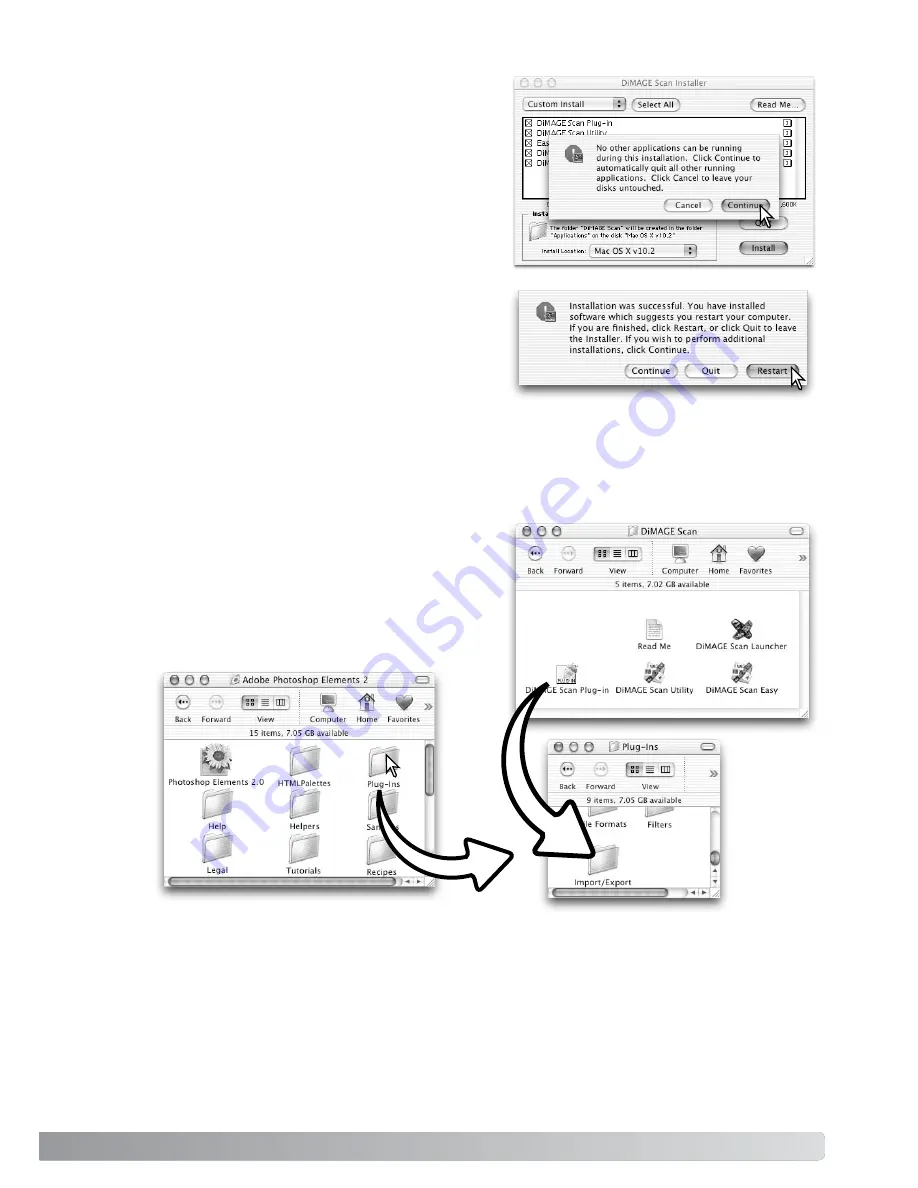
A screen confirming the successful installation of the
software will appear. Click the restart button to exit
the installation program and restart the computer.
The quit button exits the installer without restarting
the computer. To make additional installations, click
the continue button.
After the computer restarts, confirm the selected
DiMAGE Scan applications are installed in the designated location. Print out a copy of the Read
Me file for reference.
9
Any software that is running must be closed before
the DiMAGE Scan Utility can be installed. Click the
continue button to shut down any active applications
and continue the installation routine. The cancel
option will end the installation routine.
If the DiMAGE Scan plug-in was installed, simply drag
and drop the plug-in file into an image-processing
application’s import folder. This will allow the DiMAGE
Scan Utility to be launched directly from that applica-
tion.