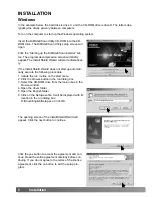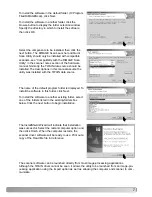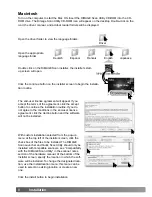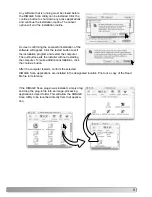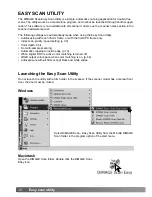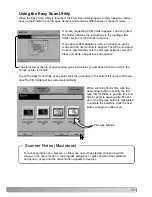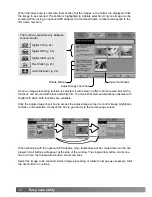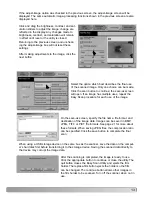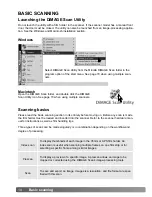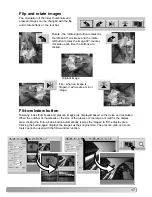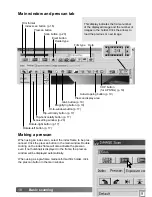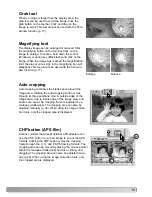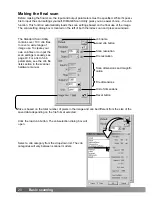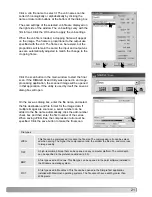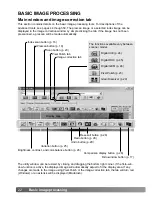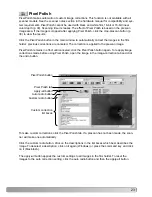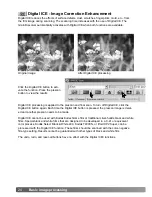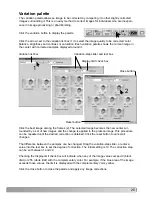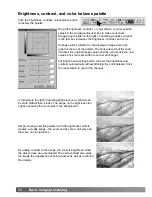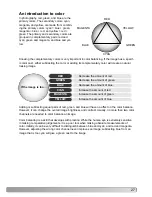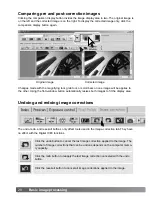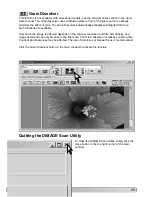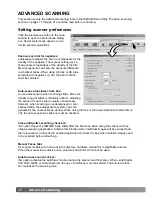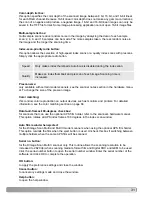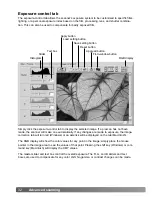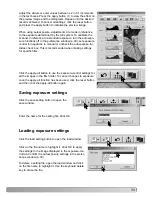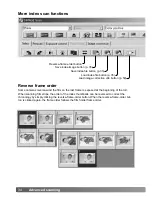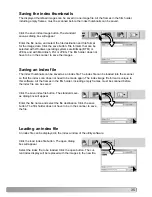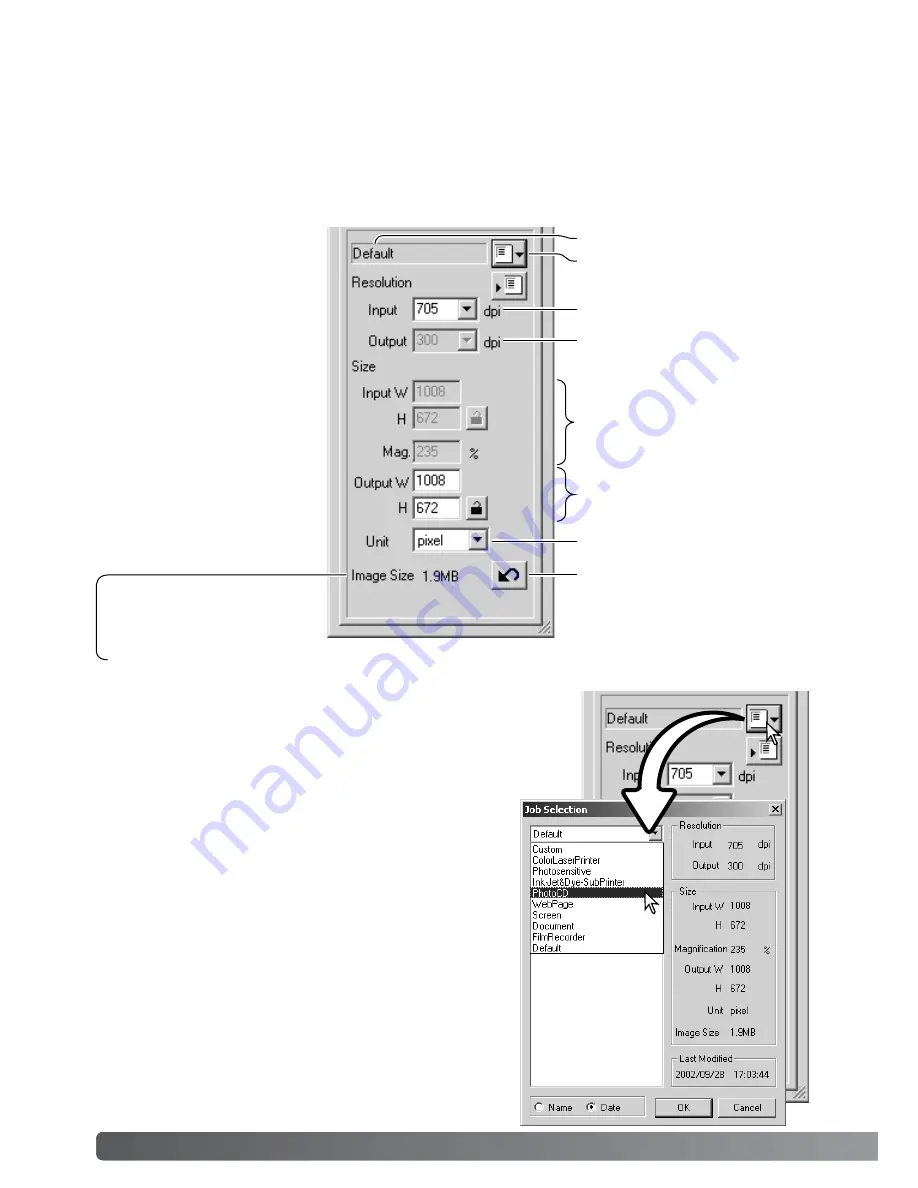
Size is based on the total number of pixels in the image and can be different from the size of the
saved data depending on the file format selected.
20
Basic scanning
Making the final scan
Click the load Job button. The Job-selection dialog box will
open.
Select a Job category from the drop-down list. The Job
categories will vary between scanner models.
Before making the final scan, the input and output parameters must be specified. While it’s possi-
ble to input the scan settings yourself, DiMAGE Scan Utility gives you an easier choice - the Job
function. This function automatically loads the scan settings based on the final use of the image.
The scan-setting dialog box is located on the left of both the index scan and prescan windows.
Reset button
Load Job button
File dimensions
Scan dimensions and magnifi-
cation
Scan resolution
Job name
The Standard Scan Utility
contains over 100 Job files
to cover a wide range of
image use. To create your
own Job files or to input the
scan settings manually, see
page 40. For a list of Job
parameters, see the Job file
lists section in the scanner
hardware manual.
Unit of dimensions
File resolution