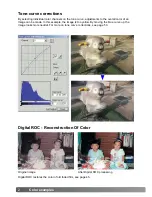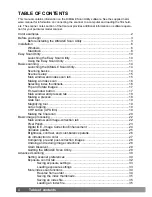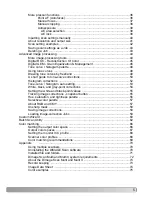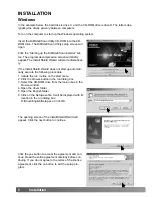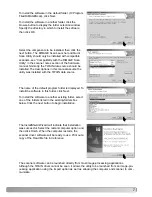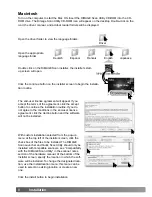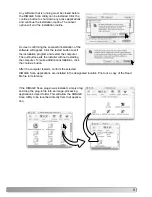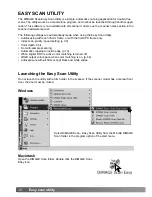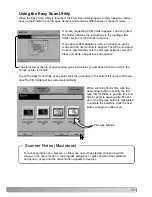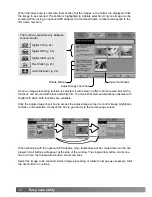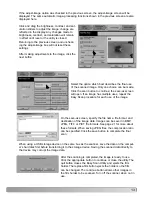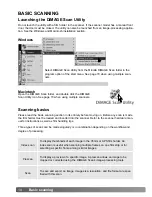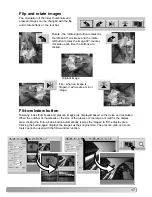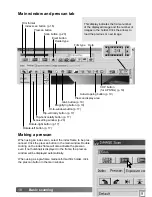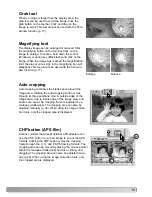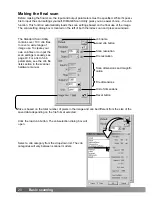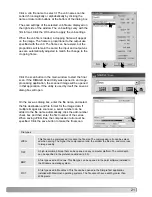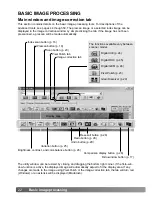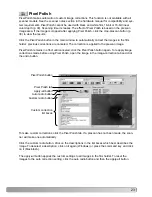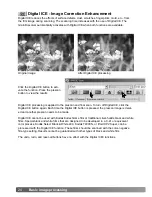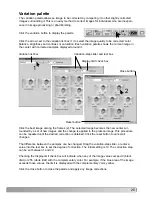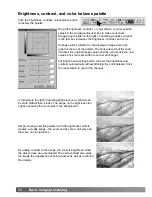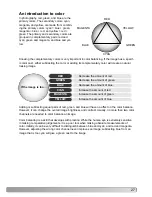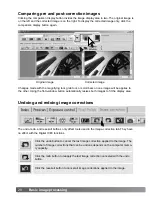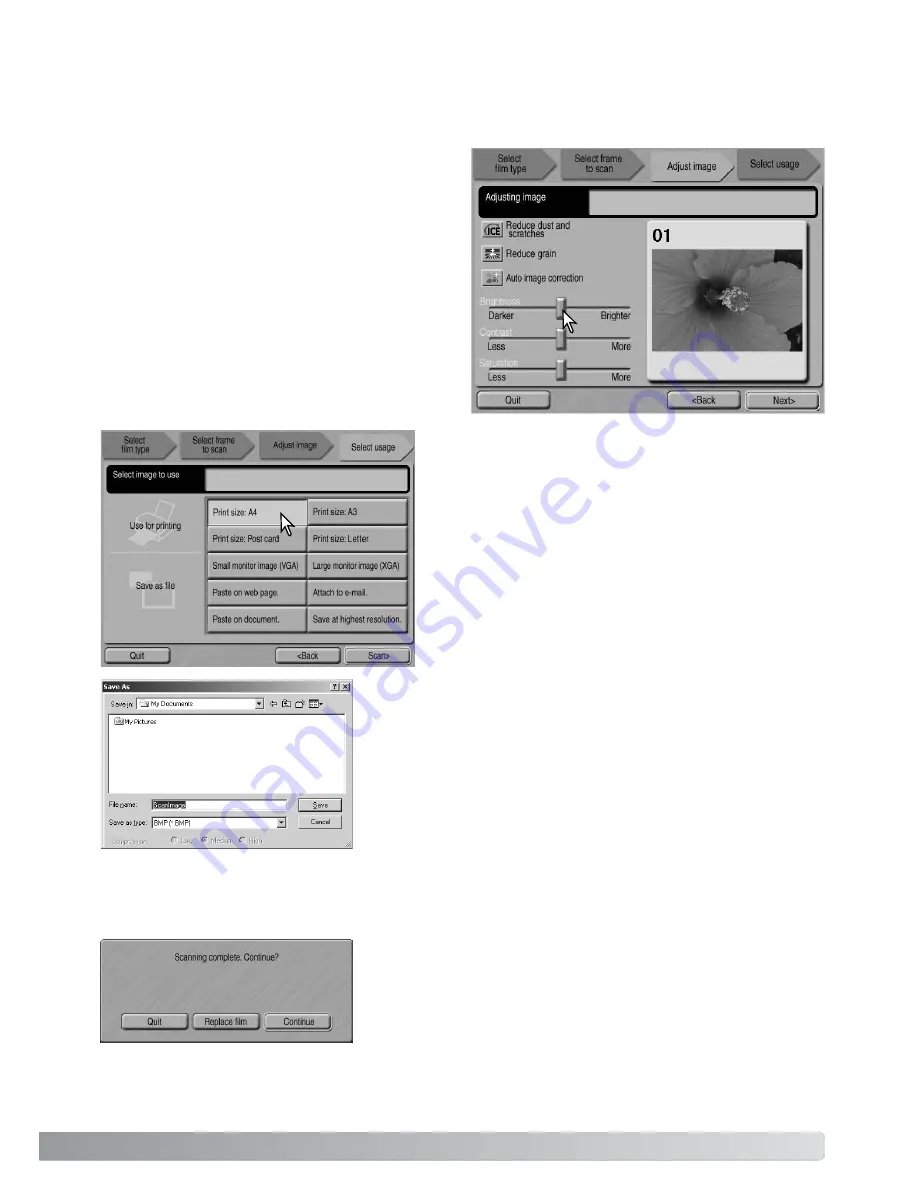
13
If the adjust-image option was checked in the previous screen, the adjust-image screen will be
displayed. The same automatic image-processing functions shown in the previous screen are also
displayed here.
Click and drag the brightness, contrast, and sat-
uration sliders to adjust the image; change are
reflected in the display. Any changes made to
brightness, contrast, and saturation will remain
in effect until reset or the utility is closed.
Returning to the previous screen and uncheck-
ing the adjust-image box will not reset these
settings.
After making adjustments to the image, click the
next button.
Select the option which best describes the final use
of the scanned image. Only one choice can be made.
Click the scan button to continue; the save-as screen
will open. If an image has multiple uses, repeat the
Easy Scan procedure for each use of the image.
On the save-as screen, specify the file name, file format, and
destination of the image data. Images can be saved in BMP,
JPEG, TIFF, or PICT file formats. See page 21 for more about
these formats. When saving JPEG files, the compression ratio
can be specified. Click the save button to complete the final
scan.
After the scanning is completed, the image is ready to use.
Click the appropriate button to continue or close the utility. The
quit button closes the Easy Scan Utility and ejects the film
holder. The replace-film button ejects the holder so the film
can be changed. The continue button allows other images in
the film holder to be scanned. Turn off the scanner when not in
use.
When using a USB storage device on the same bus as the scanner, save the data on the comput-
er’s hard disk first before transferring it to the storage device. Saving the scanned data directly to
the device may corrupt the image data.