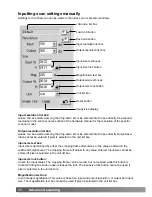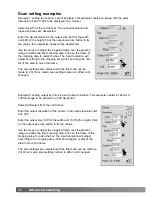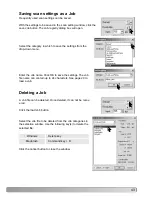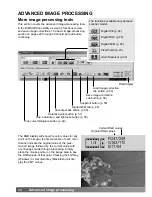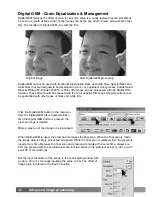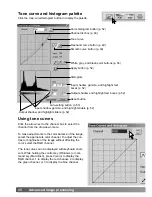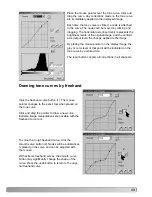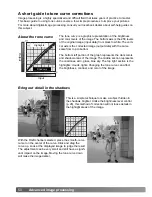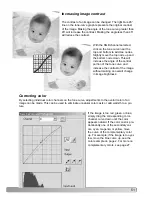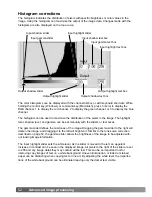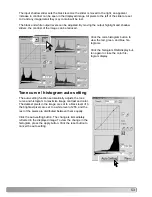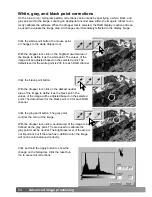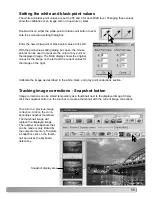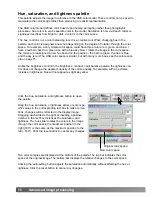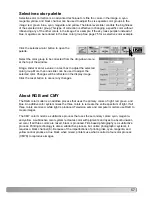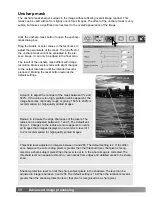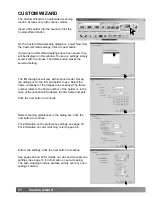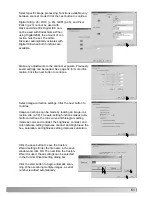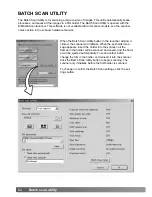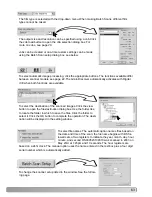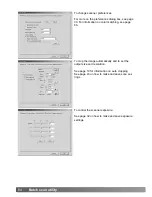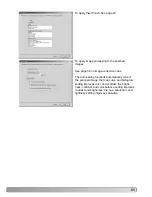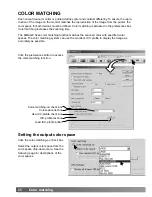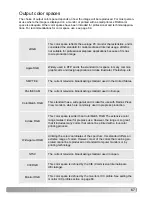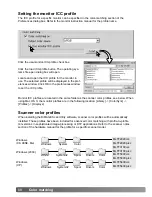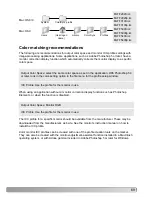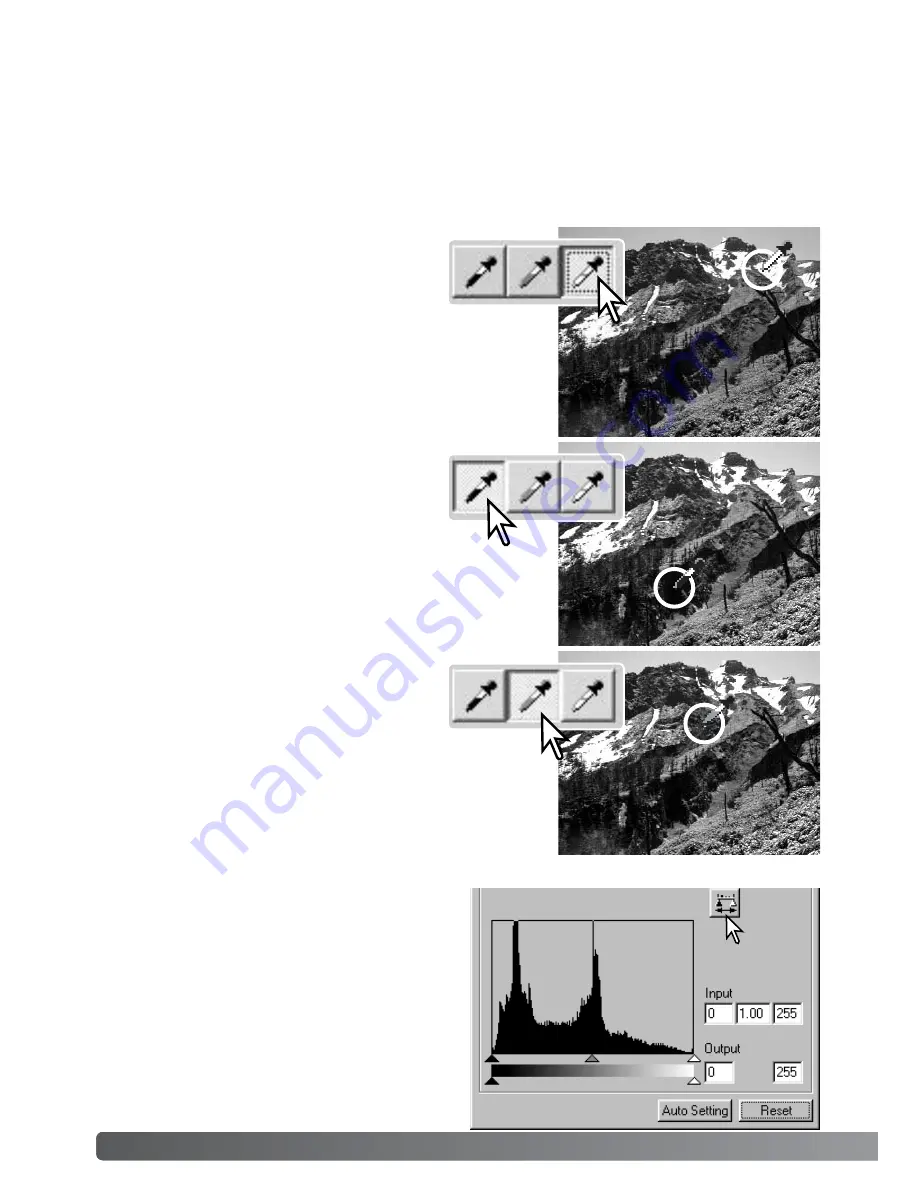
54
Advanced image processing
On the tone curve / histogram palette, corrections can be made by specifying a white, black, and
gray point within the image. Locating an appropriate neutral area within the image is critical to cor-
rectly calibrate the software. When the dropper tool is selected, the RGB display is active and can
be used to evaluate the image area. All changes are immediately reflected in the display image.
Click the white-point button; the mouse point-
er changes to the white dropper tool.
Click the black-point button.
With the dropper tool, click on the darkest neutral
area of the image to define it as the black point. The
values of the image will be adjusted based on the selected
point. The default level for the black point is 0 for each RGB
channel.
With the dropper tool, click on the brightest neutral area of
the image to define it as the white point. The values of the
image will be adjusted based on the selected point. The
default level for the white point is 255 for each RGB channel.
White, gray, and black point corrections
Click the gray-point button. The grey point
controls the color of the image.
With the dropper tool, click a neutral area of the image to be
defined as the gray point. The area used to calibrate the
gray point must be neutral. The brightness level of the area is
not important, but if the area has a definite color, the image
will not be color balanced correctly.
Click and hold the apply button to show the
change on the histogram. Click the reset but-
ton to cancel all corrections.