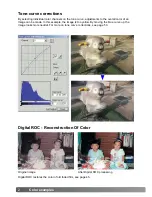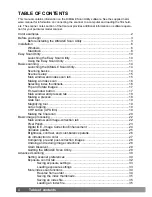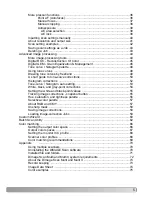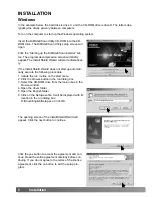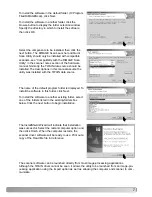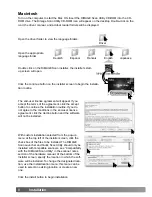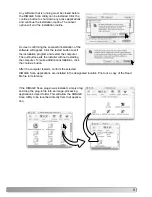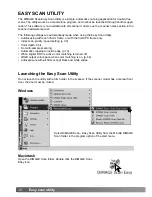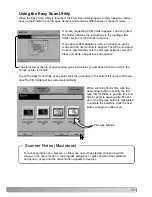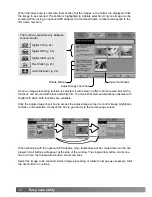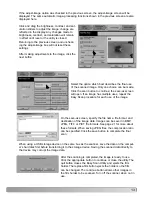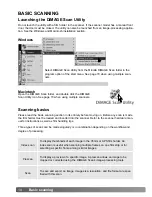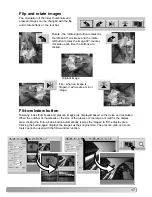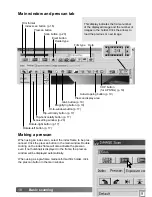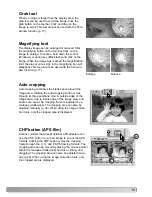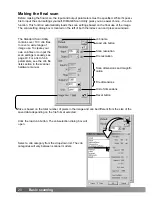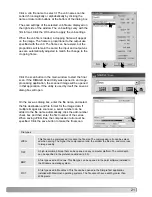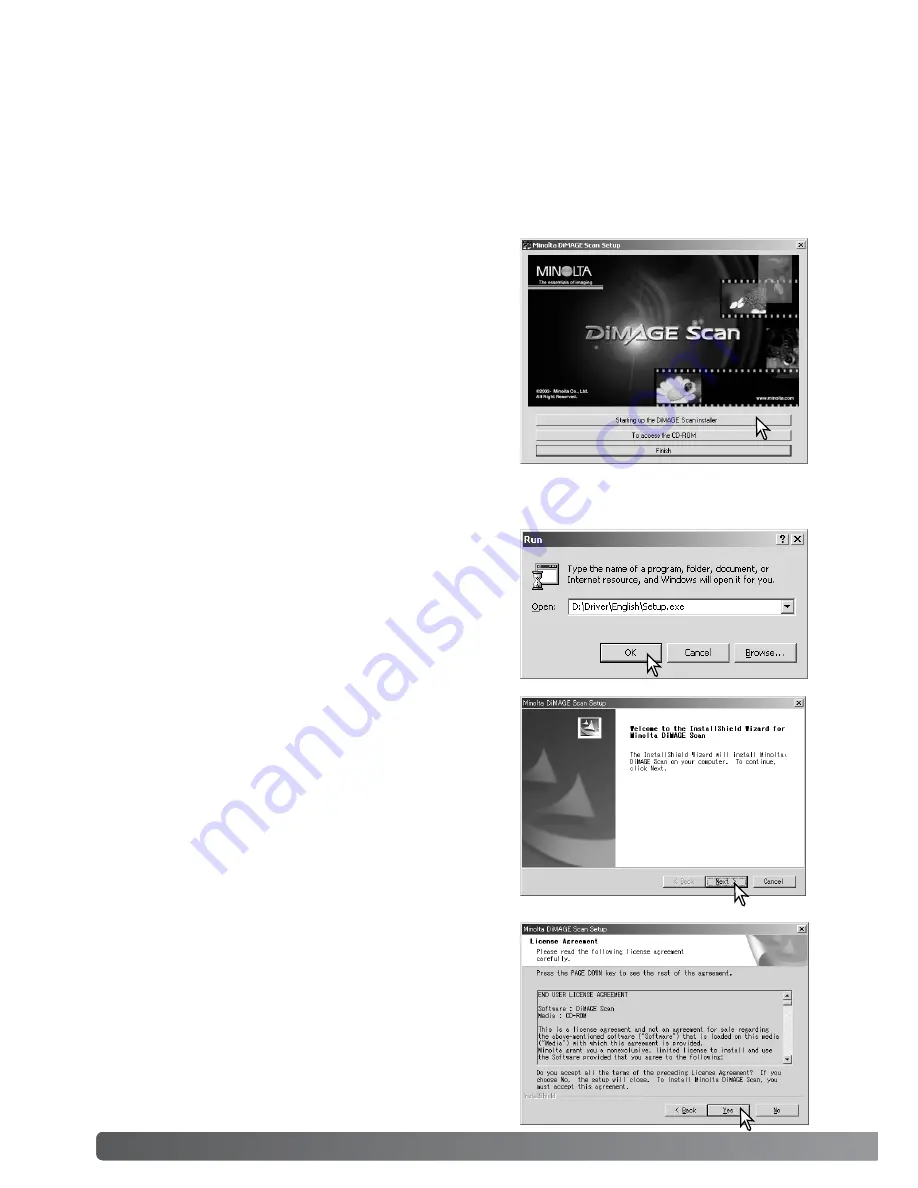
6
Installation
Windows
The opening screen of the InstallShield Wizard will
appear. Click the next button to continue.
Insert the DiMAGE Scan Utility CD-ROM into the CD-
ROM drive. The DiMAGE Scan Utility setup screen will
open.
Click the “Starting up the DiMAGE Scan installer” but-
ton. The program decompression screen will briefly
appear. The Install Shield Wizard will start automatical-
ly.
If the Install Shield Wizard does not start up automati-
cally, execute the following procedure:
1. Initiate the run routine on the start menu.
2. Click the browse button in the run dialog box.
3. Select the CD-ROM drive from the look-in box in the
browse window.
4. Open the driver folder.
5. Open the English folder.
6. Click on the Setup.exe file. It will be displayed with its
location in the run dialog box:
D:\Driver\English\Setup.exe. Click OK.
Turn on the computer to start up the Windows operating system.
In the example below, the hard disk is drive C, and the CD-ROM drive is drive D. The letters des-
ignating the drives will vary between computers.
Click the yes button to accept the agreement and con-
tinue. Read the entire agreement carefully before con-
tinuing. If you do not agree to the terms of the license
agreement, click the no button to exit the setup pro-
gram.
INSTALLATION