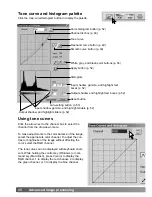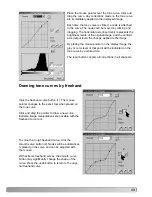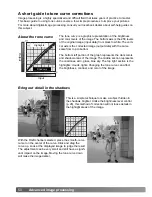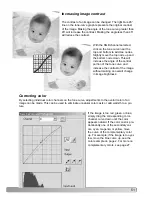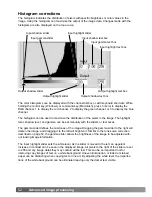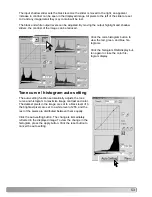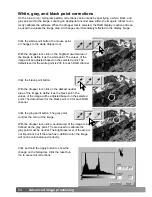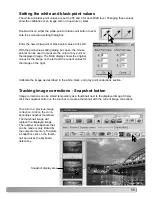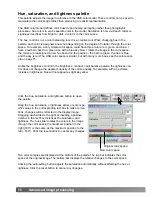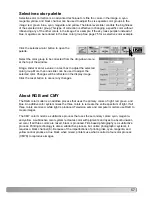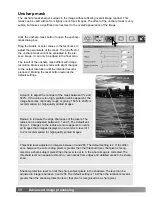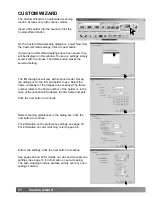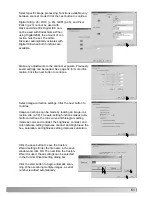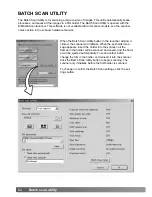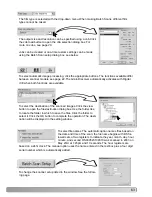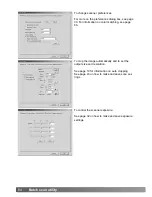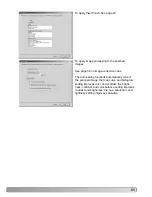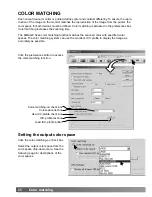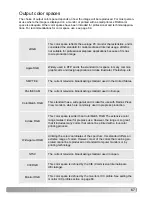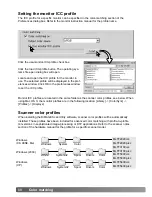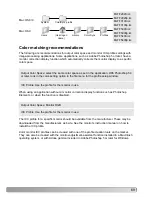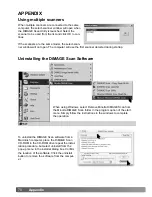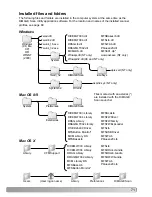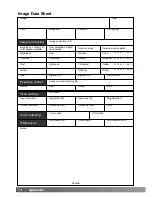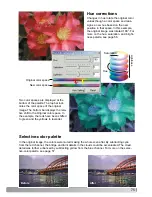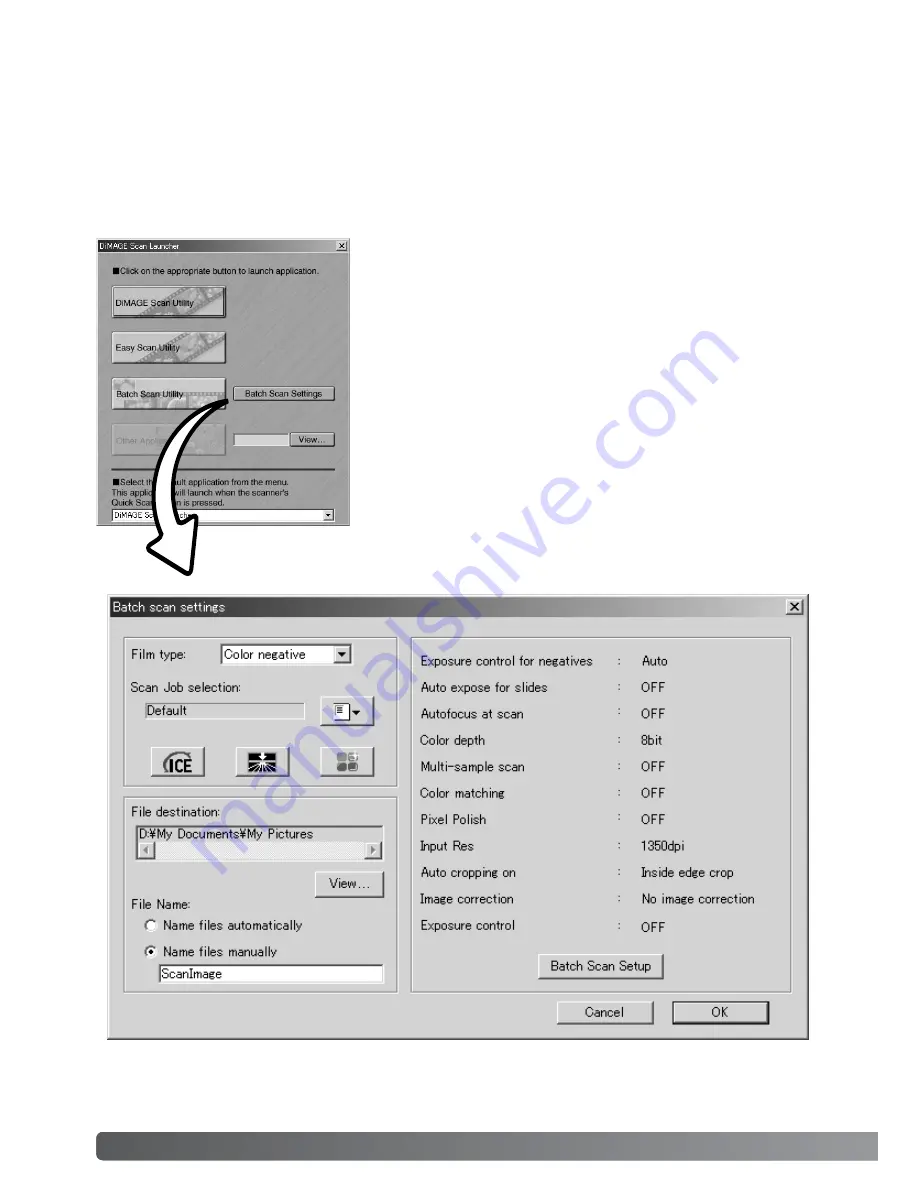
62
Batch scan utility
BATCH SCAN UTILITY
When the Batch Scan Utility button in the launcher window is
clicked, the scanner will initialize. When the set-holder mes-
sage appears, insert the holder into the scanner; all the
frames in the holder will be scanned and saved, and the hold-
er will be ejected automatically. To scan another batch,
change the film in the holder and reinsert it into the scanner.
Click the Batch Scan Utility button to begin scanning. The
scanner only initializes before the first holder is scanned.
To change or confirm the Batch Scan settings, click the set-
tings button.
The Batch Scan Utility is for scanning a large volume of images. This utility automatically scans,
processes, and saves all the images in a film holder. The Batch Scan Utility is opened with the
DiMAGE Scan launcher. This software is not available with all scanner models, see the scanner
notes section in the scanner hardware manual.