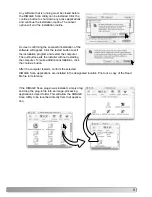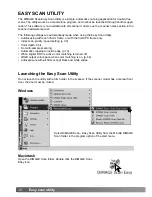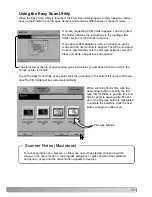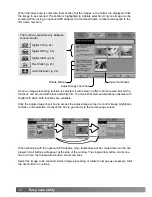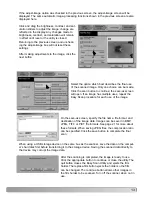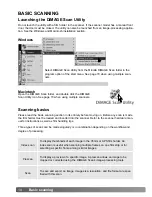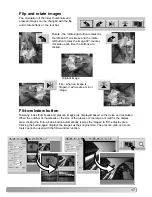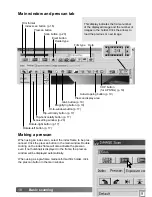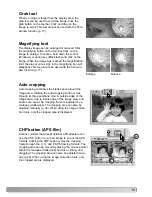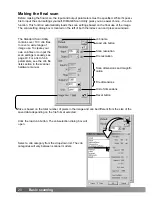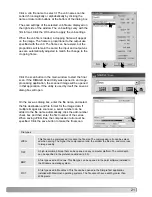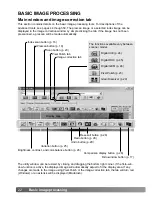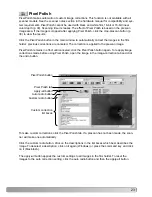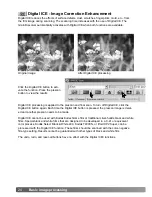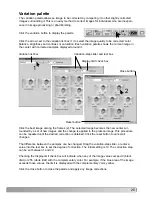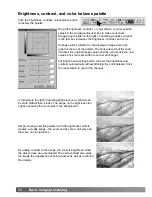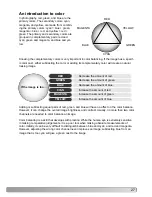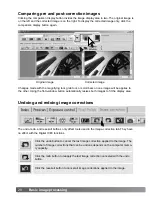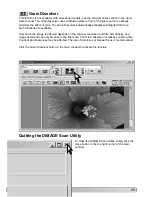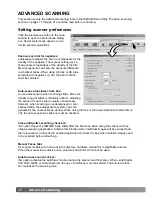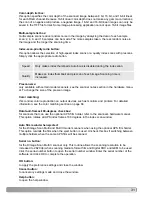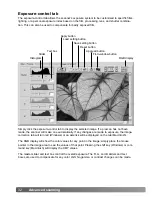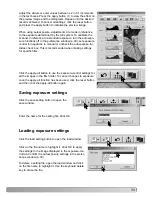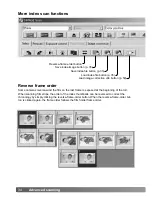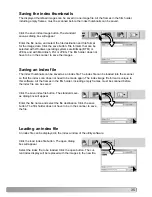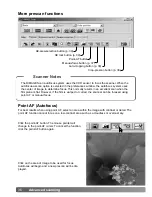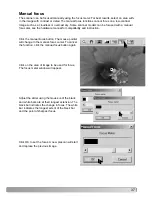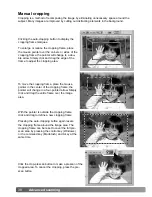23
To make custom corrections, click the Pixel Polish tab. If a prescan has not been made, the scan-
ner will make one automatically.
Click the custom radio button. Click on the descriptions in the list boxes which best describes the
image. To deselect a description, click on it again (Windows) or press the command key and click
on it (Macintosh).
The apply-all button applies the custom settings to all images in the film holder. To reset the
images to the auto correction setting, click the auto radio button and then the apply-all button.
Pixel Polish
Pixel Polish button
Auto radio button
Custom radio button
Custom correction
list boxes
Apply-all button
Pixel Polish tab
Pixel Polish makes automatic or custom image corrections. This function is not available with all
scanner models. See the scanner notes section in the hardware manual for compatibility and sys-
tem requirements. Pixel Polish cannot be used with black and white film, 16-bit or 16-bit linear
color depth (p. 30). Scanning time increases. The effect of Pixel Polish is based on the prescan
image area. If the image is cropped after applying Pixel Polish, click the crop-prescan button (p.
38) to view the results.
Click the Pixel Polish button in the main window to automatically correct the images in the film
holder; previous corrections are canceled. The correction is applied to the prescan image.
Pixel Polish remains in effect until canceled; click the Pixel Polish button again. To reapply image
corrections made before using Pixel Polish, open the image in the image-correction tab and click
the undo button.