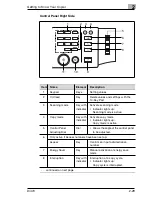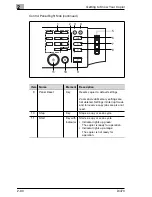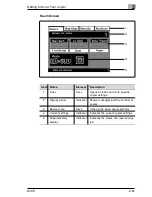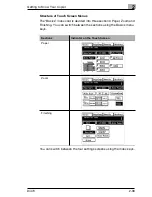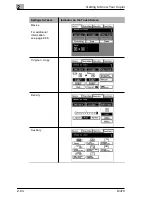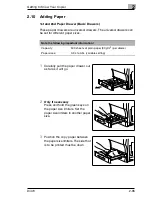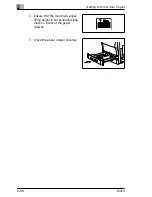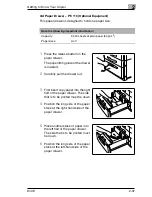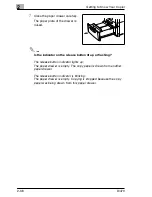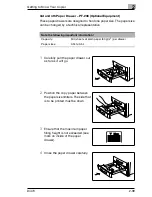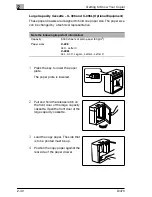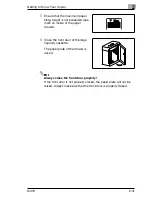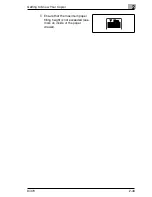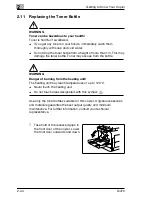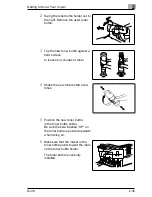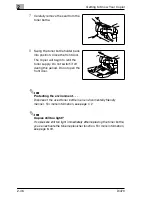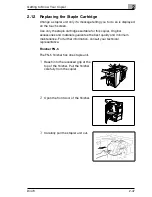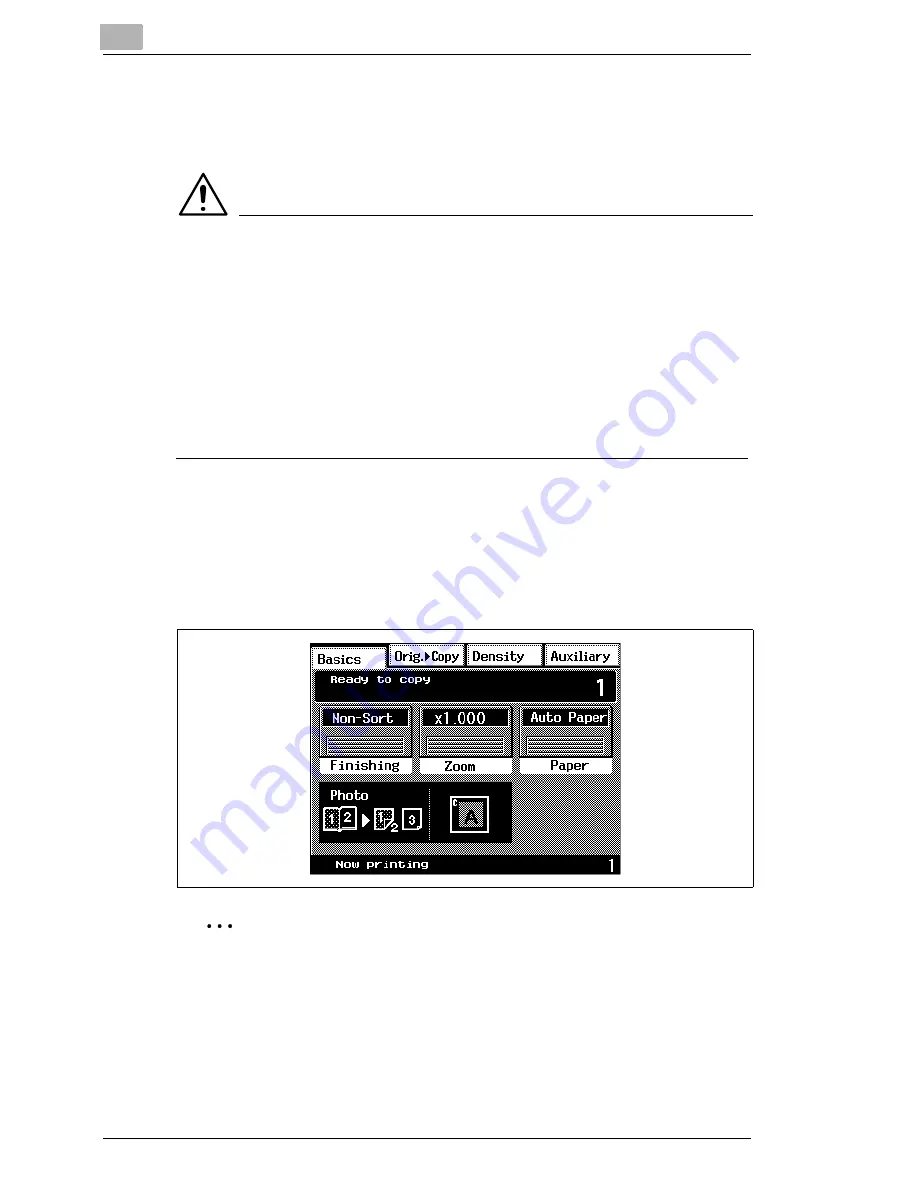
2
Getting to Know Your Copier
2-32
Di470
2.9
The Touch Screen
Operating the Touch Screen
CAUTION
Incorrect handling can cause damage to the copier!
The touch screen surface is glass. Incorrect handling can cause damage
to the touch screen.
§
Never place heavy objects on the touch screen.
§
Always touch the surface of the touch screen carefully.
§
Do not press hard on the surface.
§
Do not bring pointed objects into contact with the surface of the touch
screen.
The copier has a touch screen. A touch screen is a display that is
sensitive to the touch. You can use the touch screen to make settings on
the copier and control copy cycles.
§
You can select a function or make settings by lightly touching a key
on the touch screen.
Touch screen displays may be different!
The displays on the touch screen partly depend on the equipment of
the copier. The displays shown in this user manual may be slightly
different from the displays on your copier.
Содержание Di470
Страница 1: ...The essentials of imaging www minoltaeurope com Advanced Information Di470 ...
Страница 2: ......
Страница 10: ...Di470 ...
Страница 101: ...Initial Steps 3 Di470 3 25 5 Touch EXIT to close the job list 6 Touch JOB LIST again to show the basic settings again ...
Страница 259: ...Utilities 6 Di470 6 45 7 Touch ENTER to complete the procedure The administrator menu is shown again ...
Страница 261: ...Utilities 6 Di470 6 47 6 Touch ENTER to complete the procedure The administrator menu is shown again ...
Страница 286: ...7 Troubleshooting 7 22 Di470 4 Close the front door 5 Slide the finisher carefully back to the copier ...