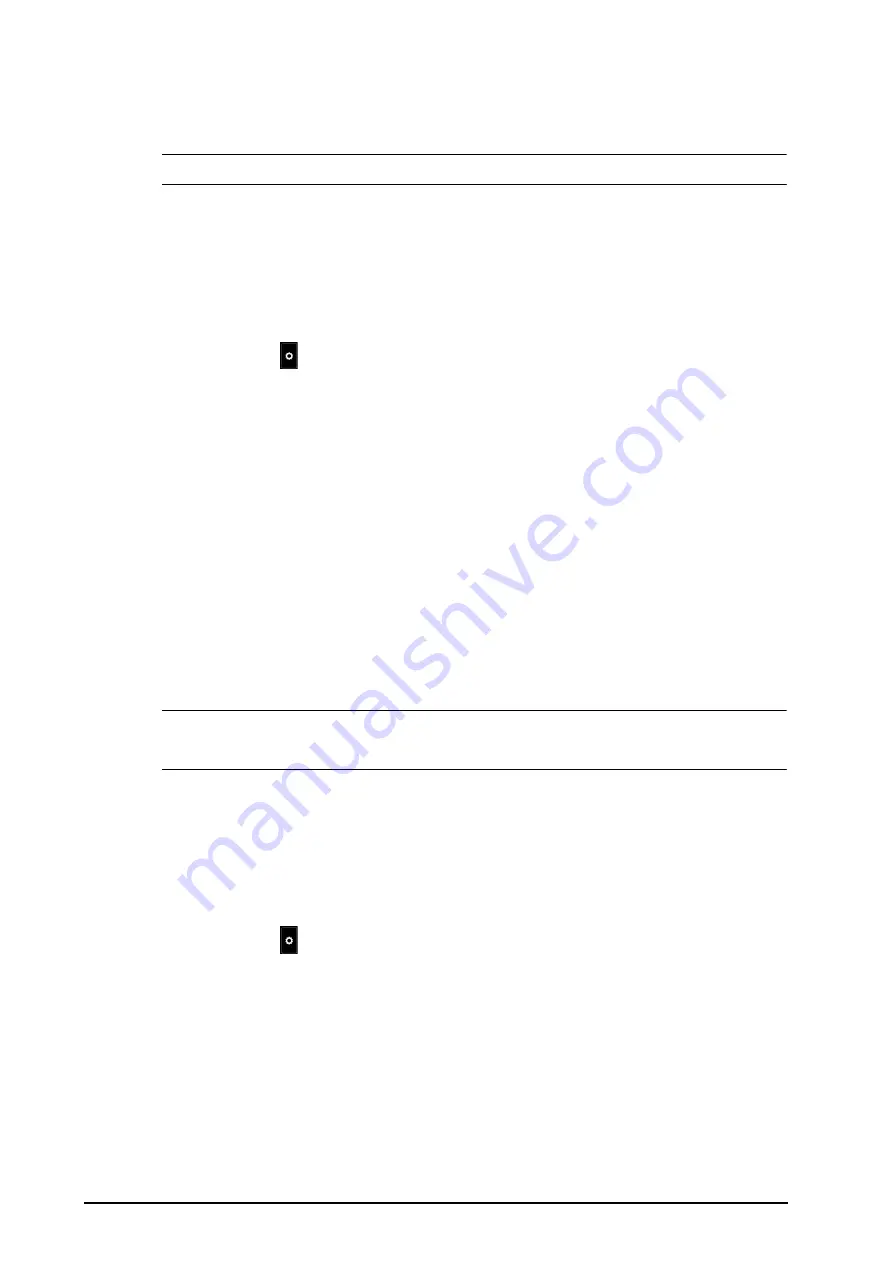
7 - 4
3.
Select a desired tile at the A-W1 or A-W2 areas and then select a bed from the bed list. The selected bed will
appear in the tile.
NOTE
•
The added bed is indicated by a
√
check mark at the left of the bed list.
7.5.1.4
Removing a Bed
If you do not want to monitor a remote device any longer, you can remove it. To remove a remote device, follow
this procedure:
1.
Enter the
Select Bed
window. Choose either of the following ways:
◆
In the
Remote View
window, select
Select Bed
. For more information, see
for entering the
Remote View
window.
◆
Select the
icon in the alarm watch tile if the tile is configured to display on the main screen.
2.
In the
Select Bed
window, select a bed at the A-W1 or A-W2 areas, and then select
Clear Bed
. If you want
remove all beds, select
Clear All Beds
.
7.5.1.5
Displaying the Main Bed
In the
Remote View
window, you can select a bed at the alarm watch area, then the main body of the
Remote
View
window will display the real time monitoring screen of the device.
7.5.1.6
Saving a Manual Event
You can initiate a manual event by selecting
Manual Event
in the
Remote View
window.
The manual event stores in the event review of the corresponding remote device.
7.5.1.7
Resetting Alarms for Remote Devices
To reset remote device alarms, from the
Remote View
screen, select
Alarm Reset
.
NOTE
•
You can reset remote device alarms only if the Alarm Reset by Other Bed switch is on at the remote
devices. For more information, see
7.5.1.8
Selecting Beds By Care Group
If configured, the monitor automatically selects beds in the same care group during the shift of care groups in
the CMS. To enable this function, follow this procedure:
1.
Enter the
Select Bed
window. Choose either of the following ways:
◆
In the
Remote View
window, select
Select Bed
. For more information, see
for entering the
Remote View
window.
◆
Select the
icon in the alarm watch tile if the tile is configured to display on the main screen.
2.
In lower left corner of the
Select Bed
window, select
Select Beds By Care Group
.
7.5.2
Alarm Watch
The alarm watch function provides the alarm notification by color and sound.
■
The monitor sounds the highest priority alarm tone from all the monitored remote devices.
■
The monitor displays the highest priority alarm in corresponding background color for each bed at
following areas:
◆
At the top of the
Remote View
. For more information, see
for details.
◆
On the main screen. For more information, see
7.5.2.1 About Alarm Watch Tile
for details.
Содержание ePM 10M
Страница 1: ...ePM 10M ePM 10MA ePM 10MC ePM 12M ePM 12MA ePM 12MC Patient Monitor Operator s Manual ...
Страница 2: ......
Страница 58: ...4 8 This page intentionally left blank ...
Страница 62: ...5 4 This page intentionally left blank ...
Страница 118: ...11 4 This page intentionally left blank ...
Страница 134: ...13 12 This page intentionally left blank ...
Страница 144: ...15 8 This page intentionally left blank ...
Страница 156: ...16 12 This page intentionally left blank ...
Страница 174: ...18 12 This page intentionally left blank ...
Страница 182: ...19 8 This page intentionally left blank ...
Страница 192: ...20 10 This page intentionally left blank ...
Страница 222: ...24 4 This page intentionally left blank ...
Страница 228: ...25 6 This page intentionally left blank ...
Страница 256: ...28 6 This page intentionally left blank ...
Страница 264: ...29 8 This page intentionally left blank ...
Страница 268: ...30 4 This page intentionally left blank ...
Страница 280: ...31 12 This page intentionally left blank ...
Страница 346: ...E 4 This page intentionally left blank ...
Страница 350: ...F 4 This page intentionally left blank ...
Страница 360: ...G 10 This page intentionally left blank ...
Страница 361: ...H 1 H Declaration of Conformity ...
Страница 362: ...H 2 This page intentionally left blank ...
Страница 363: ......
Страница 364: ...P N 046 012607 00 6 0 ...






























