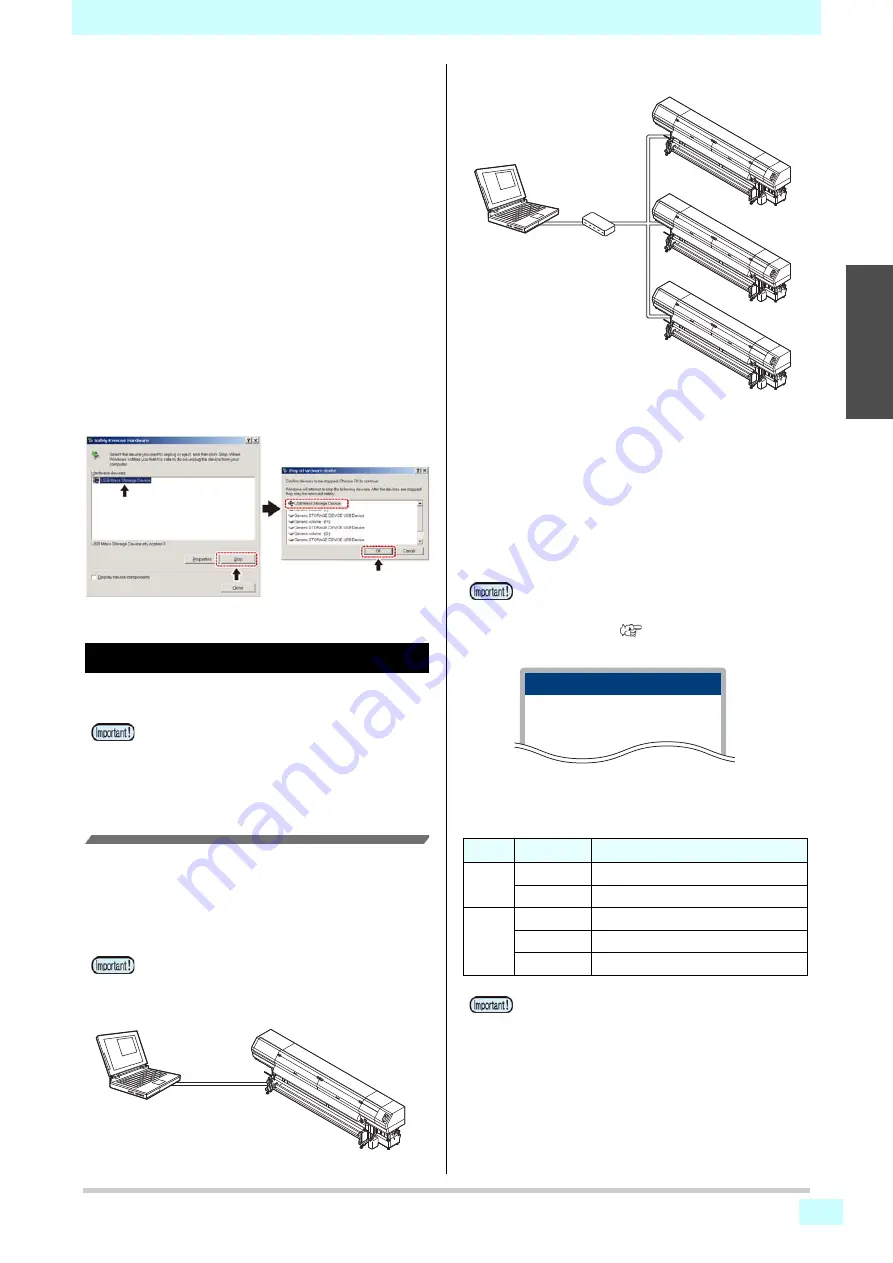
Chapter 1 Before Use
1-9
1
2
2
2
2
Notes on peripheral devices in USB high speed
mode
When a peripheral device (USB memory or USB HDD) to
be operated in USB high speed mode is connected to the
same personal computer that a SWJ-320EA machine is
connected to, the USB device may not be recognized.
When SWJ-320EA is connected to the personal computer
to which an external HDD is connected via USB, the
speed of data output to SWJ-320EA may drop.That can
cause the head unit to stop temporarily at the right or left
end during printing.
Removing USB memory
If a USB memory module is inserted in the personal
computer to which a SWJ-320EA machine is connected,
click "Stop" in the "Safely Remove Hardware" window by
following the instructions given there first and then
remove the module.
Leaving a USB memory module inserted can cause
[ERROR 201 COMMAND ERROR].
Copy the data onto the hard disk before outputting it for
printing.
Connecting the LAN cable
When connecting LAN cable, be sure to follow the note
below:
Printing Via a Network
If printing via a network, you need to configure your
network with the following environment.
If you configure it with an inappropriate environment, it
could cause printing to stop.
• Use LAN cables that are category 6 or higher.
• Use a switching hub and PC that support 1000BASE-T.
If the PC or device connected to the printer is not
1000BASE-T, you cannot perform printing.
After connecting, check the following.
(1)
Check the printer screen display.
• On the local screen or the media detection screen, press
the [Enter] key several times to display the information
screen.
• Check that "1000Mbps" is displayed for the LAN status
item.
(2)
Check the green light of the LAN connector.
• After turning on the machine, the lamp for the LAN
connector will light up as follows.
• Surely insert LAN cable until clicking noise
sounds.
• Do not plug in or unplug any cable during data
transferring.
• Set the PC sending the print data and the printer
to the same network.
• You cannot connect via a router.
If connecting directly to the printer
• If "100Mbps", "10Mbps", or "No connect" is
displayed, you cannot print using the LAN.
• If "100Mbps" or "10Mbps" is displayed, you can
use event mail (
Chapter3 “ "Setting event
Color
Status
Condition
Green
ON
Connected with 1000BASE-T
OFF
Connected without 1000BASE-T
Yellow
ON
Link-up
Blinking
Receiving data
OFF
Link-down
• If the yellow light only lights up, or is blinking, the
status is not 1000Mbps. Check the specifications
of the PC, device, and cables.
Switching hub
If connecting via a switching hub
INFORMATION
LAN Status
1000Mbps
Содержание SWJ-320EA
Страница 1: ...MIMAKI ENGINEERING CO LTD https mimaki com D203278 13 Original instructions ...
Страница 72: ...3 24 ...
Страница 116: ...KM FW 1 5 MIMAKI ENGINEERING CO LTD 2018 ...
















































