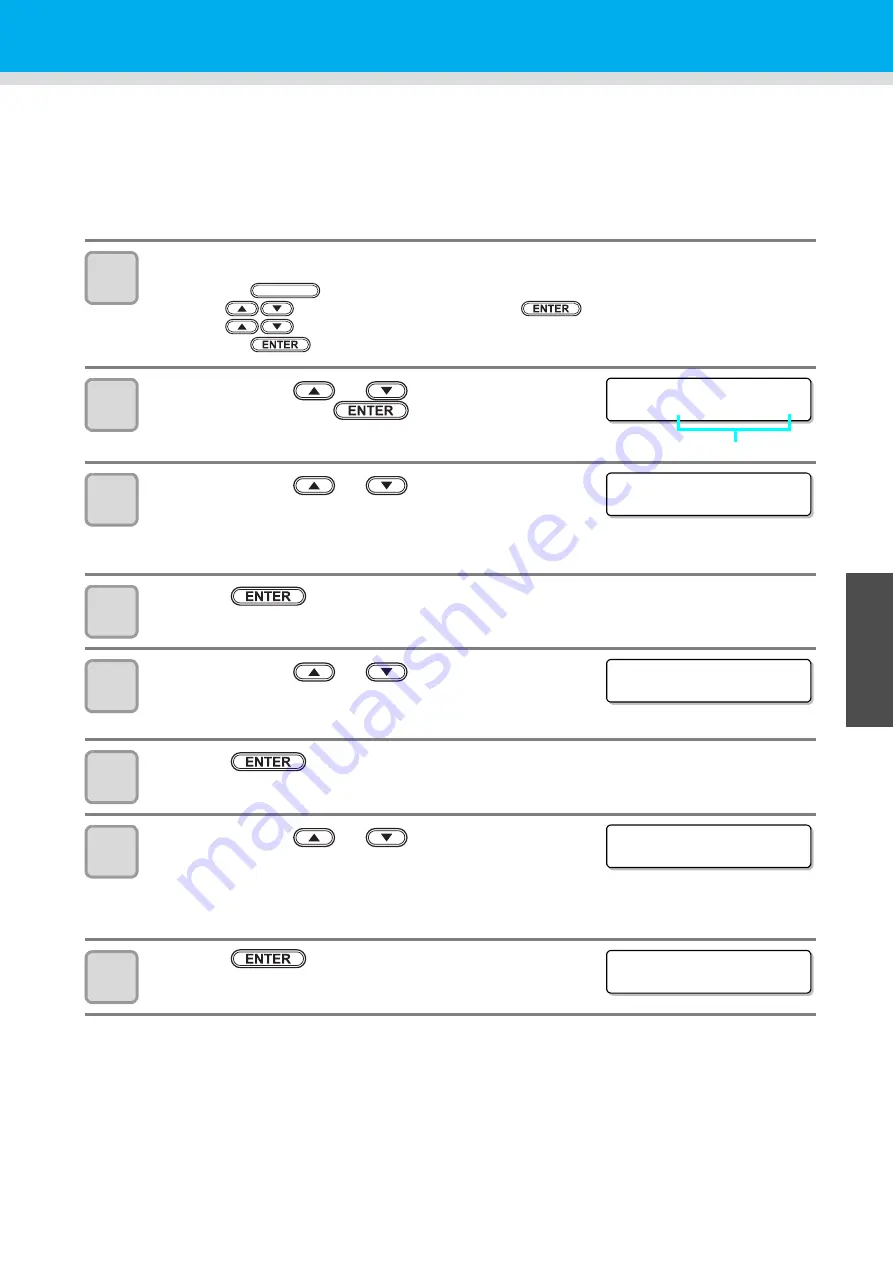
3-9
1
1
3
Useful Fu
n
ction
5
6
Assigning Pen Numbers
This section describes how to assign pen numbers in the data to tools on the unit.
For this unit, up to six pens can be assigned to each tool.
This example describes how to make the following settings.
Pen 1 (pen number in drawing data)
: Set to PEN.
Pen 2 (pen number in cutting data)
: Set to REC.CUTTER1.
The following settings allow simultaneous drawing and cutting of Pen 1 and Pen 2 data.
1
Select [PLOT SETTING] of the set up menu.
(1)
Press the
key in LOCAL.
(2)
Press
to select [SET UP] and press the
key.
(3)
Press
to select [PLOT SETTING].
(4)
Press the
key.
2
Press the jog key
or
to select [PEN
ASSIGN], and ress the
key.
• Tool name displays the current settings.
3
Press the jog key
or
and select the pen
number to be set
• Here select pen number "1".
• Set values: 1 to 6
4
Press the
key.
5
Press the jog key
or
to select unit.
• Here choose the unit "A".
• Set values: A, B
6
Press the
key.
7
Press the jog key
or
to select tool.
• The set values differ according to the mounted tools.
• Here choose the tool "PEN".
• Unit A: PEN, SWIVEL
• Unit B: REC.CUTTER1 to 2,
CUTTER, ROLLER1 to 3
8
Press the
key.
FUNCTION
< P E N N o .
S E L E C T >
N o . 1 B : R E C . C U T T E R 1
Tool name
< P E N N o .
S E L E C T >
N o . 1 B : R E C . C U T T E R 1
< P E N A S S I G N >
N o . 1 A : P E N
< P E N A S S I G N >
N o . 1 A : P E N
< P L O T S E T T I N G >
P E N A S S I G N
[ E N T ]
Содержание CFL-605RT
Страница 7: ...vi ...
Страница 14: ...xiii ...
Страница 48: ...2 8 1 Put the workpiece on the cutting panel 2 Press ...
Страница 68: ...2 28 ...
Страница 138: ...4 22 ...
Страница 168: ...6 24 ...
Страница 169: ...D202786 14 30062016 ...
Страница 170: ...TM FW 1 5 MIMAKI ENGINEERING CO LTD 2016 ...






























