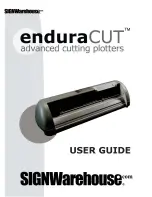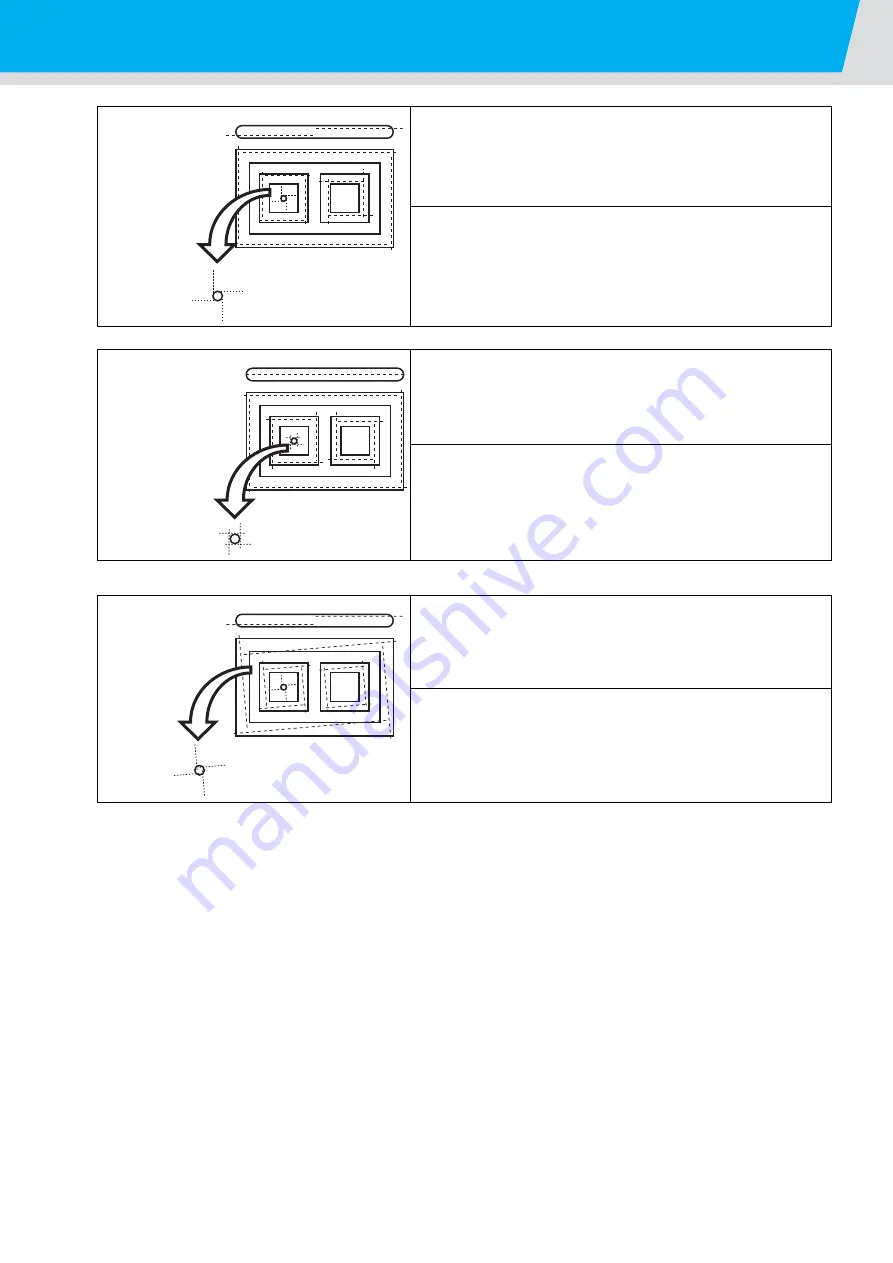
2-22
Making a Test Cut
Overview
The cutting start point is too far forward or backward, and the tial
cutter is displaced to the right or left.
Remedy
See the remedies described for Sample C and Sample E.
Overview
The cutting end point is too long or too short, and the tial cutter is
displaced to the right or left.
Remedy
See the remedies described for Sample D and Sample E.
Overview
The cut is rotated clockwise or counterclockwise, the cutting end
point is too long or too short, and the tial cutter is displaced to
the right or left.
Remedy
See the remedies described for Sample B, Sample D, and
Sample E.
Sample H
Sample I
Sample J
Содержание CFL-605RT
Страница 7: ...vi ...
Страница 14: ...xiii ...
Страница 48: ...2 8 1 Put the workpiece on the cutting panel 2 Press ...
Страница 68: ...2 28 ...
Страница 138: ...4 22 ...
Страница 168: ...6 24 ...
Страница 169: ...D202786 14 30062016 ...
Страница 170: ...TM FW 1 5 MIMAKI ENGINEERING CO LTD 2016 ...